HANNspree JT01-32E2 User Manual
Front view, Making connections, Getting started
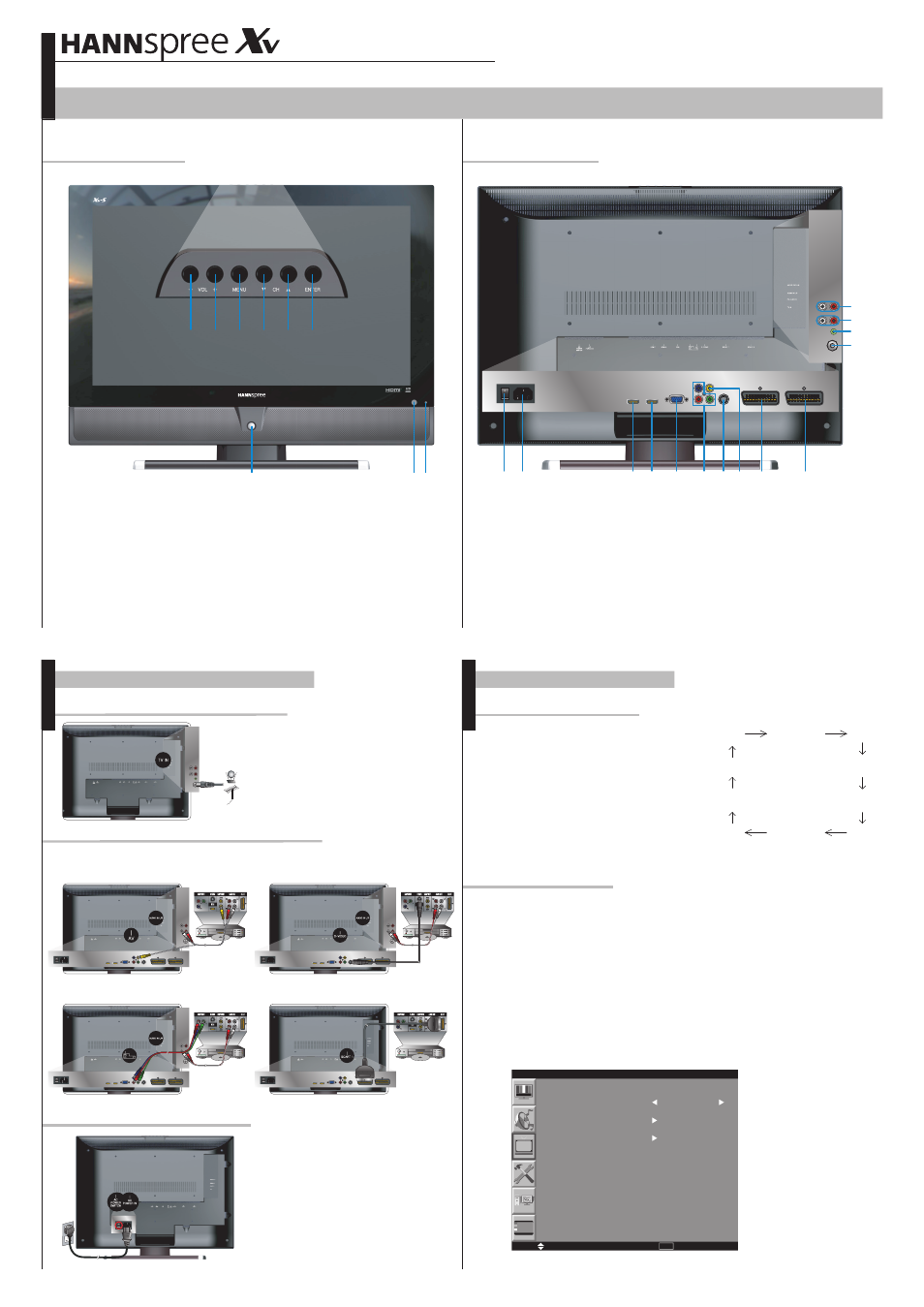
OSD
M a n u a l S t o r e
N a m e
S e l e c t
E x i t
C h a n n e l
MENU
A u t o S c a n
U K
1
9
8
7
6
5
4
3
2
1
8
9
10
11
12
14
13
5
4
3
2
6
7
JT01-32E2 32" Liquid Crystal Display TV
Front View
Front View
JT2002310661P
This guide is designed as a reference to help you start using your LCD TV quickly. Please refer to the User's Manual for more detailed installation and safety instructions.
© Copyright 2007 Hannspree, Inc. All rights reserved.
1. Volume down button
2. Volume up button
3. OSD Menu button
4. Channel down button
5. Channel up button
6. Enter button
7. Power button
8. Infrared receiver
9. Power LED indicator
1. Connect one end of the UHF/VHF (Antenna)
or CATV cable to the TV IN jack (UHF/VHF
IN jack) on the back of the TV.
2. Connect the other end of the UHF/VHF
(Antenna) or the CATV cable to the Antenna
or CATV socket.
The illustrations below show you how to connect your TV to a VCR, VCD or a DVD player.
Making Connections
Connecting the Power Cord
1. Plug the power connector into the AC-IN
input jack on the rear cover of the TV-set.
2. Insert the three-pronged plug at the other
end of the power cord into a power outlet.
3. Turn the main power switch on to supply
power to the TV.
With RCA AV cable
With S-Video cable
With YPbPr cable
With SCART1
1. Make sure your TV is turned on and a device
such as a DVD player is connected.
2. Press the
SOURCE button on the remote
control and use the / button to select
the required input source between PC, HDMI1,
HDMI2, TV, YPbPr, AV, SVIDEO, SCART1,
SCART2, and SCART2-SV.
3. Press
ENTER to confirm your selection.
Follow the instructions below to automatically preset the channels for your TV
before watching it for the first time.
1. Press the "
MENU" button on your remote control or the control panel.
2. Use the / button to select Channel Menu.
3. Press the / button to select country.
4. Press the "
ENTER" button to start Auto Scan.
Getting Started
Auto Channel Scan
Selecting Input Source
Rear View
Rear View
8. S-Video Input
9. YPbPr/ HD Component Video Input
10. VGA (15 pin) Signal Input from Computer
11. HDMI2 Input Terminal (19 pin)
12. HDMI1 Input Terminal (19 pin)
13. AC Power Input
14. AC Power Switch
1. Audio Output for AV, S-Video or YPbPr
components (L/R)
2. Audio Input for AV, S-Video or YPbPr/
HDMI-DVI components (L/R)
3. Audio Input for VGA
4. RF Antenna / Cable TV Input
5. SCART2 / SCART2-SV Input
6. SCART1 Input
7. Composite Video input
Note: After performing Auto Scan, you need not do it again when turning
on your TV next time.
Auto Scan
AV
PC
SCART1
SVIDEO
YPbPr
SCART2
TV
SCART2-SV
HDMI2
HDMI1
Quick Start Guide
Connecting to Antenna/Cable TV
Connecting to VCR, VCD or DVD Player
