Advanced features – Harman-Kardon AVR 435 User Manual
Page 39
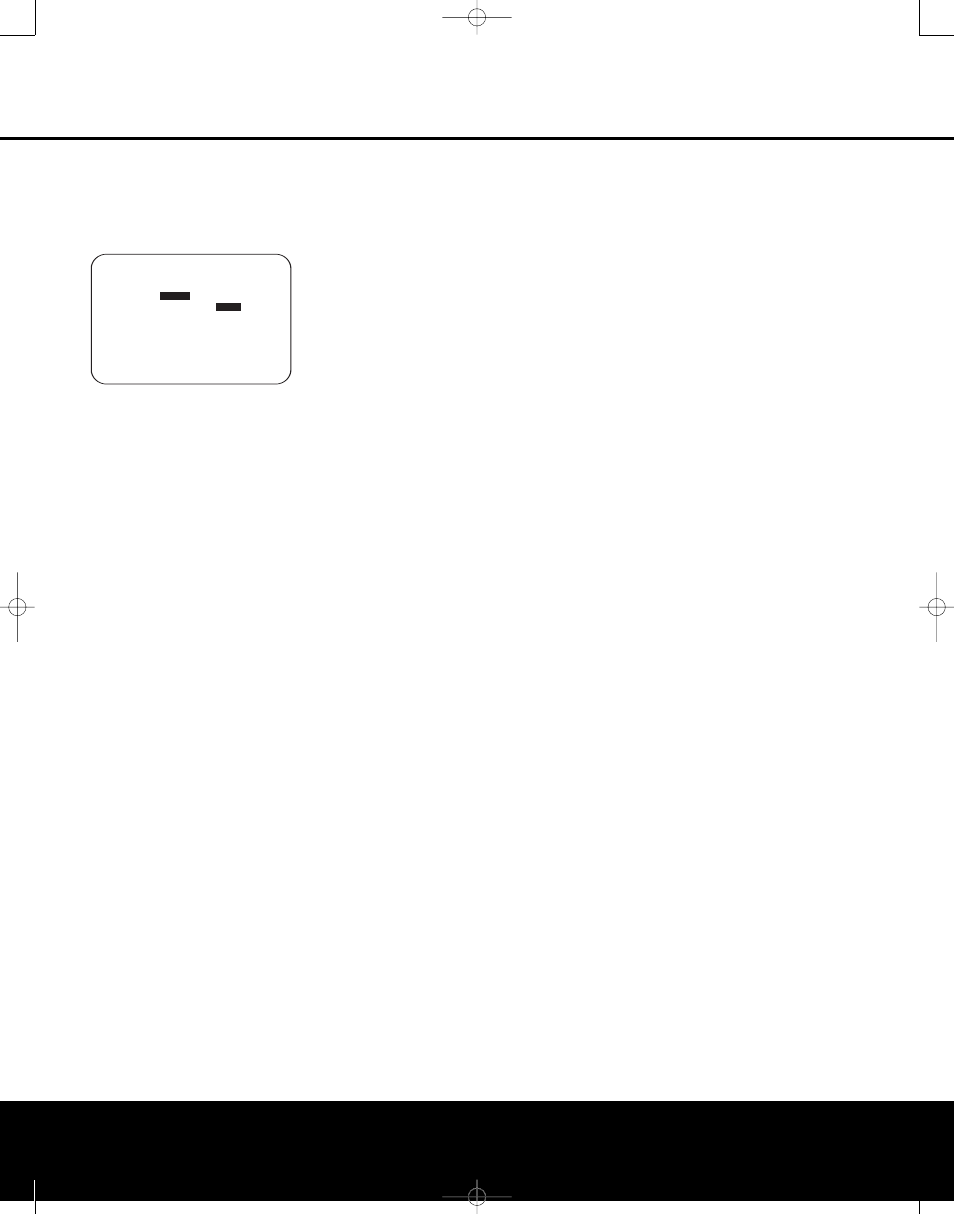
ADVANCED FEATURES 39
ADVANCED FEATURES
The AVR 435 is equipped with a number of advanced
features that add extra flexibility to the unit’s operation.
While it is not necessary to use these features to
operate the unit, they provide additional options that
you may wish to use.
Figure 22
Front-Panel-Display Fade
In normal operation, the front-panel displays and indi-
cators remain on at full brightness, although you may
also dim them or turn them off as shown on page 35.
As an additional option, you may also set the AVR so
that the displays are on whenever a button is pressed
on the front panel or remote, but then fade out after a
set period of time.
To set the front-panel displays to the Fade mode,
press the OSD Button
U to bring the Master
Menu to the screen. Press the
⁄
/
¤
Navigation
Button o so that the ➔
➔
cursor is pointed to the
ADVANCED line, and press the Set Button q
to enter the
ADVANCED SELECT menu
(Figure 22).
With the
ADVANCED SELECT menu on
your video display, press the
⁄
/
¤
Navigation
Button o so that the ➔
➔
cursor is pointed to the
VFD FADE TIME OUT line. Next, press the
‹
/
›
Navigation Button o so that the amount
of time that you wish the displays to fade out after
a button is pressed is shown. When
OFF is selected
there is no display fade-out.
Once this time is set and the unit returned to normal
operation, the displays will remain on for the time peri-
od selected whenever a button is pressed on the front
panel or remote. After that time they will gradually fade
out, with the exception of the lighting surrounding the
Standby/On Switch 1, which remains on to remind
you that the AVR is turned on. Note that if the displays
have been turned completely off using the Dim
Button, as shown on page 38, the Fade function will
not operate.
If you wish to make adjustments to other items on
the
ADVANCED SELECT menu, press the
⁄
/
¤
Navigation Button o so that the ➔
➔
cursor
is next to the desired item, or place the ➔
➔
cursor next
to the
BACK TO MASTER MENU line and
press the Set Button q to make an adjustment to
another menu. If you have completed all adjustments,
press the OSD Button
U to exit the menu system.
Display Brightness
The AVR 435’s front-panel displays and indicators are
set at a default brightness level that is sufficient for
viewing in a normally lit room. However, you may wish
to occasionally lower the brightness of the display, or
turn it off completely.
To change the display brightness setting for a specific
listening session, you will need to make an adjustment
in the
ADVANCED SELECT menu. To start,
press the OSD Button
U to bring the MASTER
MENU to the screen. Press the
¤
Navigation
Button o, until the cursor is next to the
ADVANCED line. Press the Set Button q to
enter the
ADVANCED SELECT menu
(Figure 22).
Next, press
‹
/
›
Navigation Button o the until the
cursor is next to the
VFD line. Press the
›
Navigation
Button o until the desired brightness level is high-
lighted in the video display. When
FULL is highlighted,
the display is at its normal brightness. When
HALF is
highlighted, the display is at half the normal brightness
level. When
OFF is highlighted, all of the front-panel
indicators will go dark. However, the blue lighting sur-
rounding the Standby/On Switch 1 will remain lit
to remind you that the AVR is still turned on.
Once the desired brightness level is selected, it will
remain in effect until it is changed again or until the
unit is turned off.
If you wish to make other adjustments, press the
⁄
/
¤
Navigation Button o until the ➔
➔
cursor is
next to the desired setting or the
BACK TO
MASTER MENU line and press the Set Button
q. If you have no other adjustments to make, press
the OSD Button
U to exit the menu system.
Turn-On Volume Level
As is the case with most audio/video receivers, when
the AVR 435 is turned on, it will always return to the
volume setting in effect when the unit was turned off.
However, you may prefer to always have the AVR 435
turn on at a specific setting, regardless of what was
last in use when the unit was turned off. To change the
default condition so that the same volume level is
always used at turn-on, you will need to make an
adjustment in the
ADVANCED SELECT
menu. To start, press the OSD Button
U to bring
the
MASTER MENU (Figure 1) to the screen.
Press the
¤
Navigation Button o, until the cursor
is next to the
ADVANCED line. Press the Set
Button q to enter the
ADVANCED SELECT
menu (Figure 22).
Next, make certain that the cursor is next to the
VOLUME DEFAULT line by pressing the
⁄
/
¤
Navigation Button o as needed. Press the
›
Navigation Button o so that the word
ON is
highlighted. To set the actual turn-on level, press the
¤
Navigation Button o once so that the cursor
is next to the
DEFAULT VOL SET line. Press
the
‹
/
›
Navigation Button o until the desired
volume level is shown on the
DEFAULT VOL
SET line. This setting may NOT be made with the
regular volume controls.
NOTE: Since the setting for the turn-on volume can-
not be heard while the setting is being made, you
may wish to determine the setting before making the
adjustment. To do this, listen to any source and adjust
the volume to the desired level using the regular
Volume Controls )rî. When the desired
volume level to be used at turn-on is reached, make a
note of the setting as it appears in the lower third of
the video screen or in the Lower Display Line $.
(A typical volume level will appear as a negative
number such as –25dB.) When making the adjust-
ment, use the
‹
/
›
Navigation Button o to enter
this setting.
Unlike some of the other adjustments in this menu, the
turn-on volume default will remain in effect until it is
changed or turned off in this menu, even when the
unit is turned off.
If you wish to make other adjustments, press the
⁄
/
¤
Navigation Button o until the on-screen
➔
➔
cursor is next to the desired setting or the
BACK TO MASTER MENU line, and press
the Set Button q. If you have no other adjust-
ments to make, press the OSD Button
U to exit
the menu system.
Semi-OSD Settings
The semi-OSD system places one-line messages at
the lower third of the video display screen whenever
the Volume, Input Source, Surround mode, tuner
frequency or any of the configuration settings is
changed. The semi-OSD system is helpful in that it
enables you to have feedback on any control changes
or remote commands using the video display when it
is difficult to view the front-panel displays. However,
you may also prefer to turn these displays off perma-
nently. You may also want to adjust the length of time
the displays remain on the screen. Both of those
options are possible with the AVR 435.
To adjust the on-screen appearance of the semi-OSD
system, press the OSD Button
U to bring the
MASTER MENU to the screen. Press the
¤
Navigation Button o, until the on-screen ➔
➔
cursor is next to the
ADVANCED line.
* ADVANCED SELECT *
→
→
VFD FADE TIME OUT: OFF
VFD :
FULL
HALF OFF
VOLUME DEFAULT :
OFF
ON
DEFAULT VOL SET : -25dB
SEMI OSD TIME OUT: 5S
FULL OSD TIME OUT :20S
SURR MODE SEL :SOURCE
BACK TO MASTER MENU
AVR 435 (SW II) OM 11/18/05 9:20 AM Page 39
