System configuration – Harman-Kardon AVR 435 User Manual
Page 30
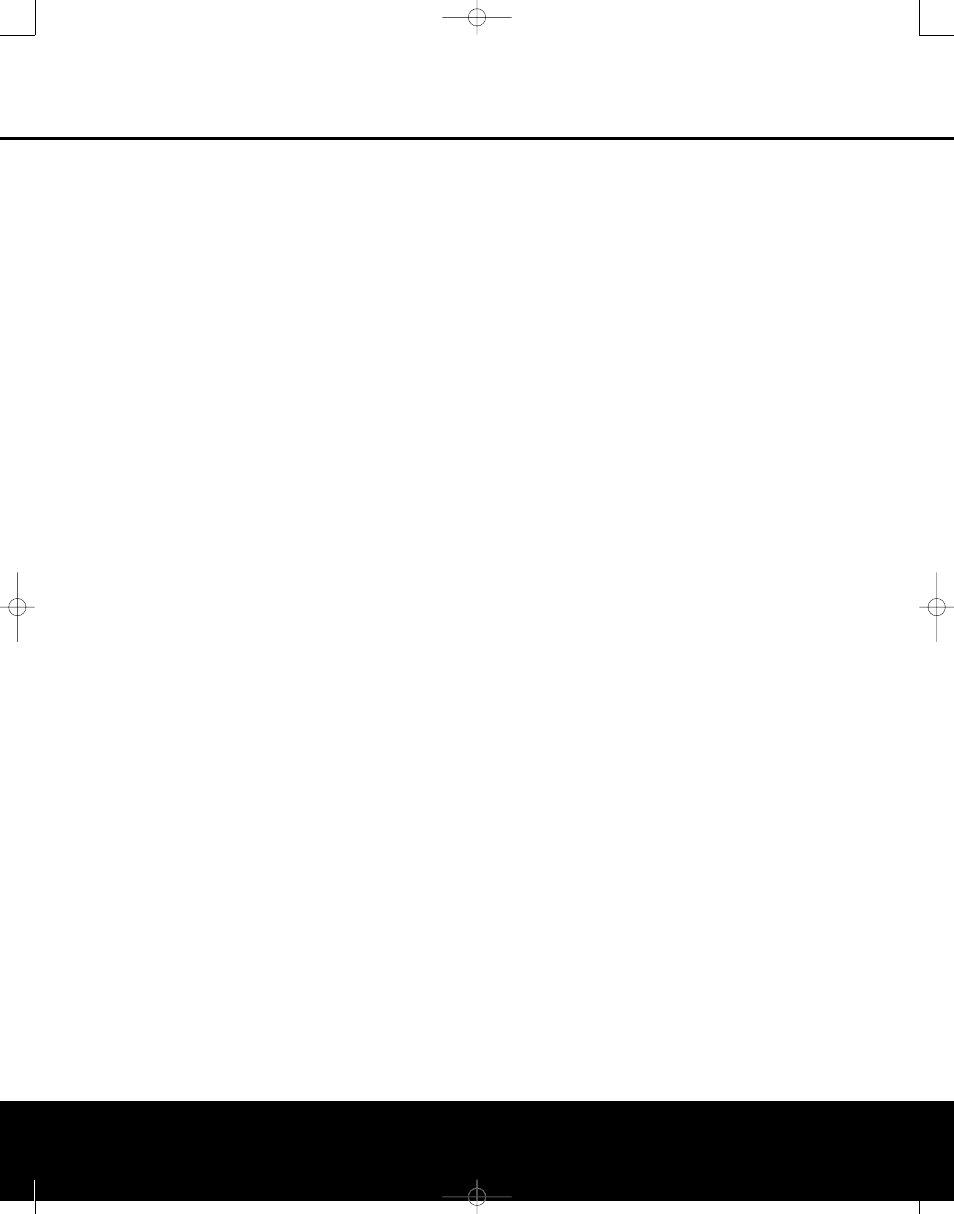
screen turn the AVR 435 off using the Main Power
Switch A and check the speaker wiring or connec-
tions to external power amplifiers to make certain that
each speaker is connected to the correct output ter-
minal. When you have verified that all speakers are
connected to the correct output terminal, turn the
AVR 435 back on and return to this menu to resume
the channel adjustment procedure. If any speaker con-
nections were changed we also recommend that you
rerun EzSet/EQ before making any manual calibration
adjustments.
After checking for speaker placement, let the test
noise circulate again, and listen to see which channels
sound louder than the others. Using the front left
speaker as a reference, press the
‹
/
›
Navigation
Button o on the remote to bring all speakers to the
same volume level. When the
‹
/
›
Navigation Button
o is pushed, the test noise circulation will pause on
the channel being adjusted to give you time to make
the adjustment. When you release the button, the cir-
culation will resume after five seconds.
Continue to adjust the individual channels until the
volume level sounds the same from each speaker.
Adjustments should be made with the
‹
/
›
Navigation
Button o on the remote only, NOT the main volume
controls. If you are using a sound-pressure level (SPL)
meter for precise level adjustment, set the volume so
that the meter reads 75dB, C-Weighting Slow.
When all channels have an equal volume level, the
adjustment is complete. To exit this menu, press the
⁄
/
¤
Navigation Button o until the cursor is
next to the
BACK TO MASTER MENU line,
and then press the Set Button q to return to the
MASTER MENU.
In addition to having the test tone circulate automati-
cally, you may also turn the test tone on, but advance
it from one channel to the next manually. This allows
you to make calibration adjustments, with more control
over the way the test tone moves among the channels.
To change the tone manually, first make certain that
the
CHANNEL ADJUST menu is on the
screen, following the instructions shown above, and
then press the until the cursor is on the
TEST
TONE line. Next, press the
‹
/
›
Navigation
Button o until
MAN is in highlighted video. This
will start the test tone from the front left speaker posi-
tion, but rather than circulating to the next channel
every five seconds, as is the case in the automatic
mode, the you must press the
⁄
/
¤
Navigation
Button o to change the channel the test tone is
being sent to. When you have circulated through all
channels the test tone will stop, but you may restart it
by returning to the
TEST TONE line again and
activating manual sequencing.
The final option for tone adjustment using the menu
system is to not use the internal test tone at all. To do
this, simply use the
⁄
/
¤
Navigation Buttons o
to change the channel and then use the
‹
/
›
Navigation Buttons o to change the output level.
When making channel output adjustments without the
internal test tone we strongly recommend that you use
a test disc in the “repeat” mode on your DVD or CD
player so that the signal being used is constant
throughout the adjustment process.
The output levels may also be adjusted at any time
using the remote control and semi-OSD system. To
adjust the output levels in this fashion, press the Test
Button f. As soon as the button is pressed, the
test tone will begin to circulate as indicated earlier. The
correct channel from which the test noise should be
heard will be shown in the lower third of the video
screen and in the Lower Display Line $. While the
test noise is circulating, the proper channel position
will also be indicated in the Speaker/Channel Input
Indicators @ by a blinking letter within the correct
channel.
To adjust the output level, press the
⁄
/
¤
Navigation
Button o until the desired level is shown in the dis-
play or on screen. Once the buttons are released, the
test noise will begin to circulate again in five seconds.
When all channels have the same output level, press
the Test Button f again to complete the process.
NOTE: Output level adjustment with the test tone is
not available in the Surround Off modes.
In addition to the controls for selecting channels and
the test tone operation, the settings on this menu
also allow you to reset the level settings to either the
factory default of 0dB or to reestablish the settings
that were entered by running EzSet/EQ.
To reset all channel levels to 0dB press
⁄
/
¤
Navigation Button o so that the cursor is pointing
to the
LEVEL RESET line and then press the
⁄
/
¤
Navigation Button o once so
ON
appears in highlighted video.
To return to the settings established by EzSet/EQ,
even if you have made manual changes to the output
trims using the steps shown above, press
⁄
/
¤
Navigation Button o so that the cursor is pointing
to the
EZSET SETTINGS line and then
press the
⁄
/
¤
Navigation Button o once so
ON appears in highlighted video. Remember that
after turning the EzSet/EQ settings back on you
must return to this menu line and change the
setting to
OFF if you wish to make any manual
trim adjustments.
The final setting in this menu enables you to have the
output levels remain the same for all inputs or to be
adjusted differently for each (or any) input. While most
listeners prefer to keep the same output levels for all
sources, you may wish to raise or lower some channels,
particularly the subwoofer output for a specific source
such as a CD that is primarily used for music playback.
To enter individual settings for a specific input, first
make sure that you have either run EzSet/EQ and/or
made any desired manual trim adjustments to set a
baseline for all channels. After that is done, press the
OSD Button
U to exit the menu system and then
select the input for which you wish to enter different
level settings by using either the Input Source
Selectors 7 on the front panel or the buttons
on the remote that are used to select an input
source d
Whç∂. Next, return to the
CHANNEL OUTPUT submenu using the steps
outlined above.
At the
CHANNEL OUTPUT menu press
⁄
/
¤
Navigation Button o until the cursor is
pointing to the
LEVEL TRIM line and then
press the
⁄
/
¤
Navigation Button o once so
that
INDEPENDENT appears in highlighted
video. When this setting is active you may change the
channel output levels for any input without changing
the settings previously established for another.
To return to the settings established by EzSet/EQ,
even if you have made manual changes to the output
trims using the steps shown above, press
⁄
/
¤
Navigation Button o so that the cursor is pointing
to the
EZSET SETTINGS line and then
press the
⁄
/
¤
Navigation Button o once so
ON appears in highlighted video. Remember that
after turning the EzSet/EQ settings back on you must
turn return to this menu line and change the setting to
OFF if you wish to make any manual trim adjust-
ments.
When all changes to the Channel Output levels and
the associated level trim settings have been made
press the
⁄
/
¤
Navigation Button o until
the cursor is on the
BACK TO MANUAL
SETUP menu and then pressing the Set Button
q so that you may make any other adjustments to
the system parameters. If the changes just made com-
plete the manual adjustments needed, press the OSD
Button
U to exit the menu system and resume
normal system operation.
Additional Input Adjustments
After one input has been adjusted for Surround mode,
digital input (if any), speaker type, and output levels,
go back to the
INPUT SETUP line on the
MASTER MENU (Figure 1) and enter the set-
tings for each input that you will use. In most cases,
only the digital input and surround mode will be differ-
ent from one input to the next, while the speaker type,
SYSTEM CONFIGURATION
SYSTEM CONFIGURATION
30
SYSTEM CONFIGURATION
30
SYSTEM CONFIGURATION
AVR 435 (SW II) OM 11/18/05 9:20 AM Page 30
