System configuration, System configuration 25 – Harman-Kardon AVR 435 User Manual
Page 25
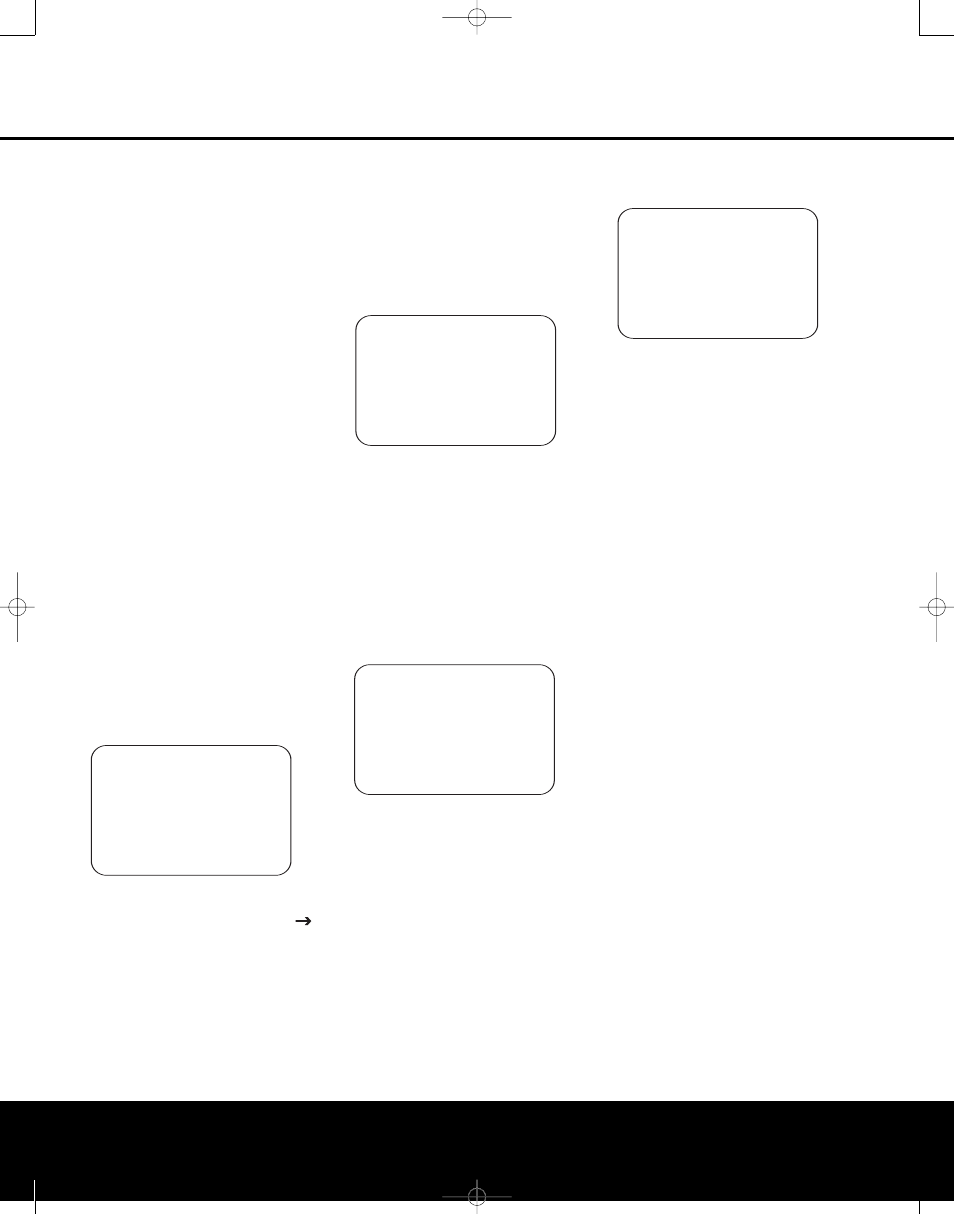
SYSTEM CONFIGURATION
SYSTEM CONFIGURATION
SYSTEM CONFIGURATION 25
SYSTEM CONFIGURATION 25
remains on the screen after the tones stop until a
results message is displayed, as shown in Step 6 or 7.
NOTE: While these tests detect whether a speaker is
connected to a particular output, they cannot deter-
mine whether the speaker is in the correct position.
(For example, it can tell whether a speaker is connected
to the Surround Right output, but it cannot tell whether
the speaker is on the right or left side of your listening
room.) For that reason, we strongly recommend that
you try to listen carefully to make sure that the test
tone circulates in a clockwise rotation, starting with the
front left speaker, to the center, to the front right, and
so on to the subwoofer. If the tone is heard from a
speaker that seems as though it is out of sequence,
such as the tone coming from the surround left speaker
when the next speaker in the sequence should be the
surround right speaker, exit the EzSet/EQ system when
the test sequence is completed and use the manual
output level tone adjustment process, as outlined on
page 30, to determine which, if any, speaker is incor-
rectly connected.
When the test process stops, you will see a message
indicating that the Far Field measurements are com-
plete, but since there is a connection error, press the
¤
Navigation Button o so that the on-screen
cursor in Figure 7 is pointing to
RETURN TO
MASTER MENU and press the Set Button
q. Exit the menus and turn the receiver off. Check
all speaker wire connections and polarities and then
rerun EzSet/EQ.
Step 6. When the Far Field tests are complete, a
message screen will appear to indicate whether the
procedure was successful or not. In most cases, there
will not be any problems and you will see the mes-
sage shown in Figure 10 on your screen.
Figure 10
If the speaker positions shown match the actual
speaker layout in your system, confirm that the
cursor is pointing to
DO NEAR FIELD and
press the Set Button q to take the Near Field
measurements from the front left, center and right
speakers. Continue these instructions with Step 8.
Step 7a. If the measurements are not successful due
to a missing or malfunctioning speaker, the
FAR
FIELD EQ ERROR message will appear as
shown in Figure 11. EzSet/EQ is programmed to look
for speaker pairs at the front left/front right, surround
left/surround right and surround back left/surround
back right positions. If the test results indicate that one,
but not both of the speakers in any of these pairs is
present, the menu will show
NO next to the speaker
position where the tests did not report back that a
speaker is present. Should this message appear, make
note of the suspect speaker location, exit the menus
and turn the receiver off. Check all speaker wire con-
nections and then rerun EzSet/EQ.
Figure 11
Step 7b. In some cases, the system may not function
properly due to overly high output levels. When this
occurs, you will see the message shown in Figure 12.
If you see this message verify that that the microphone
is in the correct position, and not too close to any
one speaker. Then press the Set Button q to go
back to the
MASTER MENU. From there, return
to the EzSet/EQ system and when you are once again
at the
FAR FIELD MEASURE screen,
reduce the system volume level by 3dB before trying
EzSet/EQ again.
Figure 12
Step 8. When the Far Field measurements are com-
pleted, the next step is to take three Near Field meas-
urements, one at each front speaker position. These
measurements enable EzSet/EQ to produce the most
accurate settings for high-frequency equalization. The
Near Field measurements are similar to the Far Field
tests, except that the system will “listen” to only one
speaker at a time, rather than sending the test signals
to all speakers in rotation.
At the
NEAR FIELD EQ SELECT menu
(Figure 13) that should be on your screen after com-
pleting the instructions in Step 6, press the Set
Button q to start the near field measurements with
the front left speaker. If you are repeating the setup
process, you may also use the
⁄
/
¤
Navigation
Buttons o to select any of the three speaker posi-
tions shown.
Figure 13
At the
NEAR FIELD MESSAGE menu, you
will see an instruction to place the microphone in a
different position than the one used for the initial Far
Field measurements. This time, place the microphone
close to the speaker to be measured, at a distance of
about 2 feet. The top of the microphone should be
pointed toward the speaker, rather than pointing up as
was done for the Far Field tests. Press the Set Button
q to continue.
Step 9. You will now see a Warning message
similar to the one shown in Figure 7 except that it will
contain an option to return to the
NEAR FIELD
EQ SELECT menu (Figure 13) as well as the
ability to return to the
MASTER MENU. If you
are ready to proceed with the test, make certain that
the microphone is properly pointed toward the speaker
selected for calibration, at a distance of about 2 feet.
Press the
›
Navigation Button o so that
ON is
highlighted and press the Set Button q.
Step 10. One short test signal will be sent to
the speaker position being calibrated and after a
slight pause from the system to calculate the test
results, you will see either a
NEAR FIELD
COMPLETE message (Figure 14) or a NEAR
FIELD ERROR message (Figure 15). In most
cases, the
COMPLETE message will appear, in
which case you should proceed to Step 11; if an
ERROR message appears, go to Step 12.
Step 11. If the test results were successful, the
message shown in Figure 14 will appear. To properly
calibrate the system, you will need to run the Near
Field tests for all three front channel speakers (left,
center and right). After running the test for the front
left speaker, make certain that the cursor is pointing
toward
BACK TO NEAR FIELD and press
the Set Button q. When you are taken back to
the
NEAR FIELD EQ SELECT menu
(Figure 13), repeat Steps 8 through 11 until all three
front speakers have been calibrated. When that is
done, the EzSet/EQ process is complete. Press
the
¤
Navigation Button o to return to the
MASTER MENU.
* NEAR FIELD EQ SELECT *
Please select
1. FL Speaker
2. CEN Speaker
3. FR Speaker
BACK TO MASTER MENU
→
→
* EZSET/EQ ERROR *
An overload was
detected. Please
verify mic position.
Reduce the volume by
6dB and repeat the
procedure.
BACK TO MASTER MENU
→
→
* FAR FIELD EQ ERROR *
D etected speaker config
FL : YES SBR: YES
CEN : YES SBL: YES
F R : YES SL : YES
SR : NO SUB: YES
Verify spkr connections
Verify mic position
Reduce background noise
→
→
BACK TO MASTER MENU
* FAR FIELD COMPLETE *
EQ successful
Speaker config detected
FL : YES SBR: YES
CEN : YES SBL: YES
FR : YES SL : YES
SR : YES SUB: YES
DO NEAR FIELD
BACK TO MASTER MENU
→
→
AVR 435 (SW II) OM 11/18/05 9:20 AM Page 25
