System configuration – Harman-Kardon AVR 435 User Manual
Page 24
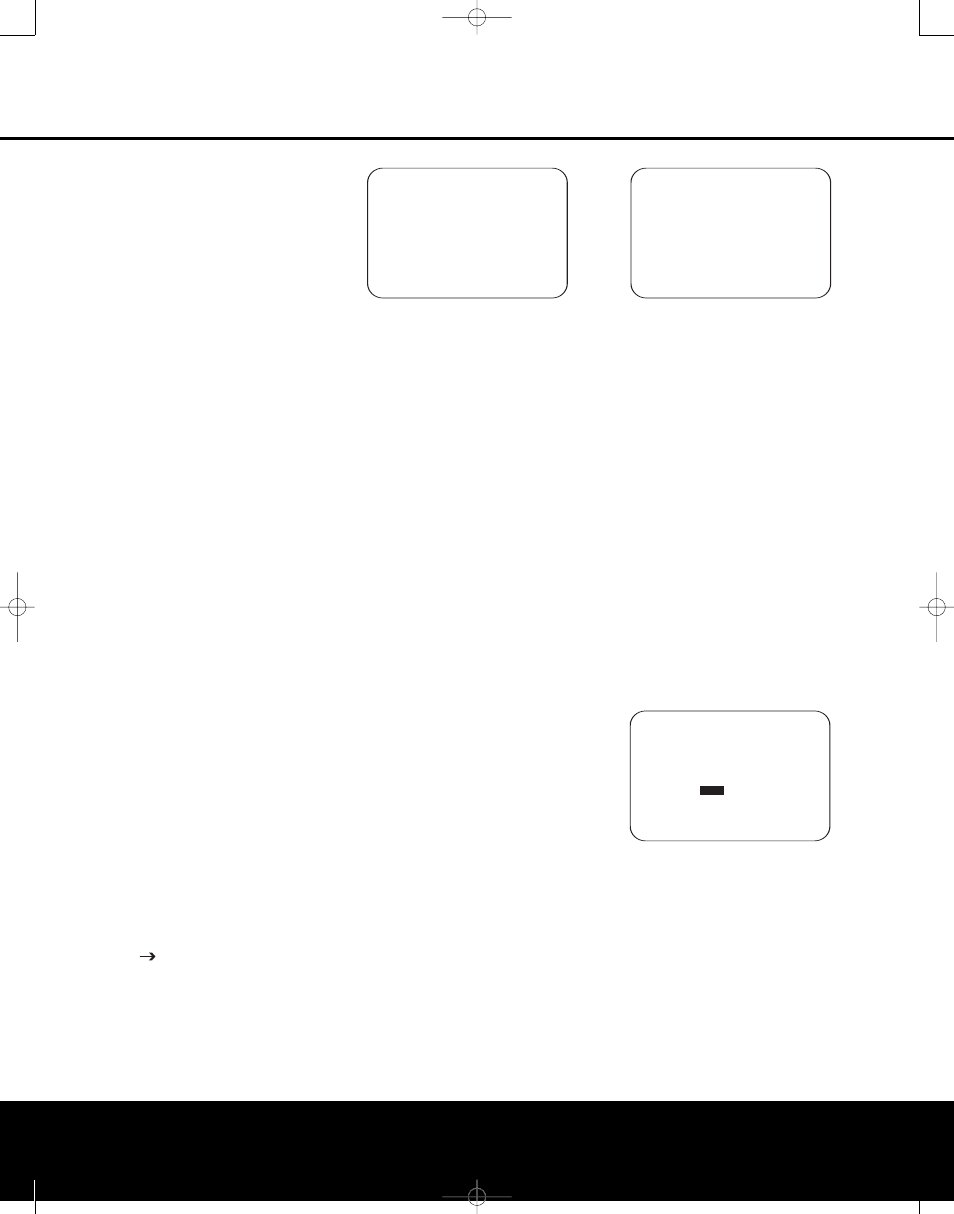
SYSTEM CONFIGURATION
SYSTEM CONFIGURATION
24
SYSTEM CONFIGURATION
24
SYSTEM CONFIGURATION
Using EzSet/EQ
The AVR 435 uses Harman Kardon’s EzSet/EQ tech-
nology to automatically configure your system to deliver
the best possible performance based on your specific
speaker selection, where the speakers are placed in
the room and the acoustic influences in your listening
room. By using a series of test signals and the pro-
cessing power of the Texas Instruments
™
DA 610 dig-
ital signal processor, EzSet/EQ eliminates the need for
manual adjustment of speaker “size”, crossover, delay
and output level settings while it adds the power of
proprietary algorithms and configurable digital filters
to deliver optimal sound reproduction.
In addition to making system setup quick and easy,
EzSet/EQ is more precise than manual settings. With
EzSet/EQ you are able to calibrate your system in a
fraction of the time it would take to enter the settings
manually, and with results that rival those achieved with
expensive test equipment and time consuming proce-
dures. The end result is a system calibration profile
that enables your new receiver to deliver the best pos-
sible sound no matter what type of speakers you have
or what the properties of your listening room are.
We recommend that you take advantage of the preci-
sion of EzSet/EQ to calibrate your system, but if
desired you may also make any of the configuration
settings manually, or trim the settings provided by
EzSet/EQ by following the instructions on pages 26–31.
Before starting the EzSet/EQ process, make certain
that you have connected all speakers for your system
and that you have both the EzSet/EQ microphone and
the extender rod handy. If you have a standard camera
tripod, attach the extender rod to the tripod, and then
screw the microphone to the top of the rod. Place the
tripod at your primary listening position, at least three
feet from the nearest hard surface and adjust it so that
the microphone is at or above ear level. If you do not
have a tripod, simply screw the extender rod into the
bottom of the EzSet/EQ microphone.
Next, plug the microphone into the EzSet/EQ
Microphone Jack J located behind the Front
Panel Control Door 9.
You are now ready to start the EzSet/EQ process by
following these steps:
Step 1. Navigate to the
EZSET/EQ MODE
menu (Fig. 7) by first pressing the OSD Button
S
on the remote. Press the
¤
Navigation Button o
until the
cursor is pointing to
EZSET/EQ in
the
MASTER MENU. Press the Set Button q
to bring the new menu to the screen.
Figure 7
Step 2. Select one of the two options shown based
on the way you wish to have the system settings
entered:
• In most cases, you will want to use the Automatic
mode, which calibrates the system for speaker pres-
ence, speaker “size”, speaker crossover, channel
output level, speaker-to-listener delay time and
room equalization. To choose this mode simply
press the Set Button q, as the cursor is already
pointing to Automatic when the menu appears on
the screen. Then press the Set Button q again
when the
AUTOMATIC EZSET/EQ
menu appears, to continue to Step 3.
• If you wish to enter the speaker crossover frequencies
yourself, but want to have the EzSet/EQ system test
for and calibrate all the other functions listed above,
press the
¤
Navigation Button o to point the
cursor at
BACK TO MASTER MENU and
then press the Set Button q. At the Master
Menu, press the
¤
Navigation Button o again
so that the cursor is pointing to
MANUAL
SETUP and then press the Set Button q.
Once the
MANUAL SETUP menu (Fig. 16)
appears, follow the instructions on page 28 to enter
your desired settings for the Crossover Frequencies,
and then return to the
EZSET/EQ MODE
menu. Press the
¤
Navigation Button o again
so that the cursor is pointing to
MANUAL and
then press the Set Button q. When the interim
message screen appears to remind you to set the
crossovers, make sure that the cursor is pointing to
CONTINUE and press the Set Button q
again since you have already set the crossovers.
Step 3. The
FAR FIELD MEASURE screen
(Figure 8) will appear with instructions to place the
microphone, if you have not already done so. This
screen is also the place to set the master volume
level. As noted on the screen, use the Volume
Control )r to adjust the volume level to
–35dB, as shown on the line that appears at the
bottom of the menu when the volume is adjusted.
Press the Set Button q when the volume is set
to the proper level.
Figure 8
Step 4. The final menu screen before the EzSet/EQ
process starts is a warning screen (Figure 9) that
serves as a reminder to keep the room as quiet as
possible while the system is in use. Extraneous noise
of any kind may adversely affect the accuracy of the
system’s results. Do not talk while the test tones are
circulating and, if possible, turn off any ventilation sys-
tems if the noise from the air flow is loud enough for
you to hear. Should an outside noise such as a phone
ringing occur during the test process, we recommend
that you rerun EzSet/EQ. If you do not wish to start
the test process at this time, press the
⁄
/
¤
Navigation Button o to return to either the
EzSet/EQ menu or the Master Menu, and press the
Set Button q. To begin the EzSet/EQ Near Field
measurements, press the ‹/› Navigation Button
o so that ON is highlighted in reverse video, and
press the Set Button q.
NOTE: Once the EzSet/EQ process starts, the volume
control and Standby/Off switches are temporarily dis-
abled while the tests are in progress. Do not adjust the
volume or turn the unit off until you see the on-screen
message change to indicate that EzSet/EQ is finished.
Figure 9
Step 5. At this point, a series of test tones will circu-
late among all the speakers in your system. While this
is happening, the AVR 435 is reading the signal to
determine which speaker positions are active, what
type of speaker is present at each active position,
what the distance is from the listening position to each
speaker, and to begin to build a profile of the impact of
the room’s acoustics on the quality of audio reproduc-
tion. When the tones stop, the system will pause for as
long as a minute while the processor makes its calcu-
lations based on the results of the signal measure-
ments. Do not be alarmed if the “WARNING” message
WARNING !!
During measurement
please maintain silence
while several sound
bursts are heard.
START :
OFF
ON
BACK TO EZSET/EQ MODE
BACK TO MASTER MENU
→
→
* FAR FIELD MEASURE *
Place mic at ear level
n ear the listening
position at least 3 ft/
1m from any hard
surface.
Set volume to -35dB
CONTINUE
BACK TO EZSET/EQ MODE
BACK TO MASTER MENU
VOLUME: -35dB
→
→
* EZSET/EQ MODE *
Select operating mode
AUTOMATIC
MANUAL
BACK TO MASTER MENU
→
→
AVR 435 (SW II) OM 11/18/05 9:20 AM Page 24
