System configuration, System configuration 27 – Harman-Kardon AVR 435 User Manual
Page 27
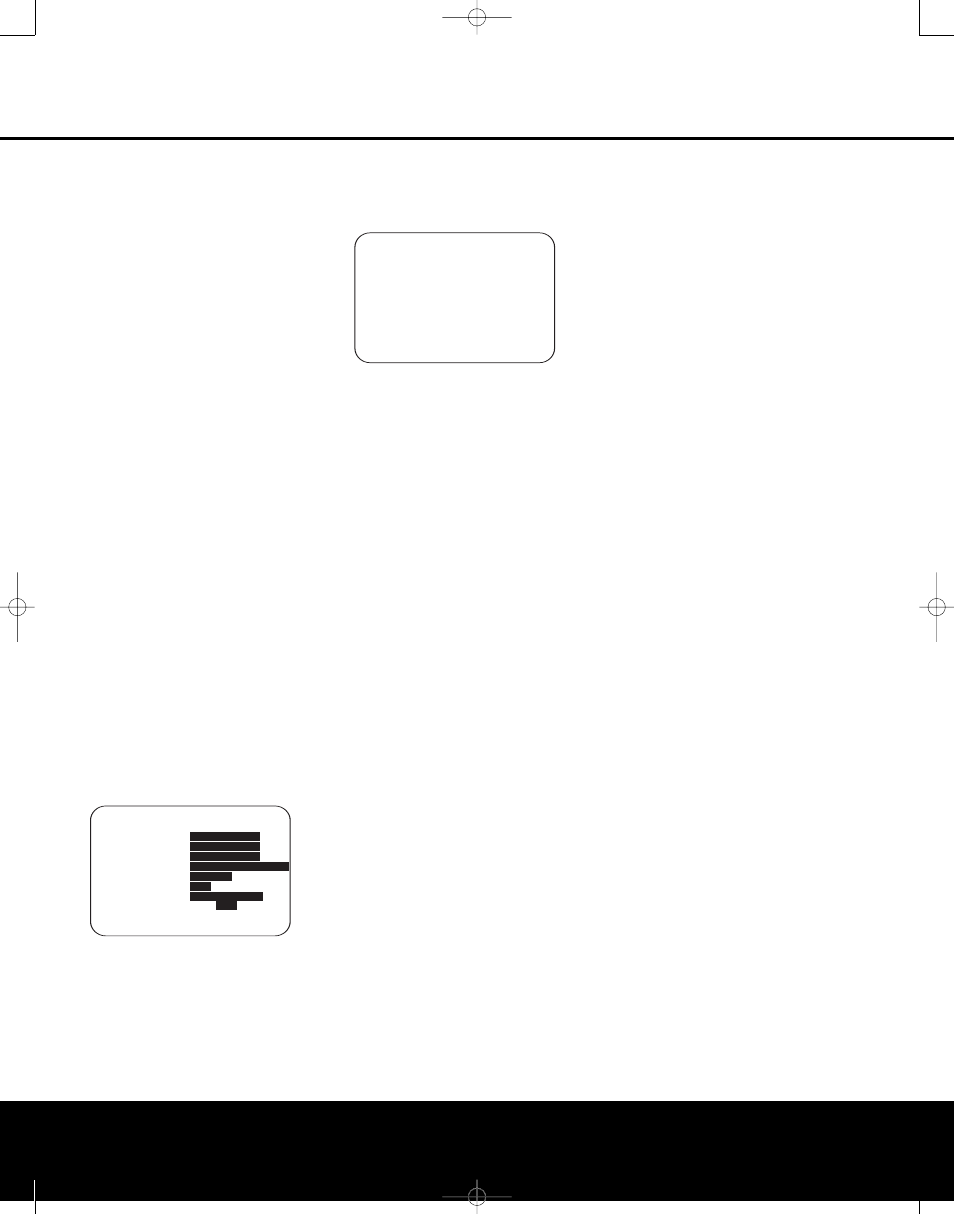
SYSTEM CONFIGURATION
SYSTEM CONFIGURATION
SYSTEM CONFIGURATION 27
SYSTEM CONFIGURATION 27
Speaker Size
At each of the four speaker group positions, you have
the ability to select the speaker “size” and, when a
“Small” speaker is selected, the frequency below
which low-frequency information is sent to the sub-
woofer, as opposed to the speakers for the channel
being adjusted. For that reason, before making the
adjustments on the
FRONT L/R, CENTER,
SIDE SURR and BACK SURR menu lines,
it is important to know the frequency range for the
speaker. This information is typically found in the
“Specifications” section of the speaker’s owner’s man-
ual. If you cannot find the specification for the lowest
frequency the speaker can handle, start with the set-
tings entered by running EzSet/EQ and then try one
setting above or below the existing entry. We do not
recommend changing the crossover point more than
that due to the possible impact that will have on the
speaker’s performance. If you do not have access
to the owner’s manual for a particular speaker, you
should be able to obtain the needed information
from the Web site or customer service department
of the speaker’s manufacturer.
To manually adjust the speaker settings, go to the
SPEAKER SIZE menu by pressing the
OSD Button
S on the remote and when the
MASTER MENU (Figure 1) appears, press the
‹
/
›
Navigation Button o until the cursor is on
the
MANUAL SETUP line and press the Set
Button q. When the
MANUAL SETUP
menu (Figure 16) appears, press the
‹
/
›
Navigation Button o again until the cursor
is on the
SPEAKER SIZE line and
press the Set Button q.
On the
SPEAKER SIZE menu (Figure 17)
you will see a display of either the settings that
were established when EzSet/EQ was run, or the
factory default settings if you have not yet run
the automated system.
Figure 17
To change the setting for any of the four speaker posi-
tions, press the
⁄
/
¤
Navigation Button o until
the cursor points to the line where you wish to make
the change. Press the
‹
/
›
Navigation Button o
to change the setting, but note that when you do this
for the first time in the menu, a warning message
(Figure 18) will appear in the on-screen display
reminding you to rerun EzSet/EQ after you are finished
with any speaker configuration changes. This is neces-
sary to make any output level adjustments needed
after the setting changes so that the new configuration
will be properly integrated.
Figure 18
The warning message will remain for four seconds and
then the
SPEAKER SIZE menu will return to
the screen. At this point you may change the settings
to the “size” or crossover for any of the four speaker
positions using the Navigation Buttons o as
shown above. The information below details the set-
tings available for each of the speaker configurations.
At each of the four speaker position lines, you have
the option to set the speaker size and crossover. Note
that the “size” does not refer to the speaker’s actual
physical size, but rather to the ability of the speaker to
reproduce low-frequency information. If your speakers
at any position are traditional full-range models
capable of handling the full audio spectrum, select
LARGE. These speakers are called “large” since
the low-frequency drivers required to play bass without
strain or distortion are typically eight to fifteen inches
in diameter, in turn making the speaker cabinet larger
than those with small (or no) low-frequency drivers.
When the speakers at a particular position are smaller
frequency-limited speakers that do not have the ability
to properly reproduce low-frequency sounds, select
SMALL.
At all speaker positions except for the front left/right
speakers, you may also select
NONE. This setting
tells the system that no speakers are present at that
position, allowing the AVR to select the correct sur-
round modes that are compatible with the number of
speakers installed. For example, in order to use the
Dolby Digital EX, Dolby Pro Logic IIx, DTS-ES, Logic 7/7-
channel and “7 Stereo” modes, you must have either
LARGE or SMALL speakers entered as the set-
ting for the
BACK SURR channels.
When
LARGE is selected for any channel, a full-
range signal will be sent to the speaker outputs for
that channel. For all speaker positions except the front
left/right, when
LARGE is chosen, no derived
sound will be sent to the subwoofer output, although
in all cases the special low-frequency effects (LFE)
signals available on 5.1 or 6.1 digital programs will
always be sent to the subwoofer output.
When
SMALL is selected for any channel, you may
also enter a setting for the crossover frequency at
which sound is divided between the frequency above
which sound is sent to the channel’s speakers and
below which sound is sent to the subwoofer. When
configuring a “small” speaker, choose the setting that
has the frequency closest to that of the lowest fre-
quency the speakers in question are capable of han-
dling. If one of the six available crossover points does
not match, select the one that is above, but closest to,
the speaker’s low-frequency limit.
When there are no speakers available at a specific
position, select
NONE. When this option is chosen
for the Center or Side Surround speakers, the sound
that would normally be sent to these channels will be
split between the front left and right speakers. Note
that when your system does not include Center or
Surround speakers, the use of Dolby Virtual Speaker
as a surround mode may provide a sound field that
simulates the presence of these speakers. (See page
34 for more information on the Dolby Virtual Speaker
mode.)
Note that when
NONE is selected for the Back
Surround speakers, the 6.1/7.1 channel surround
modes are not available. When this is the case for
your system you may wish to take advantage of the
availability of the unused amplifier channel pair to
power a second set of speakers in another room.
See page 41 for more information on amplifier
configuration.)
Once any desired changes have been made to the
speaker size and/or crossover, press the
⁄
/
¤
Navigation Button o to move the cursor to any
other line on this menu to make a setting change, or
go to the
BACK TO MANUAL SETUP
menu and then press the Set Button q to continue
with overall configuration.
LFE Low-Pass-Filter Setting
The
LFE LP FLT line selects the frequency set-
ting below which sounds that may be available from a
special low-frequency effects (LFE) track are sent to
the subwoofer. In most cases, this setting will be set
accurately by EzSet/EQ but, should you wish to make
a change from that setting or the 120Hz frequency
that is most commonly used in the creation of LFE
channels by motion picture sound mixers, after making
sure that the
SPEAKER SIZE menu (Figure
17) is on the screen, press the
⁄
/
¤
Navigation
Button o so that the cursor is pointing to
LFE
LP FLT. Press the
‹
/
›
Navigation Button o
to begin the selection process, and note that the warning
message (Figure 18) will appear reminding you to
rerun EzSet/EQ after all changes have been made.
When the
SPEAKER SIZE menu returns to
the screen, press the
‹
/
›
Navigation Button o
to make your selection. When the desired setting
appears, press the
⁄
/
¤
Navigation Button o to
* X-OVER CHANGE WARNING *
Speaker X-Over Freq or
Size has been changed.
Please re-run EZSET/EQ
* SPEAKER SIZE *
→
→
FRONT L/R :
SM - 100Hz
CENTER :
SM - 100Hz
SIDE SURR :
SM - 100Hz
BACK SURR :
SM - 100Hz MAIN
LFE LP FLT :
120 Hz
SUB MODE :
SUB
SUB SIZE :
10in/250mm
EZSET SETTINGS:
OFF
ON
BACK TO MANUAL SETUP
BACK TO MANUAL SETUP
AVR 435 (SW II) OM 11/18/05 9:20 AM Page 27
