System configuration, System configuration 29 – Harman-Kardon AVR 435 User Manual
Page 29
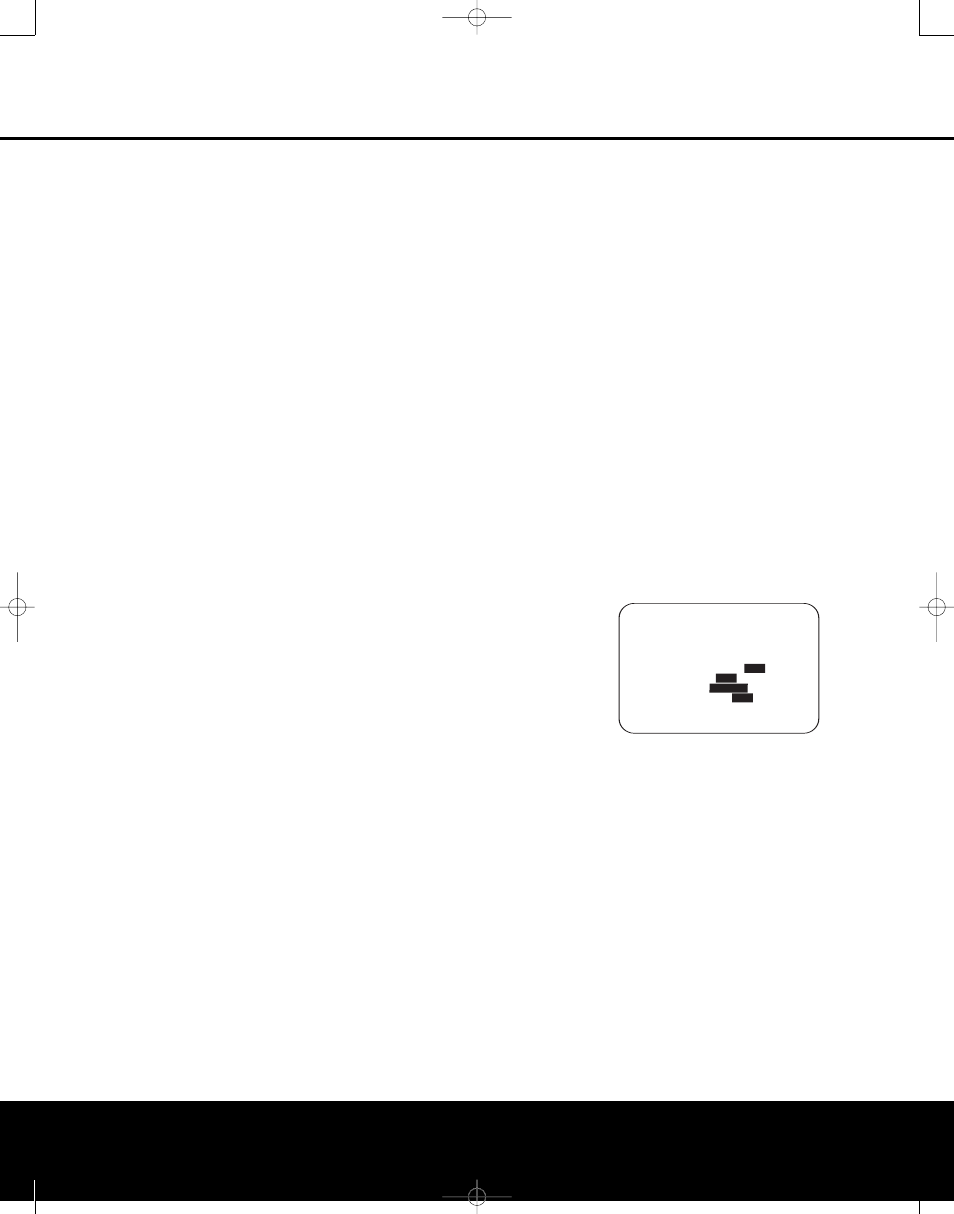
With the on-screen ➔
➔
cursor pointing to
FL, press
the
‹
/
›
Navigation Button o until the distance
from the center speaker to the preferred listening
position is entered. Next, press the
¤
Navigation
Button o to move the cursor to the
NEXT line
and use the
‹
/
›
Navigation Button o again to
enter the distance from the main listening position to
the center speaker. Repeat the procedure for all active
speaker positions, first using the
¤
Navigation
Button o to change to the next position, and then
use the
‹
/
›
Navigation Button o to change
the setting. Note that only the speaker positions that
have been set to
LARGE or SMALL in the
SPEAKER SETUP menu, as shown on
page 26, may be adjusted. The appearance of
three dashes next to a speaker position in place
of a distance setting indicates that you have not
configured an active speaker for that location.
When the delay time for all speaker positions has
been set you may return to the manual setup by
pressing the
⁄
/
¤
Navigation Button o until the
➔
➔
cursor is pointing to
BACK TO MANUAL
SETUP and then pressing the Set Button q.
However, if you have a digital video source or a digital
video display that causes lack of lip sync you may use
the A/V Sync adjust feature to delay the audio signal
as it is sent to all channels (as opposed to the individ-
ual settings) so that the picture and sound are brought
back together. We recommend that this adjustment be
made using the direct access controls on the remote,
as shown below. That enables you to see the image
while making the adjustment; however, you may also
adjust it here using the menu system.
To adjust the A/V Sync delay, press the
⁄
/
¤
Navigation
Button o so that the ➔
➔
cursor is pointing to the
A/V Sync Delay line on the menu and then press the
‹
/
›
Navigation Button o to delay the sound
sufficiently so that it matches the on-screen video.
The delay settings may be adjusted at any time using
the remote control and while viewing an on-screen
image by pressing the Delay Select Button
a.
The A/V Sync Delay setting is first, and it may be
adjusted by pressing the Set Button q within five
seconds of when the
A/V SYNC DELAY
message appears in the on-screen display and the
Lower Display Line $. Then, press the
‹
/
›
Navigation Button o to enter the desired delay
setting that brings the video and sound back in sync.
Press the Set Button q again to enter the setting.
Note that the A/V Sync delay setting is unique to each
video input source, so you may enter a different set-
ting to compensate for the differences between any
product attached to the different inputs.
To change one of the individual speaker positions
directly, press the Speaker Select Button
b,
followed by the
⁄
/
¤
Navigation Button o to
select the desired position as that name appears in the
on-screen display and the Lower Display Line $.
When the name of the speaker position to be adjusted
appears press the Set Button q within 5 seconds.
Press the
‹
/
›
Navigation Button o to enter the
desired delay setting for that speaker and then press
the Set Button q to enter the setting. The
⁄
/
¤
Navigation Button o may be used to select
another position, or you may simply wait 5 seconds
for the system to time out and return to normal
operation.
When all changes to the Delay settings have been
made press the
⁄
/
¤
Navigation Button o until
the cursor is on the
BACK TO MANUAL
SETUP menu and then pressing the Set Button
q so that you may make any other adjustments to
the system parameters. If the changes just made com-
plete the manual adjustments needed, press the OSD
Button
U to exit the menu system and resume
normal system operation.
Output Level Adjustment
Output level adjustment is a key part of the configura-
tion of any surround sound product. It is particularly
important for a digital receiver such as the AVR 435,
as correct outputs ensure that you hear soundtracks
with the proper directionality and intensity.
In most cases, you will not need to make any
adjustments to the output level, as the settings
made by running EzSet/EQ are as accurate as those
made manually. However, you are able to use the
CHANNEL ADJUST menu to trim the settings
to suit your personal preferences or to configure the
system so that the output settings are different from
one input source to another. The ability to make indi-
vidual output level adjustments on a per-input basis is
useful for listeners who may prefer different settings
for the subwoofer or an individual channel group such
as the front speakers when playing musical selections
via the CD input as opposed to the movie soundtracks
more frequently used with the DVD input. This menu
also allows you to adjust the output levels using
external sources such as a test disc or other program
material that you use as a standard, rather than the
system’s test tone.
IMPORTANT NOTE: Listeners are often confused
about the operation of the surround channels. While
some assume that sound should always be coming
from each speaker, most of the time there will be little
or no sound in the surround channels. This is because
they are only used when a movie director or sound
mixer specifically places sound there to create ambi-
ence, a special effect or to continue action from the
front of the room to the rear. When the output levels
are properly set, it is normal for surround speakers
to operate only occasionally. Artificially increasing the
volume to the rear speakers may destroy the illusion
of an enveloping sound field that duplicates the way
you hear sound in a movie theater or concert hall, even
when making manual adjustments.
Before beginning the output level adjustment process,
make certain that all speaker connections have been
properly made. The system volume should be set to the
level that you will use during a typical listening session.
We recommend that EzSet/EQ be used when the AVR
is first installed to establish the initial level settings.
To make any changes to the channel output settings,
go to the
CHANNEL ADJUST sub-menu
within the
MANUAL SETUP Menu (Figure 16).
To do this, first press the OSD Button
U so that the
MASTER MENU (Figure 1) appears. Next, press
the
⁄
/
¤
Navigation Button o until the cursor is
on the
MANUAL SETUP line on the menu in
use and press the Set Button q. When the
MANUAL SETUP menu is shown, press the
⁄
/
¤
Navigation Button o again until the cursor
is on the
CHANNEL ADJUST line and press
the Set Button q to view the
CHANNEL
ADJUST menu (Figure 20).
Figure 20
To provide the maximum flexibility, channel output level
adjustments may be made either with or without the
internal test tone, and when the tone is in use it may
be programmed to automatically circulate among the
active channels or to only move from one channel to
the next on your command. When the
CHANNEL
ADJUST menu first appears we recommend that
you always run the test tone once the automatic mode
to verify that the speakers have been properly con-
nected. To do this, press the
‹
/
›
Navigation Button
o again until the cursor is on the TEST TONE
line and then press the
‹
/
›
Navigation Button o
until
AUTO is in highlighted video. This will cause
the test tone to circulate among all of the channels for
five seconds at each position.
As the test tone circulates, the cursor will flash and
move next to each position to indicate where the tone
should be coming from. If the tone is coming from a
different speaker than the one indicated on the menu
* CHANNEL ADJUST *
→
→
FL : 0 dB SBR: 0 dB
CEN: 0 dB SBL: 0 dB
FR : 0 dB SL : 0 dB
SR : 0 dB SUB: 0 dB
TEST TONE : AUTO
OFF
ON
LEVEL RESET:
OFF
ON
LEVEL TRIM:
GLOBAL
EZSET SETTINGS:
OFF
ON
BACK TO MASTER MENU
SYSTEM CONFIGURATION
SYSTEM CONFIGURATION
SYSTEM CONFIGURATION 29
SYSTEM CONFIGURATION 29
AVR 435 (SW II) OM 11/18/05 9:20 AM Page 29
