System configuration – Harman-Kardon AVR 435 User Manual
Page 20
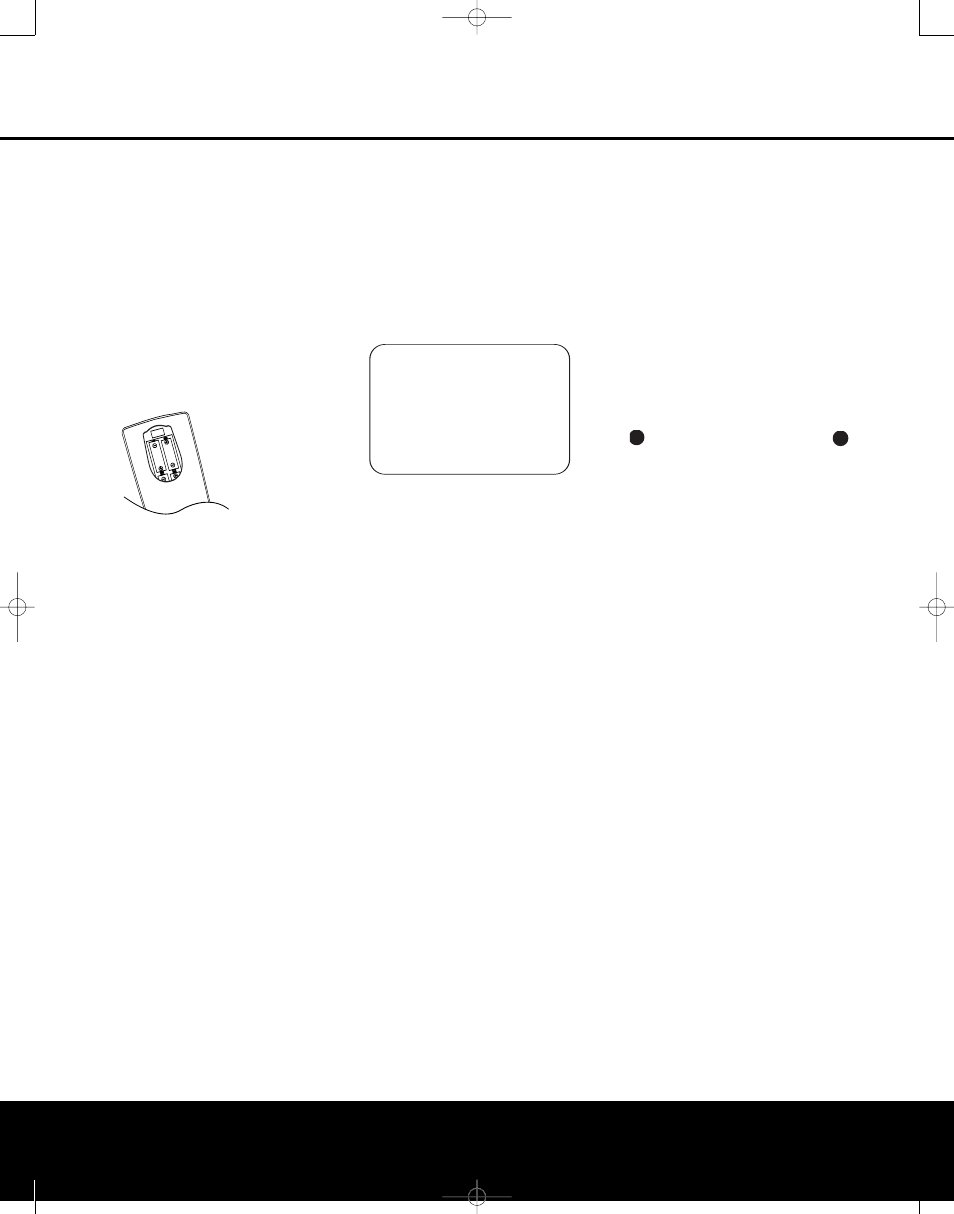
20
SYSTEM CONFIGURATION
SYSTEM CONFIGURATION
2. Press the Main Power Switch A located
behind the Front-Panel Control Door 9 in
until it latches and the word “OFF” on the top of
the switch disappears inside the front panel. Note
that the illumination around the Standby/On
Switch 1 will turn amber, indicating that the
unit is in the Standby mode.
3. Carefully remove the protective plastic film from
the front-panel lens. If left in place, the film will
prevent proper operation of the remote control.
4. Install four of the supplied AAA batteries in the
remote as shown. Be certain to follow the (+)
and (–) polarity indicators that are in the battery
compartment.
5. Turn the AVR 435 on either by pressing the
Standby/On Switch 1 on the front panel, or
via the remote by pressing the Power On Button
b, the AVR Selector e∫ or any of the
Input Selectors
3Xhç∂ on the
remote. The lighting around the Standby/On
Switch 1 will turn blue to confirm that the
unit is on.
Using the On-Screen Display
When making the following adjustments, you may find
it easier to use the AVR 435’s on-screen display sys-
tem. These easy-to-read displays give you a clear pic-
ture of the current status of the unit and make it easy
to see which speaker, delay, input or digital selection
you are making.
To view the on-screen menus, make certain you have
made a connection from the Video Monitor Out
Jack › on the rear panel to the composite or S-
video input of your TV or projector. In order to view the
AVR 435’s displays, the correct video source must be
selected on the video display. The on-screen menus
are not available when a component video
display is in use.
IMPORTANT NOTE: When viewing the on-screen
menus using a CRT-based projector, plasma display or
direct-view CRT monitor or television, it is important that
they not be left on for an extended period of time. The
constant display of a static image such as these menus
may cause the image to be permanently “burned into”
the projection tubes, plasma screen or CRT. This type of
damage is not covered by the AVR 435 warranty and
may not be covered by the projector/TV set’s warranty.
The AVR 435 has two on-screen display modes,
“Semi-OSD” and “Full-OSD.” When making configura-
tion adjustments, it is recommended that the full-OSD
mode be used. This will place an easily viewed list of
the available options on the screen.
Making Configuration Adjustments
The full-OSD system is available by pressing the
OSD Button
U. When this button is pressed, the
MASTER MENU (Figure 1) will appear, and
adjustments are made from the individual menus.
Figure 1
The semi-OSD system is also available, allowing you
to make adjustments directly, by pressing the appro-
priate buttons on the front panel or remote control for
the specific parameter to be adjusted. For example, to
change the digital input for any of the sources, press
the Digital Select Button p and then press the
⁄
/
¤
Navigation Button o to scroll through the
list of options as they appear in the on-screen display
or in the Lower Display Line $.
To use the full-OSD menu system, press the OSD
Button
U. When the menu is on the screen, press
the
⁄
/
¤
Navigation Button o until the on-screen
➔
cursor is next to the item you wish to adjust, and
then press the Set Button q to adjust that item.
The menus will remain on the screen for 20 seconds,
and then they will “time-out” and disappear from the
screen. The time-out may be increased to as much
as 50 seconds by going to the
ADVANCED
SELECT menu, and changing the item titled
FULL OSD TIME OUT.
When the full-OSD system is in use, the menu selec-
tions are not shown in the Upper or Lower Display
Lines #$. When the full-OSD menu system is
used,
OSD ON will appear in the Upper Display
Line # to remind you that a video display must be
used. When the semi-OSD system is used in conjunc-
tion with the discrete configuration buttons, the on-
screen display will show a single line of text with the
current menu selection. That selection will also be
shown in the Upper or Lower Display Lines #$,
depending on which parameter is being adjusted.
Setting the System Configuration Memory
The AVR 435 features an advanced memory system
that enables you to establish different configurations
for the speaker “size,” component video assignment,
digital input, surround mode and crossover frequency
for each input source. This flexibility enables you to
customize the way in which you listen to each source
and have the AVR 435 memorize those settings. This
means, for example, that you may set different speaker
configurations with the resultant changes to the bass
management system. Once these settings are made,
they will automatically be recalled whenever you select
that input.
The factory default settings for the AVR 435 have all
inputs except for DVD and Video 3 configured for an
analog audio input, the Coaxial Digital Audio Input 1
for DVD and the Optical Digital Input 1
is the default for Video 3. The default speaker settings
are “Small” at all positions, with the Subwoofer on.
The default setting for the surround modes is Logic 7
Music for analog sources. Dolby Digital or DTS will
automatically be selected as appropriate when a digital
source is in use.
Before using the unit, you may want to change the
settings for some inputs so that they are properly
configured to reflect the use of digital or analog inputs,
the type of speakers installed and the surround mode
specifics of your home theater system. Remember
that since the AVR 435 memorizes the settings for
each input individually, you will need to make these
adjustments for each input used. However, once they
are made, further adjustment is required only when
system components are changed.
To make this process as quick and easy as possible,
we suggest that you use the full-OSD system with
the on-screen menus, and step through each input.
Once you have completed the settings for the first
input, many settings may be duplicated for the remain-
ing inputs. It is also a good idea to set the configura-
tion data in the order these items are listed in the
MASTER MENU, as some settings require a
specific entry in a prior menu item.
Input Setup
The first step is to configure each input. Once an
input is selected, the settings for the Digital Input,
Component Video assignment and Surround Mode will
“attach” themselves to that input and be stored in a
nonvolatile memory. This means that once made, the
selection of an input will automatically recall those set-
tings. For that reason, the procedures described below
must be repeated for each input source so that you
have the opportunity to customize each source to your
specific listening requirements. However, once made,
they need not be changed again unless you need to
33
34
35
36
37
38
39
40
41
48
49
46
47
44
45
42
43
38
39
40
41
31
32
30
28
29
25
26
27
28
29
30
24
23
22
21
20
31
37
36
35
34
33
32
31
37
36
35
34
33
32
48
49
50
51
47
46
45
44
43
42
33
34
35
36
37
38
39
40
41
48
49
46
47
44
45
42
43
38
39
40
41
31
32
30
28
29
25
26
27
28
29
30
24
23
22
21
20
31
37
36
35
34
33
32
31
37
36
35
34
33
32
48
49
50
51
47
46
45
44
43
42
** MASTER MENU **
INPUT SETUP
AUDIO SETUP
SURROUND SELECT
EZSET/EQ
MANUAL SETUP
MULTI-ROOM
ADVANCED
→
→
20
SYSTEM CONFIGURATION
AVR 435 (SW II) OM 11/18/05 9:20 AM Page 20
