Set up hp eprint using the printer’s control panel, Set up hp eprint using the embedded web server – HP 4620 User Manual
Page 74
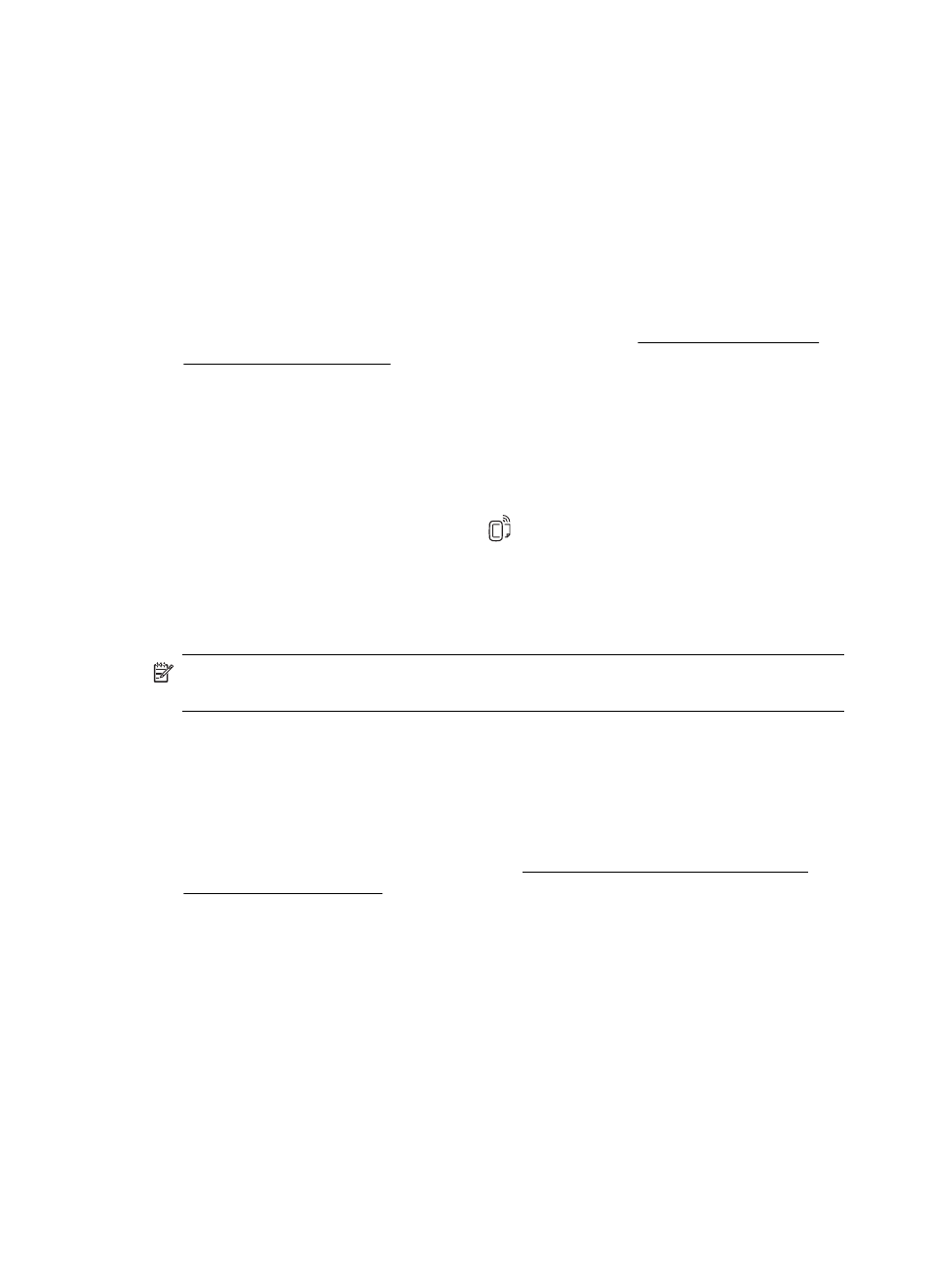
3. On the Web Services tab, click Setup in the Web Services Settings section, and
then click Continue.
4. Click Accept Terms of Use and Enable Web Services, and then click Next.
5. Click Yes to allow the printer to automatically check for and install product updates.
6. If your network uses proxy settings when connecting to the Internet, enter these
settings.
7. Follow the instructions on the information sheet to finish the setup.
Mac OS X
▲ To set up and manage Web Services in Mac OS X, you can use the printer’s
embedded web server (EWS). For more information, see Set up HP ePrint using
the embedded web server.
Set up HP ePrint using the printer’s control panel
The printer’s control panel provides an easy way to set up and manage HP ePrint.
To set up HP ePrint, complete the following steps:
1. Make sure the printer is connected to the Internet.
2. On the printer control panel, press the (HP ePrint) button.
3. Press the button to the right of OK to accept the terms of use.
4. Press the button to the right of OK to accept future updates.
An information sheet is printed.
5. Follow the instructions on the printed information sheet to finish the setup.
NOTE: If your network uses proxy setting when connecting to the Internet, enter
these settings, when prompted.
Set up HP ePrint using the embedded web server
You can use the printer’s embedded web server (EWS) to set up and manage HP
ePrint.
To set up HP ePrint, complete the following steps:
1. Open the EWS. For more information, see Embedded web server (HP Officejet
2. On the Web Services tab, click Setup in the Web Services Settings section, and
then click Continue.
3. Click Accept Terms of Use and Enable Web Services, and then click Next.
4. Click Yes to allow the printer to automatically check for and install product updates.
5. If your network uses proxy settings when connecting to the Internet, enter these
settings.
6. Follow the instructions on the information sheet to finish the setup.
Chapter 6
70
HP ePrint
