The display always shows phone off hook, The "fax line condition" test failed – HP 4620 User Manual
Page 107
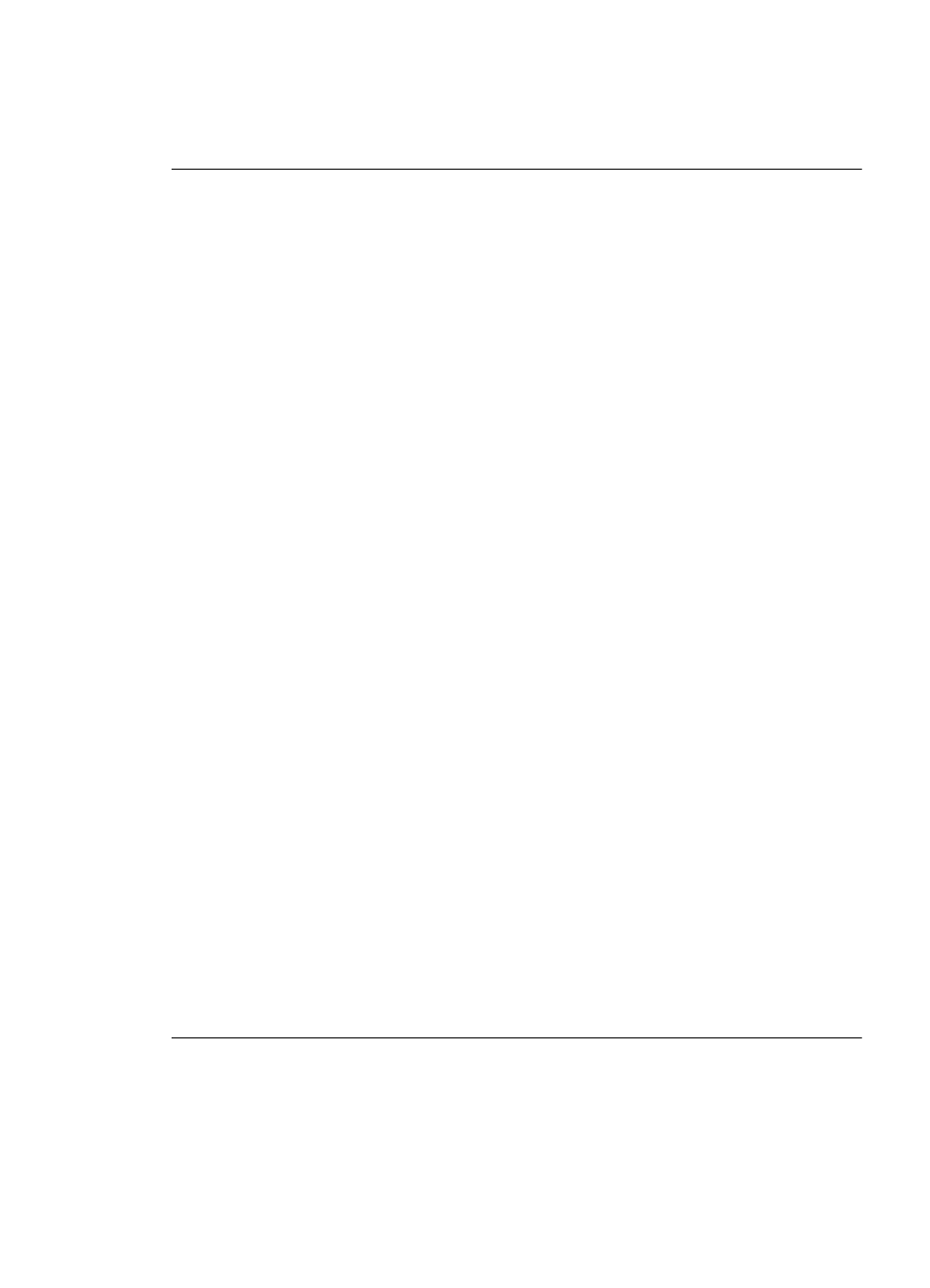
After you resolve any problems found, run the fax test again to make sure it passes
and the printer is ready for faxing. If the Dial Tone Detection test continues to fail,
contact your telephone company and have them check the phone line.
The "Fax Line Condition" test failed
Solution:
•
Make sure you connect the printer to an analog phone line or you cannot send
or receive faxes. To check if your phone line is digital, connect a regular analog
phone to the line and listen for a dial tone. If you do not hear a normal sounding
dial tone, it might be a phone line set up for digital phones. Connect the printer
to an analog phone line and try sending or receiving a fax.
•
Check the connection between the telephone wall jack and the printer to make
sure the phone cord is secure.
•
Make sure you have correctly connected the printer to the telephone wall jack.
Using the phone cord supplied in the box with the printer, connect one end to
your telephone wall jack, then connect the other end to the port labeled 1-LINE
on the back of the printer.
•
Other equipment that uses the same phone line as the printer might be causing
the test to fail. To find out if other equipment is causing a problem, disconnect
everything from the phone line, and then run the test again.
◦
If the Fax Line Condition Test passes without the other equipment, then
one or more pieces of the equipment is causing problems; try adding them
back one at a time and rerunning the test each time, until you identify which
piece of equipment is causing the problem.
◦
If the Fax Line Condition Test fails without the other equipment, connect
the printer to a working phone line and continue reviewing the
troubleshooting information in this section.
•
If you are using a phone splitter, this can cause faxing problems. (A splitter is
a two-cord connector that plugs into a telephone wall jack.) Try removing the
splitter and connecting the printer directly to the telephone wall jack.
•
Make sure you use the phone cord that came with the printer. If you do not use
the supplied phone cord to connect from the telephone wall jack to the printer,
you might not be able to send or receive faxes. After you plug in the phone cord
that came with the printer, run the fax test again.
After you resolve any problems found, run the fax test again to make sure it passes
and the printer is ready for faxing. If the Fax Line Condition test continues to fail
and you experience problems faxing, contact your telephone company and have
them check the phone line.
The display always shows Phone Off Hook
Solution: You are using the wrong type of phone cord. Make sure you are using
the phone cord that came with the printer to connect the printer to your phone line.
If the phone cord that came with the printer is not long enough, you can use
a coupler to extend the length. You can purchase a coupler at an electronics store
Solve fax problems
103
