Solve problems using hp websites – HP 4620 User Manual
Page 116
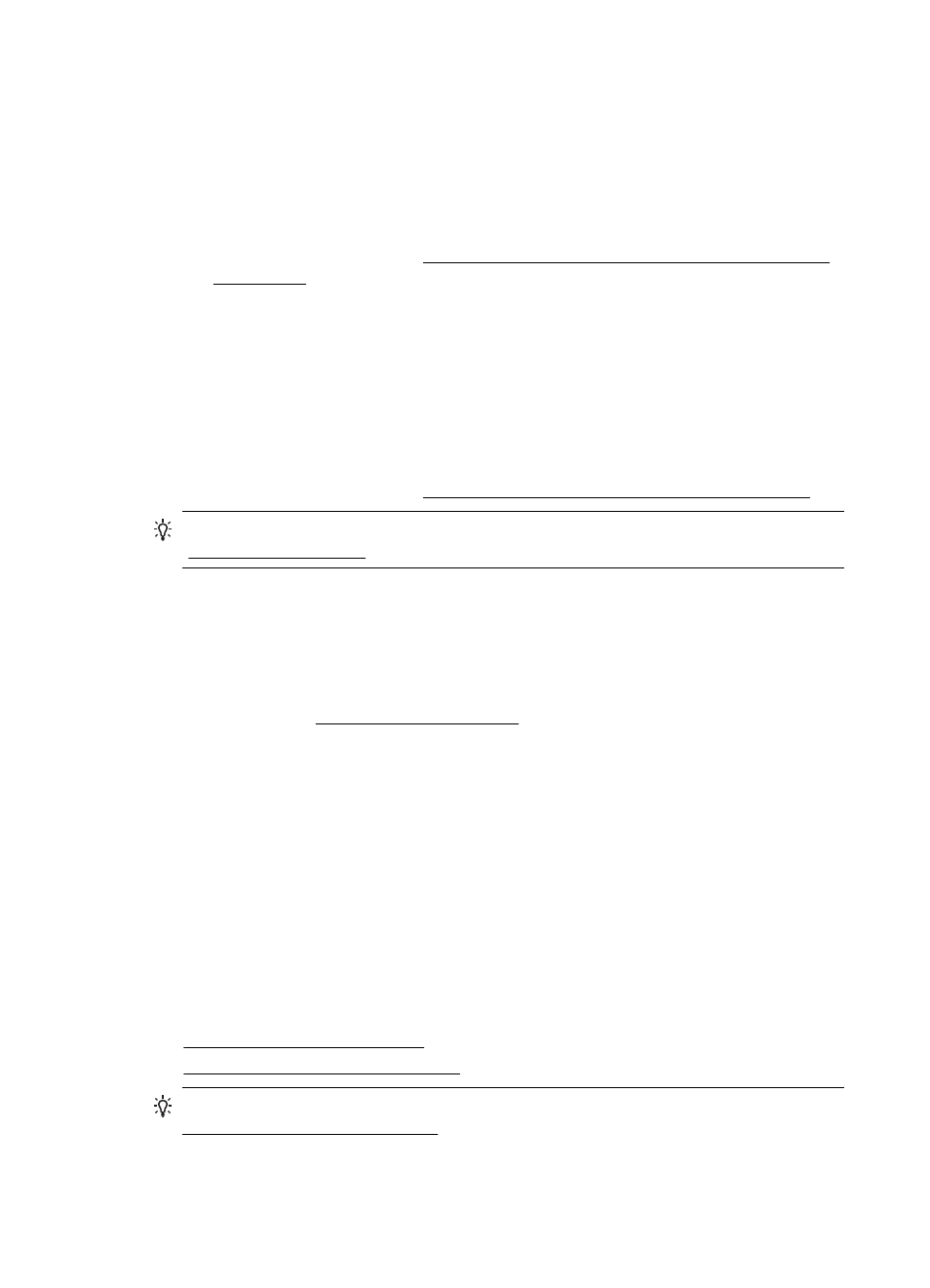
•
If you are using HP ePrint, check the following:
◦
Make sure the printer’s email address is correct.
◦
The ePrint server does not accept email print jobs if there are multiple email
addresses included in the "To" or "Cc" fields. Only enter the email address of
your HP printer in the "To" field. Do not enter any additional email addresses in
the other fields.
◦
Make sure you are sending documents that meet the HP ePrint requirements.
For more information, see HP ePrint specifications (HP Officejet 4620 e-All-in-
One series).
•
If your network uses proxy settings when connecting to the Internet, make sure the
proxy settings you are entering are valid:
◦
Check the settings being used by the Web browser you are using (such as
Internet Explorer, Firefox, or Safari).
◦
Check with the IT administrator or person who set up your firewall.
If the proxy settings used by your firewall have changed, you must update
these settings in either the printer’s control panel. If these settings are not
updated, you will not be able to use HP ePrint.
For more information, see Set up HP ePrint using the printer’s control panel.
TIP: For additional help setting up and using HP ePrint, visit ePrintCenter
(
Solve problems using HP websites
If you are having problems using HP websites from your computer, check the following:
•
Make sure the computer that you are using is connected to the Internet.
•
Make sure the web browser meets the minimum system requirements. For more
information, see HP website specifications.
•
If your web browser uses any proxy settings to connect to the Internet, try turning
off these settings. For more information, see the documentation provided with your
web browser.
Solve wireless problems (HP Officejet 4620 e-All-in-One
series)
This section provides information about solving problems you might encounter when
connecting the printer to your wireless network.
Follow these suggestions in order, starting with those listed in the “Basic wireless
troubleshooting” section. If you still encounter problems, follow the suggestions
provided in the “Advanced wireless troubleshooting” section.
•
Basic wireless troubleshooting
•
Advanced wireless troubleshooting
TIP: For more information about troubleshooting wireless problems, go to
.
Chapter 8
112
Solve a problem
