Use black ink only, Use color ink only, Incompatible ink cartridges – HP 4620 User Manual
Page 218: Ink sensor warning, Problem with printer preparation, Color cartridge out of ink
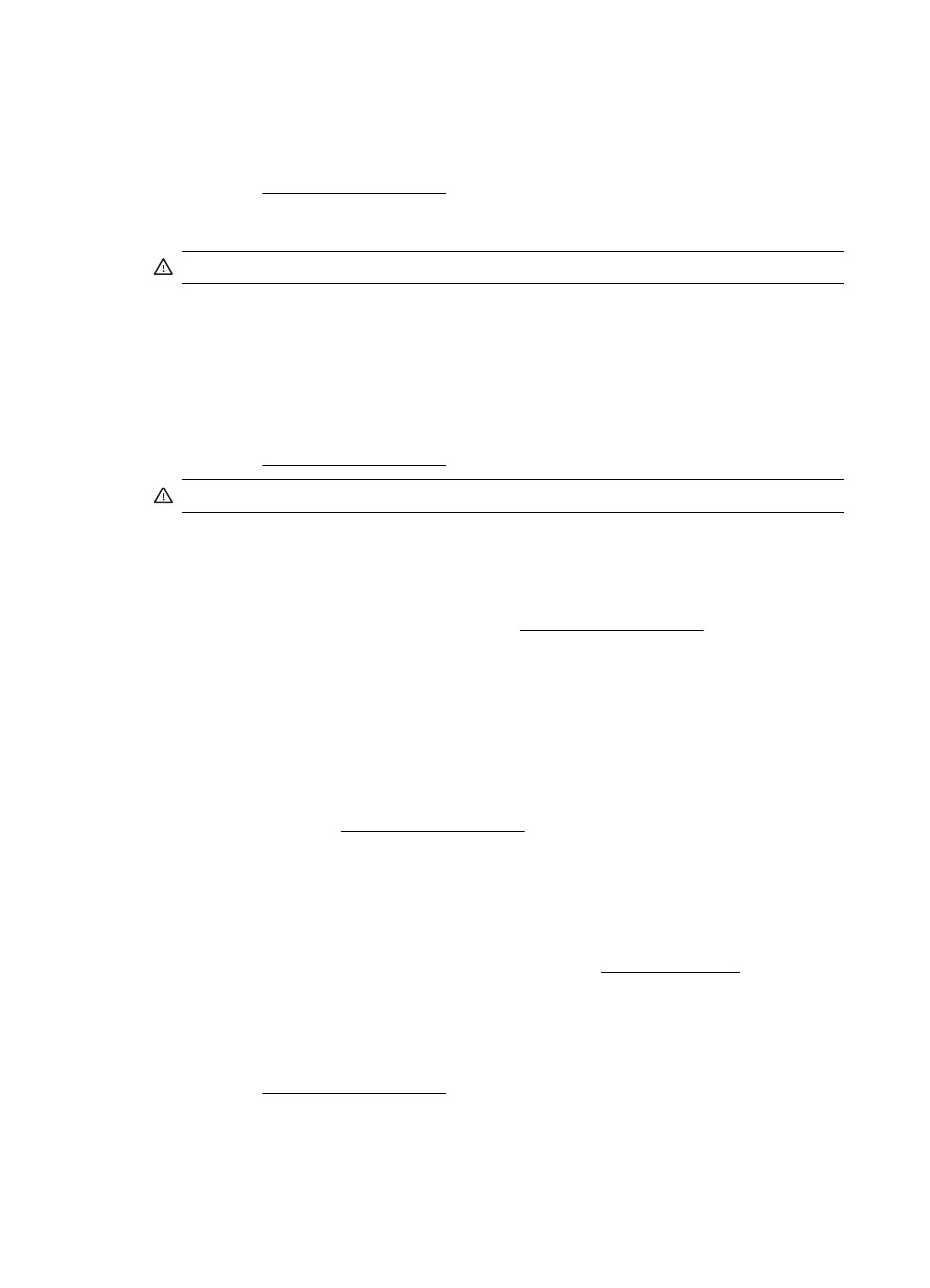
Use black ink only?
The cartridges listed in the message are out of ink.
Solutions: To print in color, replace the empty cartridges. For information about how to install new
cartridges, see Replace the ink cartridges.
To temporarily print using Black ink only, click Use Black Only. The printer will replace color with
grayscale. The empty cartridges will need to be replaced soon.
CAUTION: Do NOT remove the empty color cartridge to print in Use Black Only mode.
Use color ink only?
The black cartridge is out of ink.
Solutions: To temporarily replace black with color, click Use Color Only. Black will be simulated.
Text and photo quality will differ from those printed when using all cartridges. The black cartridge
will need to be replaced soon.
To print with black, replace the black ink cartridge. For information about how to install new
cartridges, see Replace the ink cartridges.
CAUTION: Do NOT remove the empty black cartridge to print in Use Color Only mode.
Incompatible ink cartridges
The ink cartridge is not compatible with your printer.
Solution: Remove this cartridge immediately and replace with a compatible ink cartridge. For
information about how to install new cartridges, see Replace the ink cartridges.
Ink sensor warning
The ink sensor is reporting an unexpected condition. This could be caused by the cartridge, or the
sensor may have failed. If the sensor has failed, it can no longer sense when your cartridges are
out of ink. Printing with an empty cartridge will cause air to enter the ink system, which causes
poor print quality. Significant amounts of ink will be used up to recover from this condition, which
will deplete much of the ink supply for all cartridges.
Solution: Click OK to continue printing or replace the cartridge. For information about how to
install new cartridges, see Replace the ink cartridges.
Problem with printer preparation
The printer clock has failed and ink preparation may not be complete. The estimated Ink Level
gauge might be inaccurate.
Solution: Check the print quality of your print job. If it is not satisfactory, running the printhead
cleaning procedure might improve it. For more information, see Clean the printhead.
Color cartridge out of ink
The cartridges listed in the message are out of ink.
Solutions: To print in color, replace the empty cartridges. For information about how to install new
cartridges, see Replace the ink cartridges.
Appendix G
214
Errors (Windows)
