Send a fax to multiple recipients, Send a fax from the computer – HP 4620 User Manual
Page 52
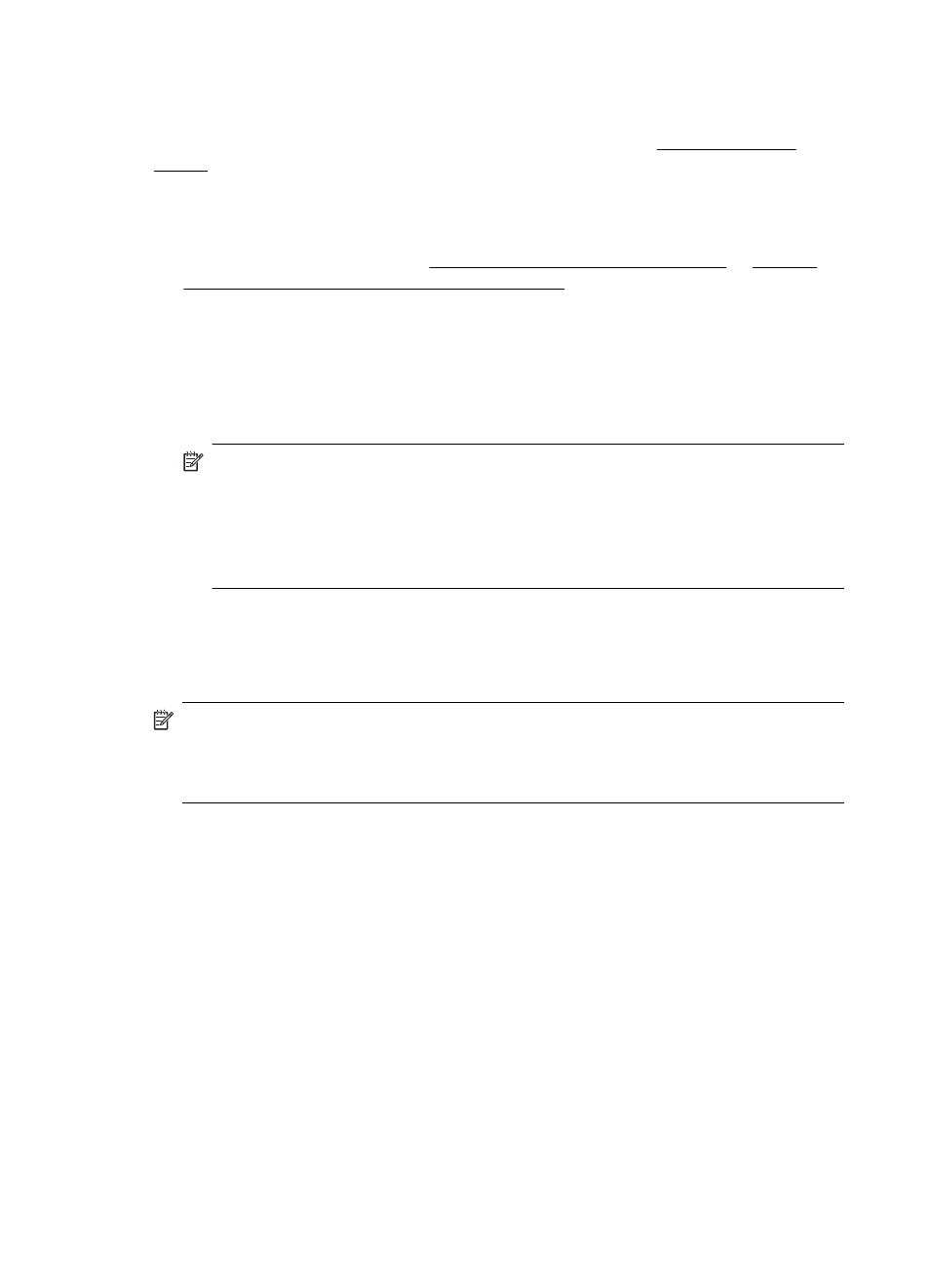
Send a fax to multiple recipients
You can send a fax to multiple recipients at once by grouping individual speed dial
entries into group speed dial entries. For more information, see Set up speed-dial
entries.
To send a fax to multiple recipients using group speed dial
1. Load your originals.
For additional information, see Load an original on the scanner glass or Load an
original in the automatic document feeder (ADF).
2. From the Home screen on the printer control panel, press the button to the right of
Fax, press the button to the right of Quick Contacts, scroll to and select Phone
Book, and then select the recipient group.
3. Press the button to the right of Start Fax, and then press the button to the right of
Black.
The printer sends the document to each number in the group speed dial entry.
NOTE: You can only use group speed dial entries to send faxes in black and
white, because of memory limitations. The printer scans the fax into memory
then dials the first number. When a connection is made, it sends the fax and
dials the next number. If a number is busy or not answering, the printer follows
the settings for Busy Redial and No Answer Redial. If a connection cannot be
made, the next number is dialed and an error report is generated.
Send a fax from the computer
You can send a document on your computer as a fax, without printing a copy and
faxing it from the printer.
NOTE: Faxes sent from your computer by this method use the printer’s fax
connection, not your Internet connection or computer modem. Therefore, make
sure the printer is connected to a working telephone line and that the fax function is
set up and functioning correctly.
To use this feature, you must install the printer software using the installation program
provided on the HP software CD provided with the printer.
Windows
1. Open the document on your computer that you want to fax.
2. On the File menu in your software application, click Print.
3. From the Name list, select the printer that has “fax” in the name.
4. To change settings (such as selecting to send the document as a black fax or
a color fax), click the button that opens the Properties dialog box. Depending on
your software application, this button might be called Properties, Options, Printer
Setup, Printer, or Preferences.
5. After you have changed any settings, click OK.
6. Click Print or OK.
7. Enter the fax number and other information for the recipient, change any further
settings for the fax, and then click Send Fax. The printer begins dialing the fax
number and faxing the document.
Chapter 5
48
Fax
