Set up the printer for wireless communication, Before you begin – HP 4620 User Manual
Page 202
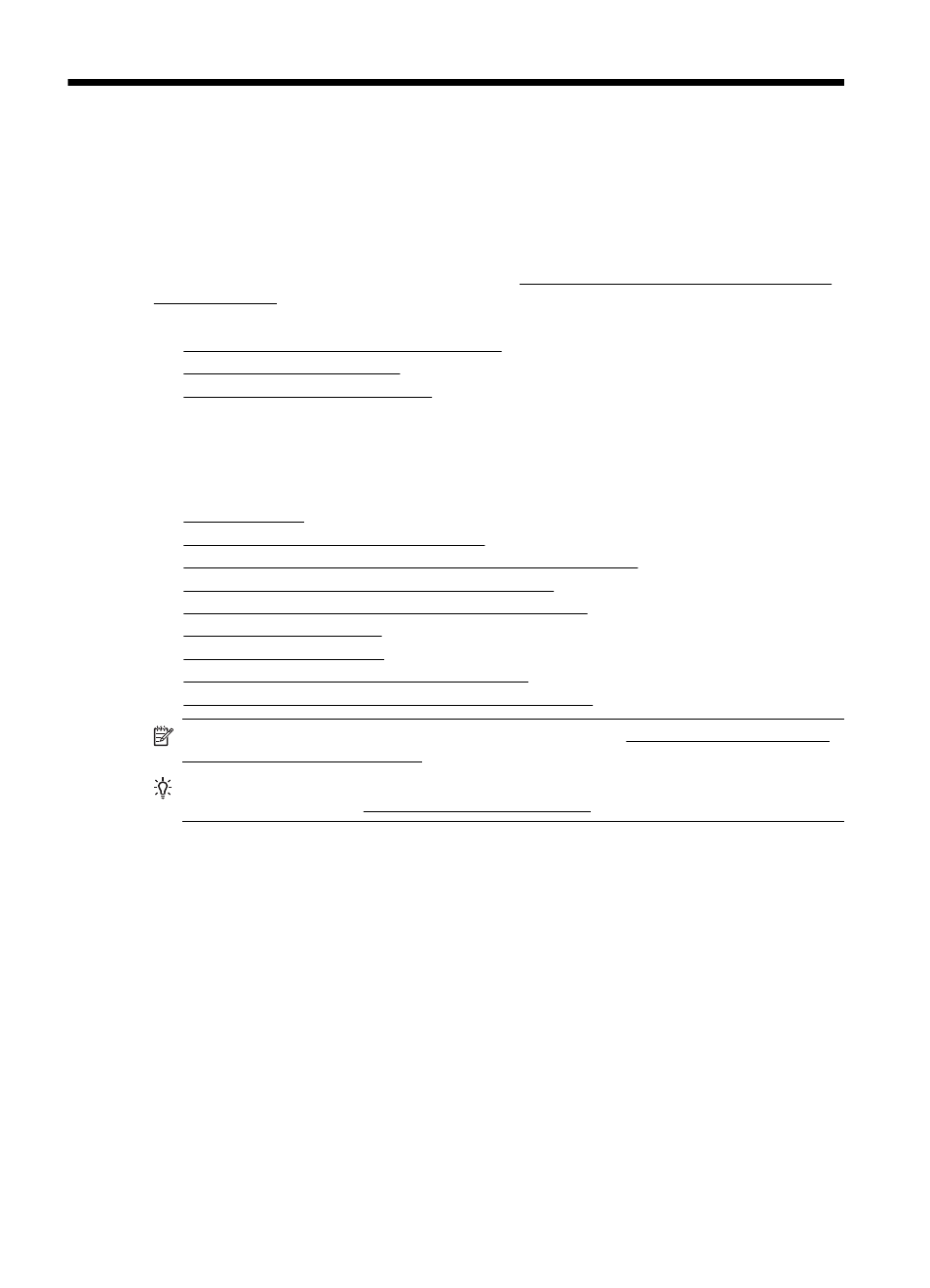
D
Network setup (HP Officejet 4620
e-All-in-One series)
You can manage network settings for the printer through the printer control panel as described in
the next section. Additional advanced settings are available in the embedded web server,
a configuration and status tool you access from your web browser using an existing network
connection to the printer. For more information, see Embedded web server (HP Officejet 4620 e-
All-in-One series).
This section contains the following topics:
•
Set up the printer for wireless communication
•
•
Change advanced network settings
Set up the printer for wireless communication
You can set up the printer for wireless communication.
This section contains the following topics:
•
•
Set up the printer on your wireless network
•
Set up the printer using the HP printer software (Recommended)
•
Set up the printer using WiFi Protected Setup (WPS)
•
Set up the printer using the embedded web server (EWS)
•
•
•
Guidelines for ensuring wireless network security
•
Guidelines for reducing interference on a wireless network
NOTE: If you encounter problems connecting the printer, see Solve wireless problems (HP
Officejet 4620 e-All-in-One series)
TIP: For more information about setting up and using the printer wirelessly, visit the HP
Wireless Printing Center (.
Before you begin
Before you begin setting up the wireless connection, check the following:
•
The wireless network is set up and functioning correctly.
•
The printer and the computers that use the printer are on the same network (subnet).
While connecting the printer, you might be prompted to enter the wireless network name (SSID)
and a wireless password:
•
The wireless network name is the name of your wireless network.
•
The wireless password prevents other people from connecting to your wireless network
without your permission. Depending on the level of security required, your wireless network
might use either a WPA key or WEP passphrase.
If you have not changed the network name or the security passkey since setting up your wireless
network, you can sometimes find them on the back or side of the wireless router.
If you cannot find the network name or the security passkey or cannot remember this information,
see the documentation available with your computer or with the wireless router. If you still cannot
find this information, contact your network administrator or the person who set up the wireless
network.
198
Network setup (HP Officejet 4620 e-All-in-One series)
