Unattended installations, Performing an unattended installation – HP WS460C G6 User Manual
Page 31
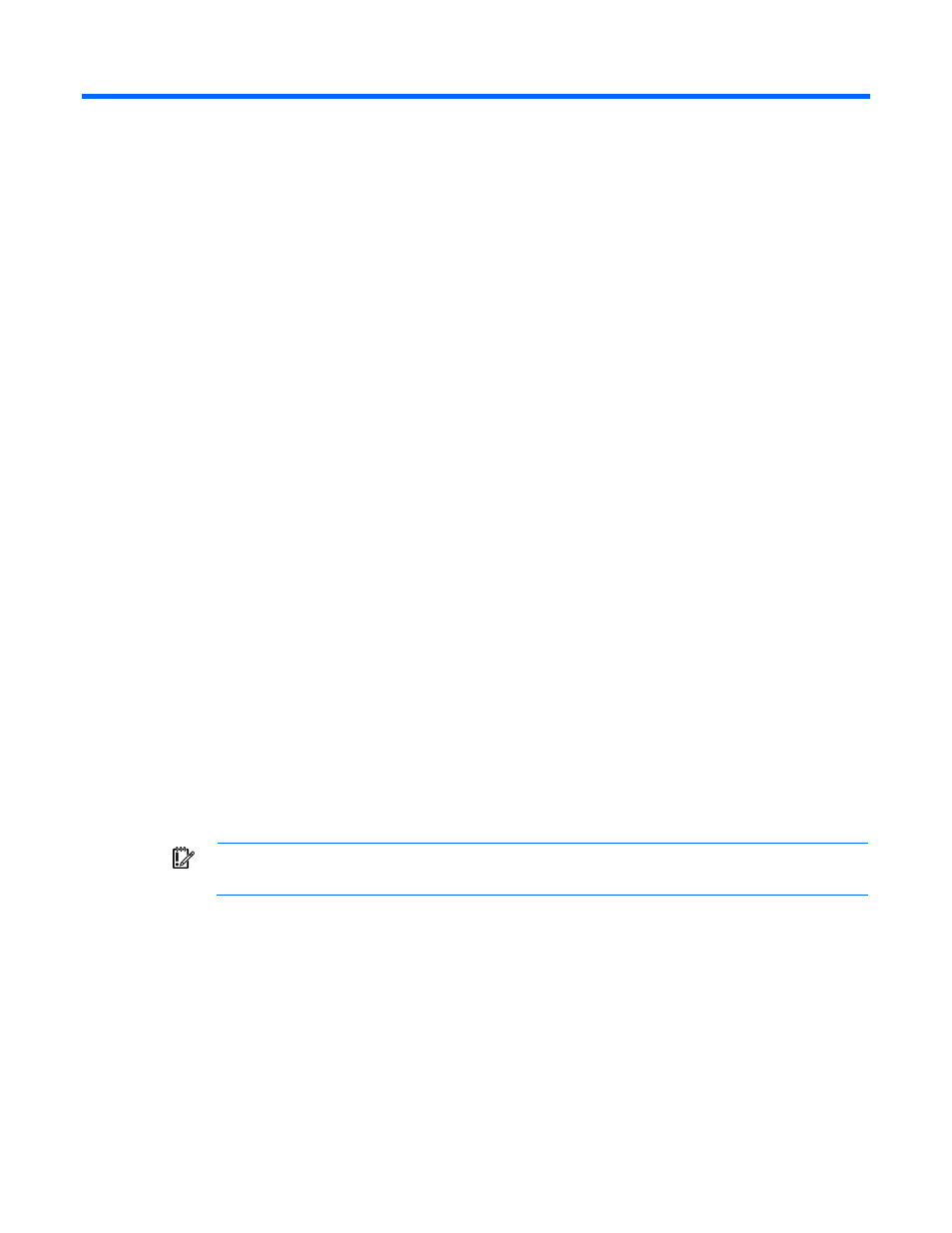
Performing an unattended installation of Windows XP 31
Performing an unattended installation of
Windows XP
Unattended installations
This chapter provides an overview of the steps to perform an unattended installation of Windows® XP. This
chapter describes the essential elements that are specific to workstation blades.
Performing an unattended installation
This section describes the steps to perform an unattended installation of Windows® XP and Windows® XP
Professional x64 Edition.
1.
Create and update the remote install distribution share.
2.
In the distribution share, create a directory structure to store the OS installation files, as well as the
HP-specific drivers and software for the workstation blade.
a.
Windows® XP Professional SP3—The $OEM$ folder is created under the i386 directory, which
was originally created manually or via Remote Installation Service.
b.
Windows® XP Professional x64—The AMD64 and i386 subdirectories contain the OS files, and
the $OEM$ folder must be on the same level as amd64 and i386
3.
Download the software and drivers required for unattended installation:
a.
Uncompress the SoftPaq, and copy the folder and contents of the conrep and unsignok folders
to the $OEM$\$1\HP_Install directory.
b.
Download the latest drivers and software for the workstation blade.
c.
Copy RGS and additional utilities in various distribution sub-folders.
4.
Create regedit command files in the $OEM$\$1\HP_Install directory to change registry settings for
RGS to work properly.
The following registry modifications are given as examples only.
IMPORTANT:
Editing the registry might cause serious issues with Windows® operating systems.
Although these examples have been shown to work, use these examples at your own risk.
a.
Turn off Fast User Switching—In this example, Fast User Switching is turned off by a script file called
"FastUserSwitching.reg," which contains the following lines:
[HKEY_LOCAL_MACHINE\SOFTWARE\Microsoft\Windows
NT\CurrentVersion\Winlogon]
"AllowMultipleTSSessions"=dword:00000000
"LogonType"=dword:00000000
Where:
