Configuring the operating system – HP WS460C G6 User Manual
Page 17
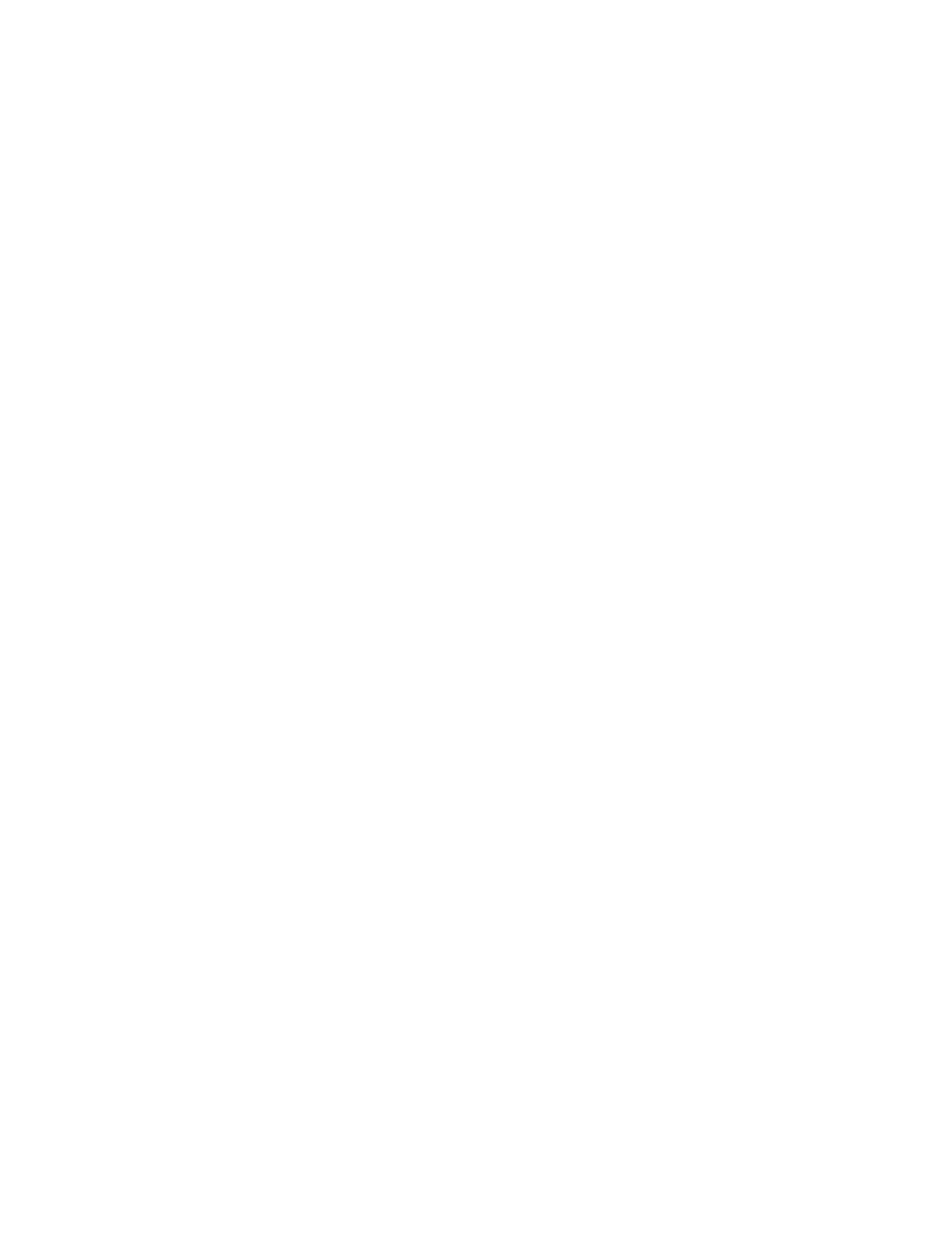
Creating a custom Windows image 17
9.
When prompted, press Enter to begin the Windows® XP installation.
10.
When prompted, select the manual installation option.
11.
When prompted, press F8 to accept the Microsoft® End-User Agreement.
12.
Partition the hard drive. If your drive is bigger than 80Gb, verify that the partition to which you are
installing the OS is 80Gb or less.
13.
Install Windows® XP Professional in this newly-created partition.
14.
Enter C to proceed with manual installation.
15.
If the Windows® setup GUI prompts you for unsigned drivers, click Yes to install drivers that have not
passed Windows® Logo testing.
16.
Customize Windows® XP Professional by answering the questions, such as the time zone and computer
name.
17.
Enter the 25-character product key that identifies your copy of Windows® XP Professional.
18.
Set the regional and language options.
19.
From the Computer Name and Administrator Password screen, enter an Administrator password
(required for the workstation blade). Both RGS and Windows® Remote Desktop Connection require
access to a password-protected account. The password enables most of the remaining system
configuration and application installation tasks to be performed over the network using RGS or Remote
Desktop Connection.
20.
Install and configure SNMP as follows:
a.
Open the Windows Components Wizard. Select Management and Monitoring Tools, and then click
Details. Select Simple Network Management Protocol, and then click OK.
b.
Verify that SNMP Service in the Windows Component Services box displays Started. Right click
SNMP Service, select Properties, and then click the Security tab. Ensure that the properties appear.
If not, modify the Accepted community names. Other community names can be used. To modify the
Integrated Management Log with the management agents, you must have a READ WRITE
community defined.
21.
When the installation process has been completed and the workstation blade has been rebooted, install
the remainder of the required components HP Workstation Blade PSP Support Pack. Make note of the
IP addresses for connections through RGS and RDC.
22.
Update Windows with Microsoft service packs as required. If you are prompted during the Microsoft
service pack installation to override an old driver, do not enable the override, and select No.
Configuring the operating system
After the Windows® operating system starts, configure it as follows:
1.
Configure a solid-color Windows® wallpaper to maximize RGS performance.
2.
If needed, configure WOL.
3.
Turn off all power management functions (for example, hibernation) so that the workstation blade is
powered on and available to respond to requests.
4.
Configure the Start>Shut Down menu to have two options, Restart and Log off. Remove the Shut down,
Stand by, and Hibernate options, because they require administrator intervention to power up the
blade.
