HP WS460C G6 User Manual
Page 28
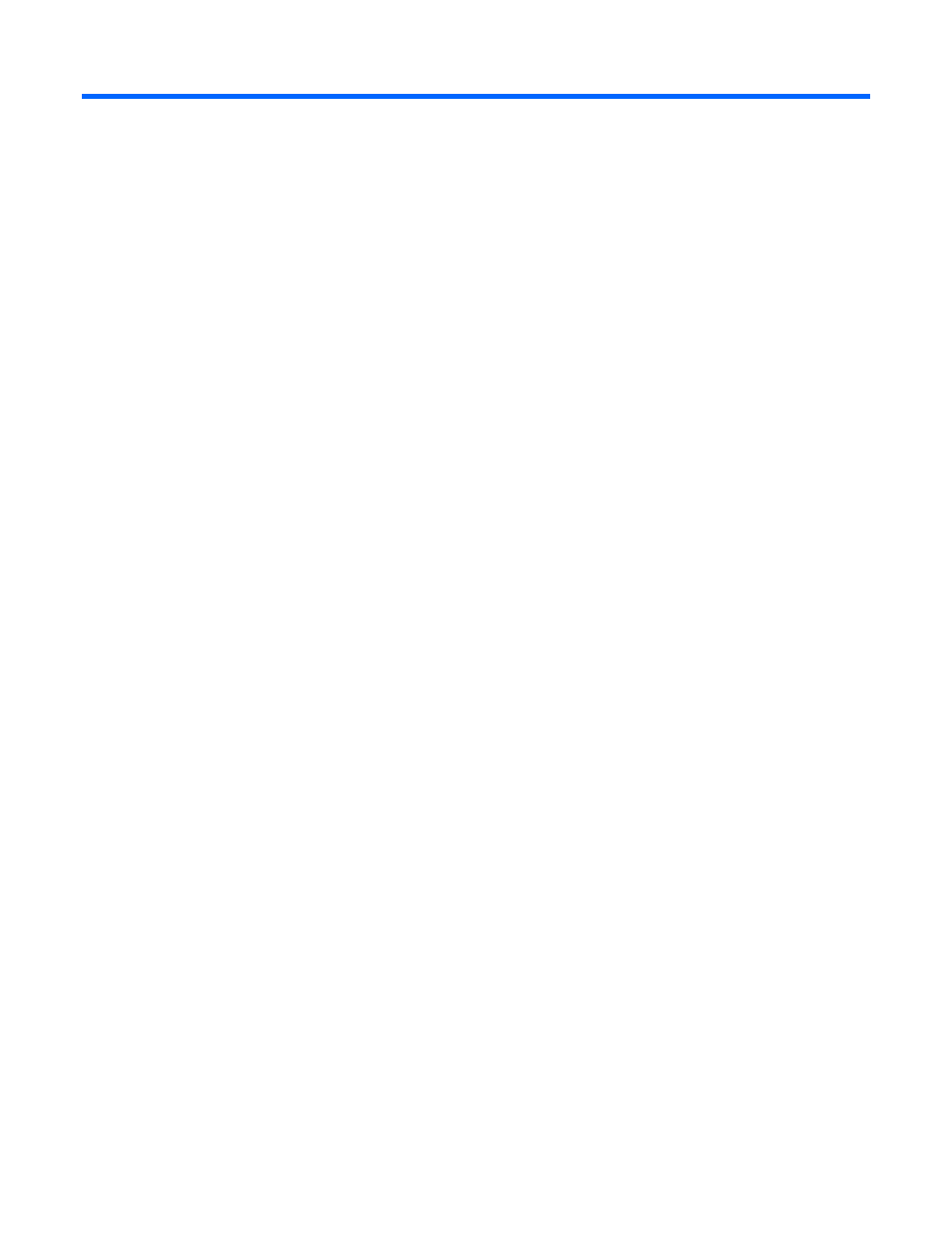
Deploying a workstation blade image using HP Insight Control server deployment 28
Deploying a workstation blade image using HP
Insight Control server deployment
Using HP Insight Control server deployment for
Windows® XP Professional x64 Edition
HP Insight Control server deployment can be used to deploy an operating system image to the workstation
blade for both the Windows® XP 32-bit Edition and Windows® XP Professional x64 Edition. This chapter
assumes you are familiar with Insight Control server deployment. For more information on Insight Rapid
server deployment, see the HP website
The following procedure provides an overview of the process used to deploy an OS image. The first
procedure step depends on whether you plan to use Altiris to run Sysprep, or if you plan to run Sysprep
manually.
Step 1: If needed, change Remote Console Mode.
If you need to view the deployment process using the iLO 2 Remote Console or the Local I/O Connector of
the workstation blade, Remote Console Mode must be set to Admin Mode or Setup Mode. for information on
setting Admin Mode or Setup Mode, see "Setting Remote Console Mode (on page
)."
Insight Control server deployment contains jobs that can be used to automatically set Remote Console Mode
to the desired state.
Setting Remote Console Mode to Admin Mode or Setup Mode is not required for deploying an image.
Setting Remote Console Mode to Admin Mode or Setup Mode enables you to view the deployment process
using iLO 2. If Remote Console Mode is kept in User Mode, you cannot view the Windows® desktop until
after the image is deployed, and you use RGS or Remote Desktop Connection to log in to the workstation
blade.
If you do set Remote Console Mode to Admin Mode or Setup Mode, you must change the mode back to User
Mode after the image is deployed.
Step 2: If required, configure the Deployment Server to run Sysprep.
Depending on your Insight Control server deployment configuration, this step might need to be completed. To
configure the Altiris Deployment Server to run Sysprep, see the Deployment Solution documentation
available from Altiris at http://www.altiris.com
Step 3: If needed, install A-Client (Altiris Agent) on the target computer (this agent will use Sysprep).
If the target computer currently has an OS installed, you can optionally install the Altiris A-client to automate
the system shutdown and PXE boot. If the target computer already has A-client installed, and is seen by the
Altiris deployment console, you do not need to perform this step. To install the Altiris A-client, perform the
following steps:
a.
Click Tools>Remote Agent Installer. The Remote Agent Installer screen appears. Select Use this
username and password for client/s. Using an Administrative account local to target, click Next.
