HP WS460C G6 User Manual
Page 26
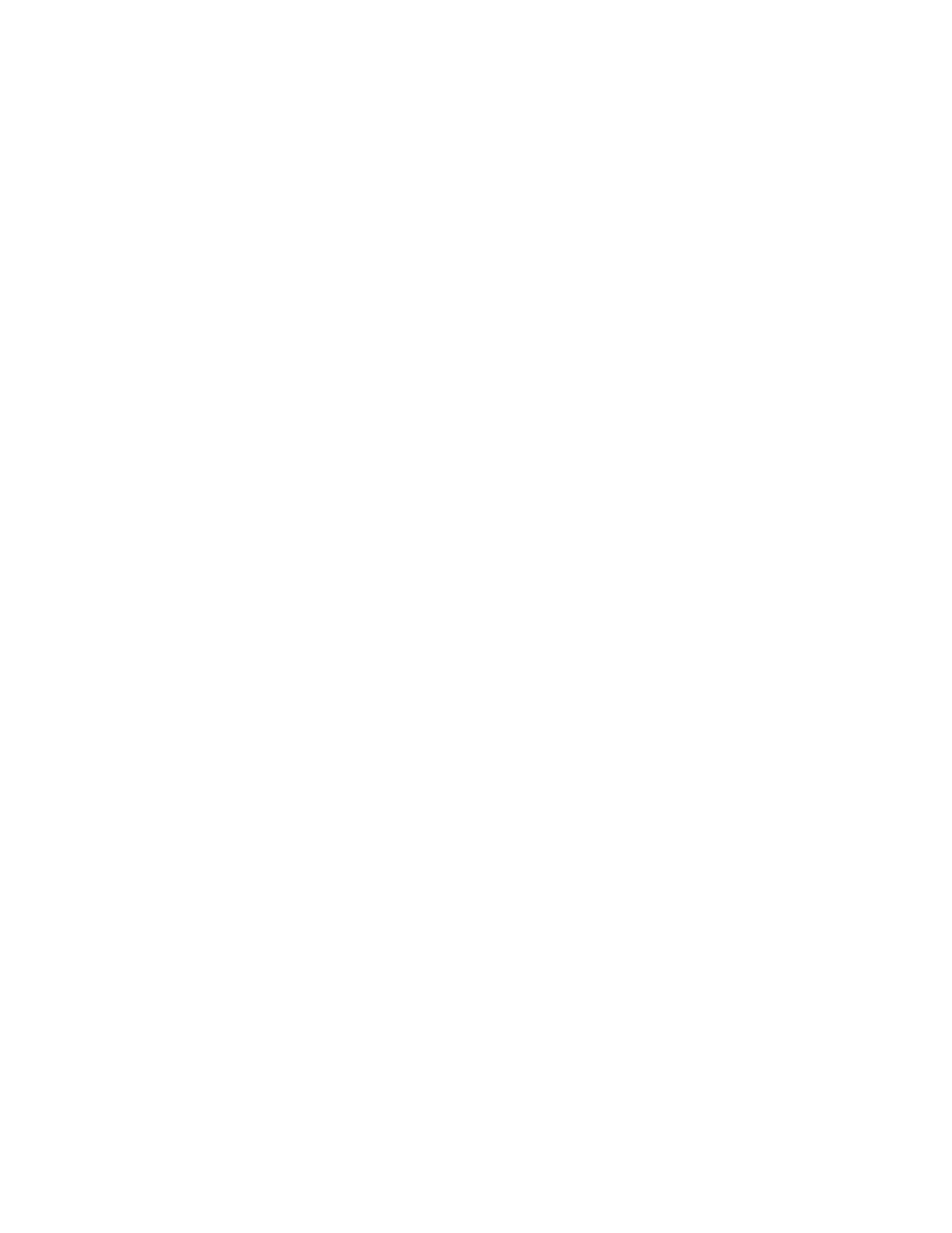
Capturing a workstation blade image using HP Insight Control server deployment 26
a.
On the Altiris Deployment Server, click Tools > Remote Agent Installer. The Remote Agent Installer
screen appears. Select Use this username and password for client/s. Using an Administrative
account local to target, click Next.
b.
Accept the default install directory path or choose your own, and then select Enable this agent to use
SIDgen and/or Microsoft Sysprep.
c.
To configure optional settings on the A-client, click the Change Settings button, and then click Next.
d.
Click the dropdown arrow, and then select Use only Microsoft Sysprep utility. Locate the
DEPLOY.cab file you downloaded in step 2, and in the XP/2003 box, using the browse button next
to Windows® XP/2003, click Next.
e.
Select Add client(s) to default group, or select the group to add them to.
f.
On the Selecting Clients screen, select or add the Names or IP address of the workstation blades you
want to install A-clients on by using the Add button. You can select multiple workstations at a time.
When finished adding workstations, select Finish. The progress and results of the Altiris Agent
installation appear.
Step 4: Create a job that captures the image using Altiris to run Sysprep.
To create a new job that captures the OS image using Altiris to run Sysprep:
a.
Under the jobs pane in the white area, right-click and select New Job. Enter a unique name for the
job. Double click the new job, click Add>>, and then select Create Disk Image.
b.
On the Save Disk Image to a file screen next to the name field, click the browse button, locate the
images folder (
Click Save.
c.
Select Prepare using Sysprep, and then enter the Product key to be used. If you have a specific
pre-boot environment you want to run the image in, select it at the bottom of the screen. The default
is WinPE.
d.
Accept the defaults on the Return Codes screen.
Continue to step 7.
Step 5: Run Sysprep manually.
To run Sysprep manually, see the article "How to use the Sysprep tool to automate successful deployment of
Windows® XP," available at http://support.microsoft.com/kb/302577
. If you run Sysprep manually, you must run it, shut down the
computer, and then boot directly to PXE manually (F12 on POST) to run the image process without booting
to the OS first.
Step 6: Create an Altiris job to capture the image that does not use Altiris to run Sysprep.
To create an Altiris capture job that does not run Sysprep:
a.
Under the jobs pane in the white area, right-click and select New Job. Enter a unique name for the
job. Double click the new job, click Add>>, and then select Create Disk Image.
b.
On the Save Disk Image to a file screen, next to the name field, click the Browse button, locate the
images folder (
Click Save.
c.
Click the Advanced button next to the pre-boot select. In the middle of the screen, select Do not boot
to production. Altiris A-Client does not run the system image preparation procedure that includes
Sysprep. Choose one of the following:
—
If you are running Sysprep manually
