HP WS460C G6 User Manual
Page 29
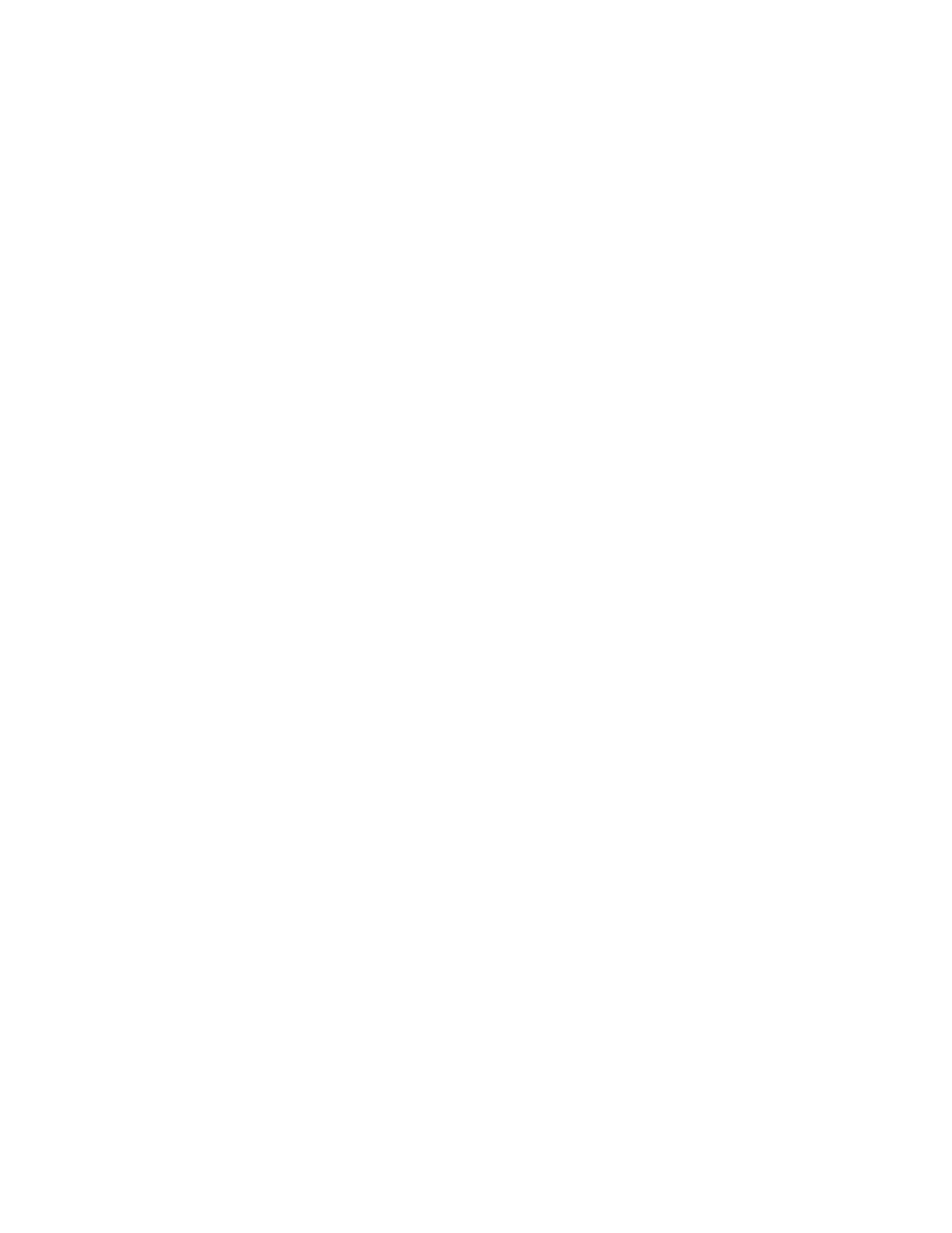
Deploying a workstation blade image using HP Insight Control server deployment 29
b.
Accept the default install directory path or choose your own.
c.
Because you are using Altiris to run sysprep, select Enable this agent to use SIDgen and/or
Microsoft® Sysprep.
d.
To configure option settings on the A-client, click the Change Settings button. Click Next.
e.
Click the arrow, and then select Use only Microsoft Sysprep utility. Locate the DEPLOY.cab file you
downloaded in step 2, and in the XP/2003 box using the browse button next to Windows®
XP/2003, click Next.
f.
Select Add client(s) to default group, or select the group you want them to be added to.
g.
On the Selecting Clients screen, select or add the Names or IP address of the workstations you want
to install A-clients to. Use the Add button to select multiple at a time. When finished adding systems,
select Finish. The progress and results of the installation appear.
Step 4: Create a new job (that uses Altiris to run Sysprep) to deploy the OS image.
To create a new job that deploys the OS using Altiris to run Sysprep:
a.
Under the jobs pane, right-click in the white area and then select New Job. Enter a unique name for
the job. Double click the new job, click Add>>, and then select Distribute Disk Image.
b.
Use the browse button next to the name field to locate the image file you want to use. This file must
be located on the Altiris express share or a location manually mapped for Altiris and pre-boot
environment to use.
c.
Select Prepared Using Sysprep. Add the appropriate operating system and key.
d.
To specify the Sysprep answer file, select advanced. Select Use default answer file to use the Altiris
default file (this can be modified), or Use the following answer file to enter your own.
e.
Select the appropriate boot environment, click Next, accept the defaults, and then click Finish.
Continue with step 7.
Step 5: If needed, install A-Client (Altiris Agent) on the target computer (this agent will not use Sysprep).
If the target computer currently has an OS installed, you can optionally install the Altiris A-client to automate
the system shutdown and PXE boot. If the target computer already has A-client installed, and is seen by the
Altiris deployment console, you can omit this step. To install the Altiris A-client, perform the following steps:
a.
Click Tools>Remote Agent Installer. The Remote Agent Installer screen appears. Select Use this
username and password for client/s. Using an Administrative account local to target, click Next.
b.
Accept the default install directory path, or choose your own.
c.
To configure option settings on the A-client, click the Change Settings button. Click Next.
d.
Select Add client(s) to default group, or select the group you want them to be added to.
e.
On the Selecting Clients screen, select or add the Names or IP address of the workstations you want
to install A-clients. Use the Add button to select multiple at a time. When finished adding systems,
select Finish. The progress and results of the installation appear.
Step 6: Create a new job (that does not use Altiris to run Sysprep) to deploy the image
Perform the following steps to create a new job that deploys the OS, but does not use Altiris to run Sysprep:
a.
Under the jobs pane, right-click in the white area, and then select New Job. Enter a unique name for
the job. Double click the new job, click Add>>, and then select Distribute Disk Image.
b.
On the first screen, use the browse button next to the name field to locate the image file you want to
use. This file must be located on the Altiris express share or a location manually mapped for Altiris
and pre-boot environment to use.
