Hitachi SINGLE-BAND PCS PHONE SH-P300 User Manual
Page 93
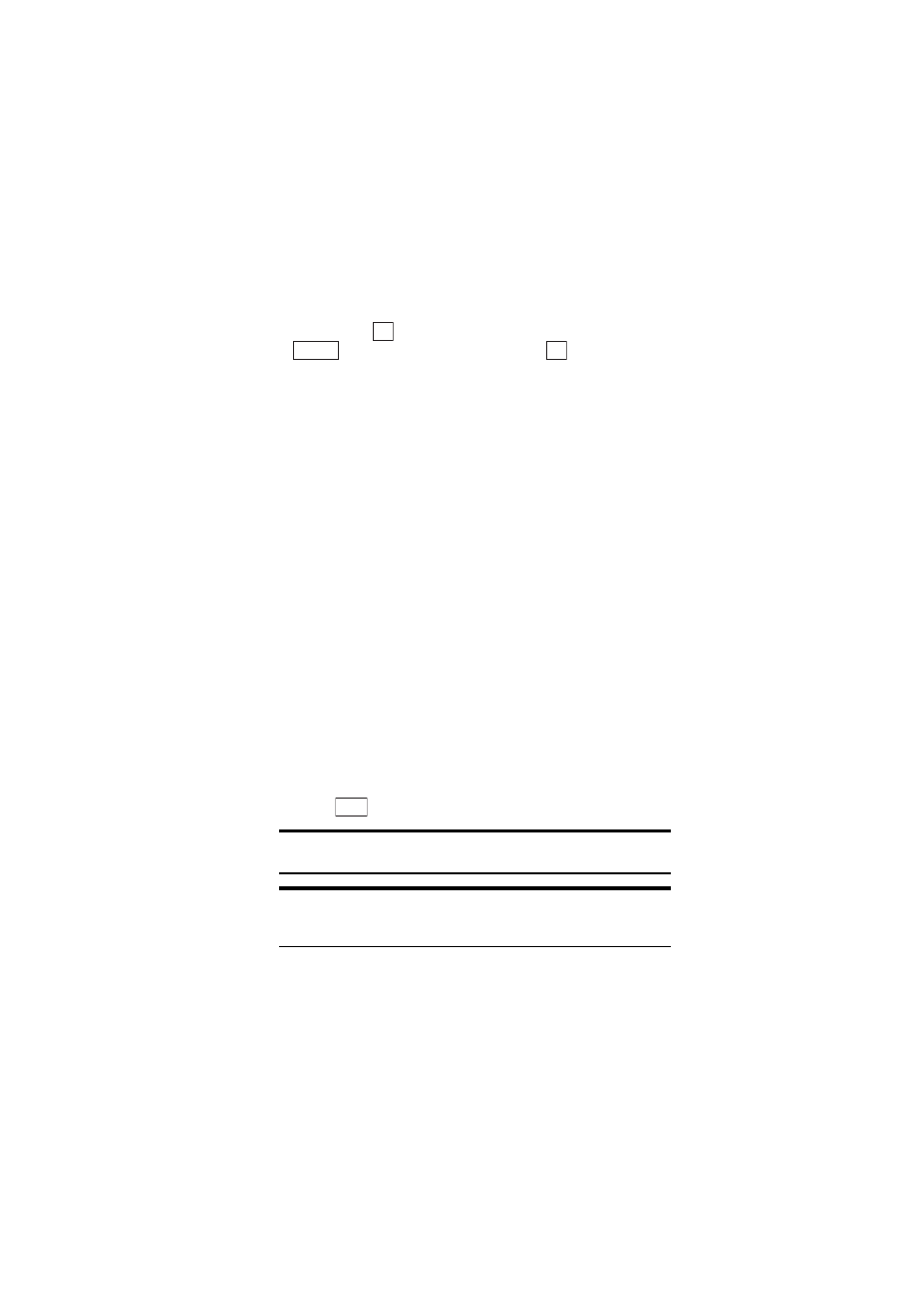
Section 2: Understanding Your Phone
84
2G: Using the Internal Phone Book
Options After a Phone Book Search
When you display an Internal Phone Book list, highlight your desired
entry and press
to display the details of the selected entry. Then press
. Highlight one of the options and press
.
ᮣ
Call:
Dials the phone number. (If multiple phone numbers are stored,
the phone number set as the Priority number is called.)
ᮣ
Add Speed Dial:
Registers a stored name or phone number as a Speed
Dial entry. (See “Speed Dialing” on page 86).
ᮣ
Edit Entry:
Edits the entry (See “Editing the Internal Phone Book” on
ᮣ
Erase Entry:
Erases the entry (See “Erasing Stored Entries” on page
ᮣ
Email:
Sends an E-mail.
ᮣ
Make vCard:
Stores Internal Phone Book data in a data folder. Data
stored in a data folder can be attached to e-mail messages or sent to a
computer, etc. (See “Managing Data” on page 105).
ᮣ
URL Jump:
Connects to the stored URL.
Displaying Phone Book Entry Details
You can use this procedure to view the details of stored entries that are too
long to fit on one line.
1.
After retrieving the Phone Book entry, move the cursor key upward or
downward to select the desired item you want to view the details for.
2.
Press .
Note:
You can view Phone Book entry details during a call, but images
cannot be displayed.
Tip:
If you do not press any keys for a few seconds while an item is
selected, the details of the entry that will not fit on one line are displayed
in the Preview window.
OK
Options
OK
View
