Entering text clips, Entering symbols – Hitachi SINGLE-BAND PCS PHONE SH-P300 User Manual
Page 85
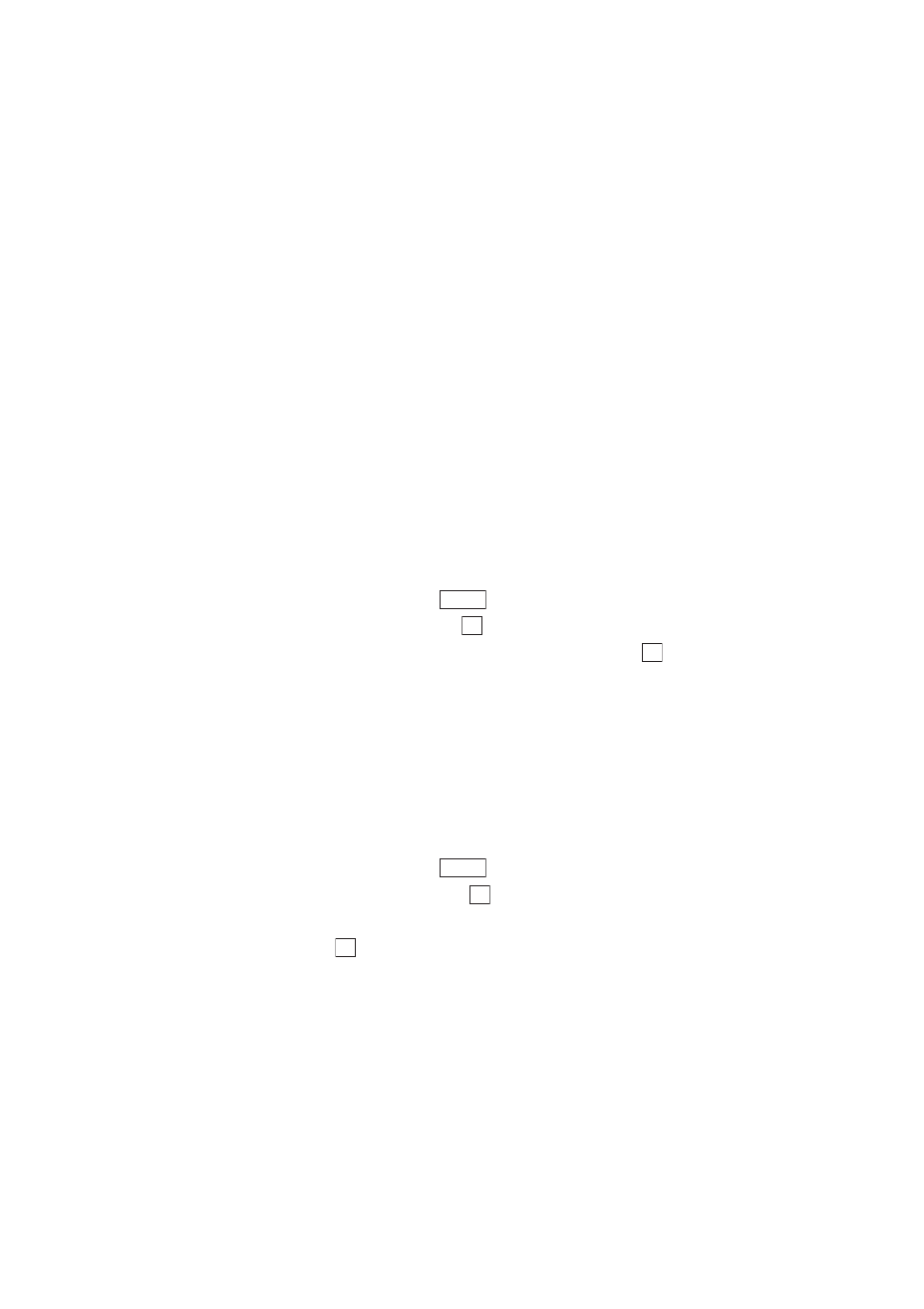
Section 2: Understanding Your Phone
76
2G: Using the Internal Phone Book
ᮣ
4 ghií4
4 (by pressing and hold)
ᮣ
5 jkl5
5 (by pressing and hold)
ᮣ
6 mnoóñ6 6 (by pressing and hold)
ᮣ
7 pqrs7
7 (by pressing and hold)
ᮣ
8 tuvúü8 8 (by pressing and hold)
ᮣ
9 wxyz9
9 (by pressing and hold)
ᮣ
S One-character-shifted
ᮣ
0 0,Next(T9 mode) 0 (by pressing and hold)
ᮣ
s Space
Entering Symbols
To enter a symbol:
1.
In a text entry field, press
to display the option menu.
2.
Highlight
Symbols
and press
.
3.
Highlight your desired symbol by using the cursor key, and press
.
or
Highlight the line that includes the desired symbol by using the cursor
key, then press the key (
1
–
9
) corresponding to the position
of the desired symbol in the line.
Entering Text Clips
Your PCS Phone has 20 text clips and they can be edited.
To enter text clips:
1.
In a text entry field, press
to display the option menu.
2.
Highlight
Text Clips
and press
.
3.
Highlight your desired text clip.
4.
Press .
Options
OK
OK
Options
OK
OK
