Changing the animation, Setting screen saver – Hitachi SINGLE-BAND PCS PHONE SH-P300 User Manual
Page 47
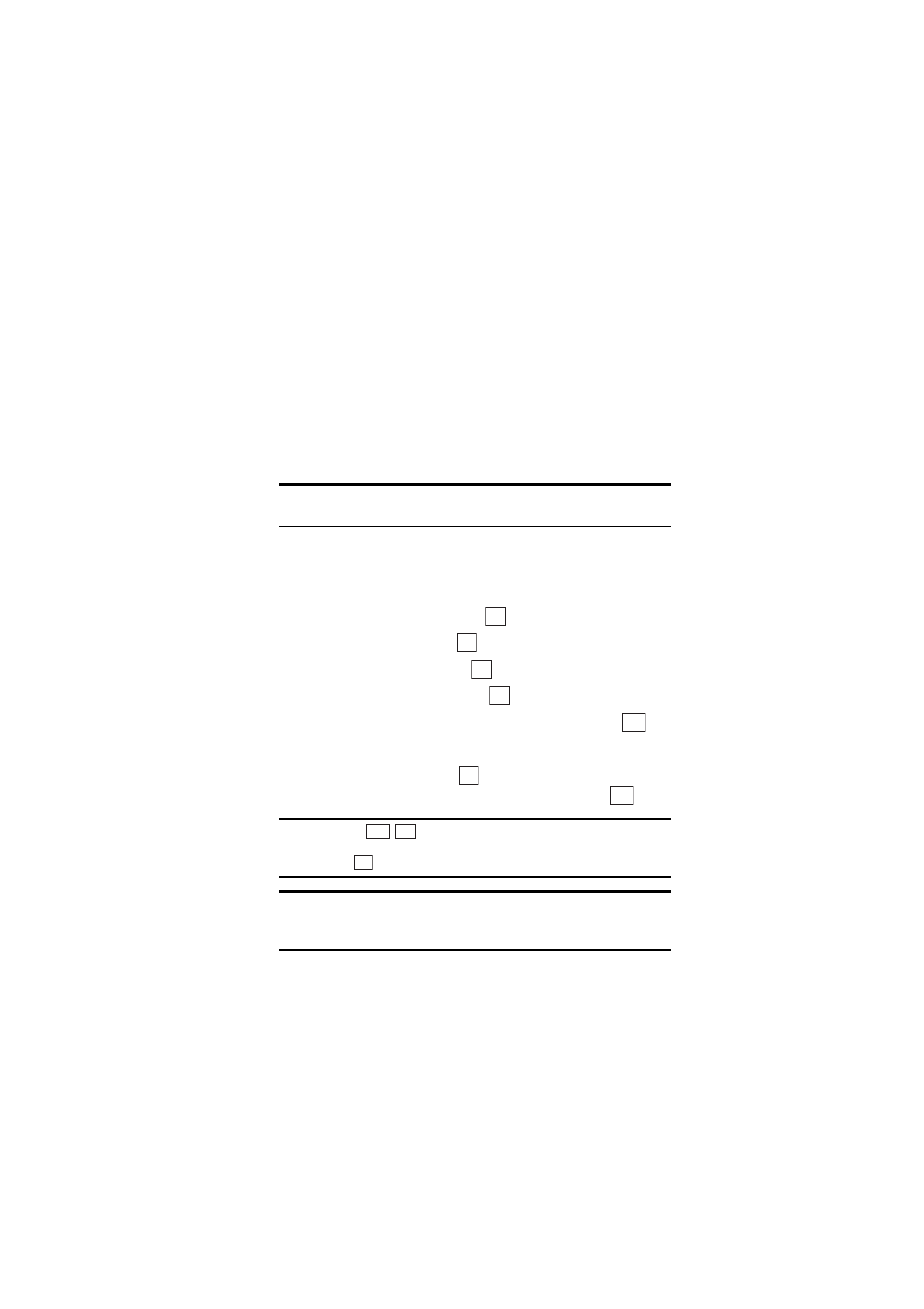
Section 2: Understanding Your Phone
38
2B: Changing Your Phone’s Settings
Changing the Animation
This feature lets you change the animation for these options.
ᮣ
Screen Saver
sets a screen saver on the Standby mode display.
ᮣ
Power ON
sets an animation when turning the phone on.
ᮣ
Power OFF
sets an animation when turning the phone off.
ᮣ
Web Connection
sets an animation for web connection.
Setting Screen Saver
Tip:
Screen Savers can be downloaded right to your phone. (See
To set a screen saver:
1.
From the Standby mode, press the center of the cursor key to display
the top menu.
2.
Select the
Settings
icon and press
.
3.
Highlight
Display
and press
.
4.
Highlight
Animation
and press
.
5.
Highlight
Screen Saver
and press
.
6.
Highlight
Screen Saver 1–3
or
No ScreenSaver
and press
.
or
Highlight
Downloads
, press
and highlight one of the
downloaded files (if you have downloaded data) and press
.
Tip:
If you press
/
you can preview the screen saver highlighted.
Move the cursor key upward or downward to preview other screen
savers. Press
to make your selection.
Note:
The screen saver starts 7 seconds after returning to the Standby
mode and after another 30 minutes, your phone will enter the sleep
mode.
OK
OK
OK
OK
Set
OK
Set
View Play
Set
