Pcs short mail, Using pcs short mail – Hitachi SINGLE-BAND PCS PHONE SH-P300 User Manual
Page 174
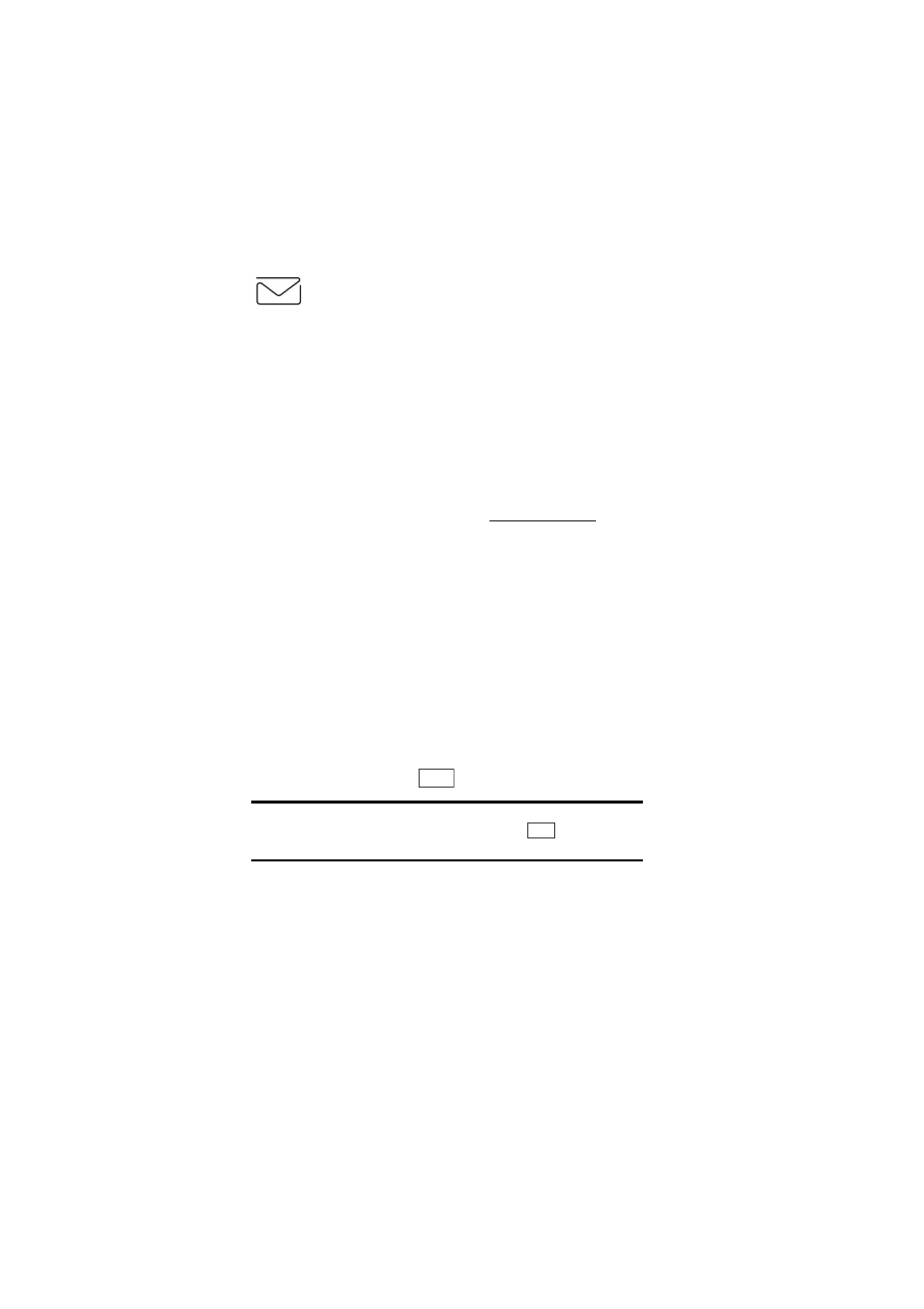
Section 3: Using PCS Service Features
165
3B: PCS Vision
PCS Short Mail
Using PCS Short Mail
With PCS Short Mail, you can use a person’s wireless phone number to
send instant text messages from your Internet-ready PCS Phone to their
messaging-ready phone – and they can send messages to you. When you
receive a new message, you’ll automatically be notified with a one-way
text message.
In addition, PCS Short Mail includes a variety of pre-set messages, such
as “I’m running late, I’m on my way,” that make composing messages
fast and easy. You can also customize your own pre-set messages, up to
100 characters, from your PCS Phone or at
.
To send a PCS Short Mail message:
1.
From the home page, select the
Messaging
folder and press the Soft
Key left.
2.
Select
PCS Short Mail
and press the Soft Key left.
3.
Select
Compose
, enter the wireless phone number of the person to
whom you wish to send a message, and press the Soft Key left.
4.
Select
Message
(to enter a message up to 100 characters),
Pre-Set
Msgs
(to select a preset message) or
Icons
and press the Soft Key left.
5.
Enter your text or select a pre-set message or icon and press the Soft
Key left.
6.
To send the message, press
(Soft Key left).
Tip:
From the main menu of your PCS Phone, you can directly display the
PCS Short Mail Compose Screen on the Web; Press
→ Highlight
Messaging
→ Highlight Short Mail.
To read a PCS Short Mail message:
1.
When you receive a short mail message, you will see a text message on
your display screen.
2.
Launch the browser and select the
Messaging
folder.
SEND
Menu
