Screen savers – Hitachi SINGLE-BAND PCS PHONE SH-P300 User Manual
Page 179
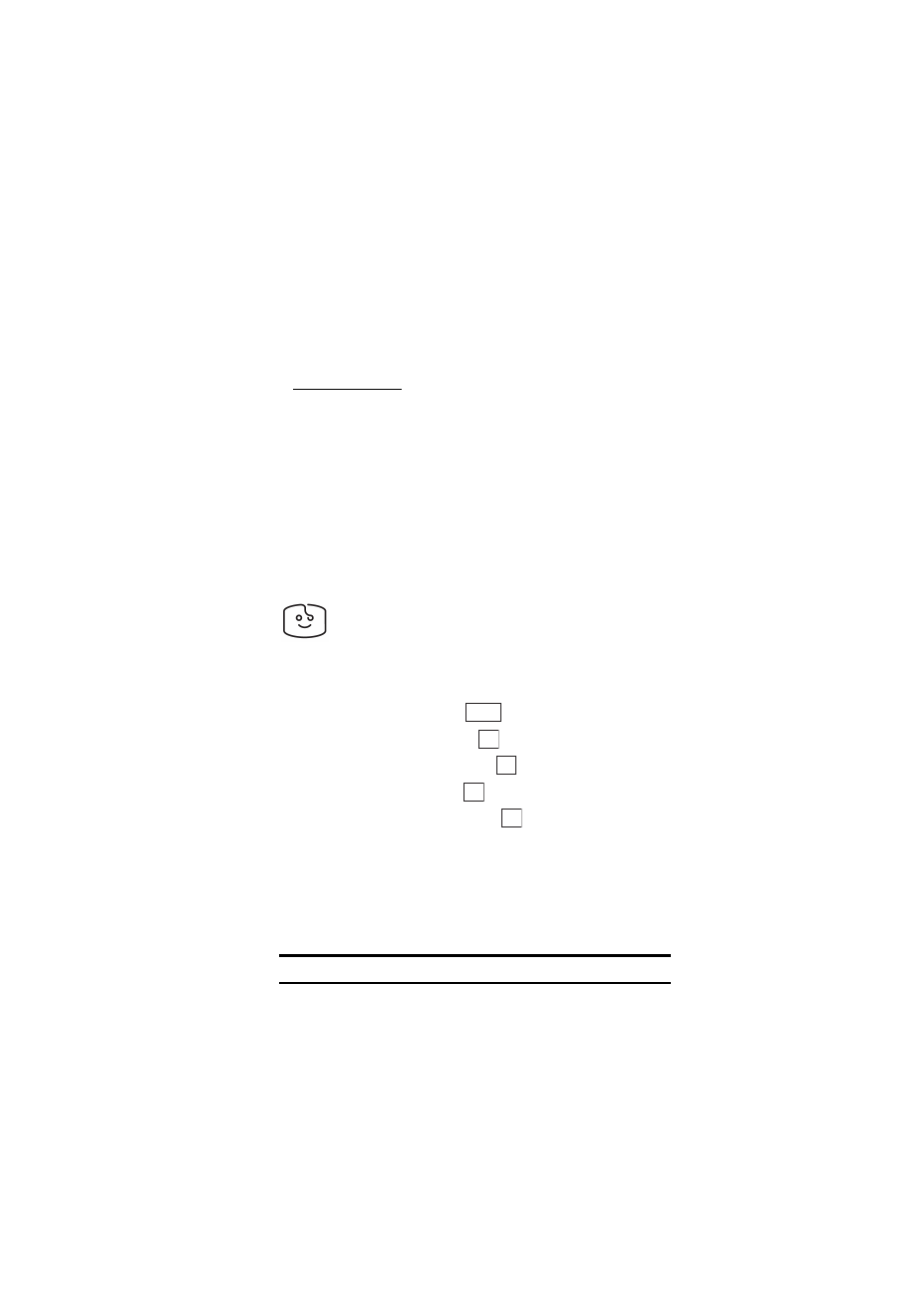
Section 3: Using PCS Service Features
170 3B: PCS Vision
ᮣ
For more information on assigning the data, see “Specifying Data” on
page 108.
Purchasing Ringers
You can purchase ringers on your phone or through
To purchase a ringer from your phone:
1.
Highlight an item in the
Ringers
menu and press the Soft Key left to
select it.
2.
If you have purchased a ringer before, proceed to Step 3. If you have
not previously purchased a ringer, you will be prompted to enter your
account password and create your purchasing profile.
3.
After purchasing the ringer, highlight
Download Now
to download
the item immediately or
Save for Later
to save it in your personal
vault.
Screen Savers
Downloading Screen Savers
To download an available screen saver to your phone:
1.
From the Standby mode, press
to display the main menu.
2.
Highlight
Downloads
and press
.
3.
Highlight
Screen Savers
and press
.
4.
Highlight
Get New
and press
. The browser will launch.
5.
Select an item to download and press
. (For more information on
navigating the Web, see “Browsing the Web” on page 153.)
The selected screen saver will automatically be downloaded to your
phone.
6.
Press
B
to return to the screen listing the data in the Screen Saver
folder or
E
to return to the Standby mode.
Note:
Additional downloads will be stored in your personal vault.
Menu
OK
OK
OK
OK
