Signing in and out of pcs vision services – Hitachi SINGLE-BAND PCS PHONE SH-P300 User Manual
Page 64
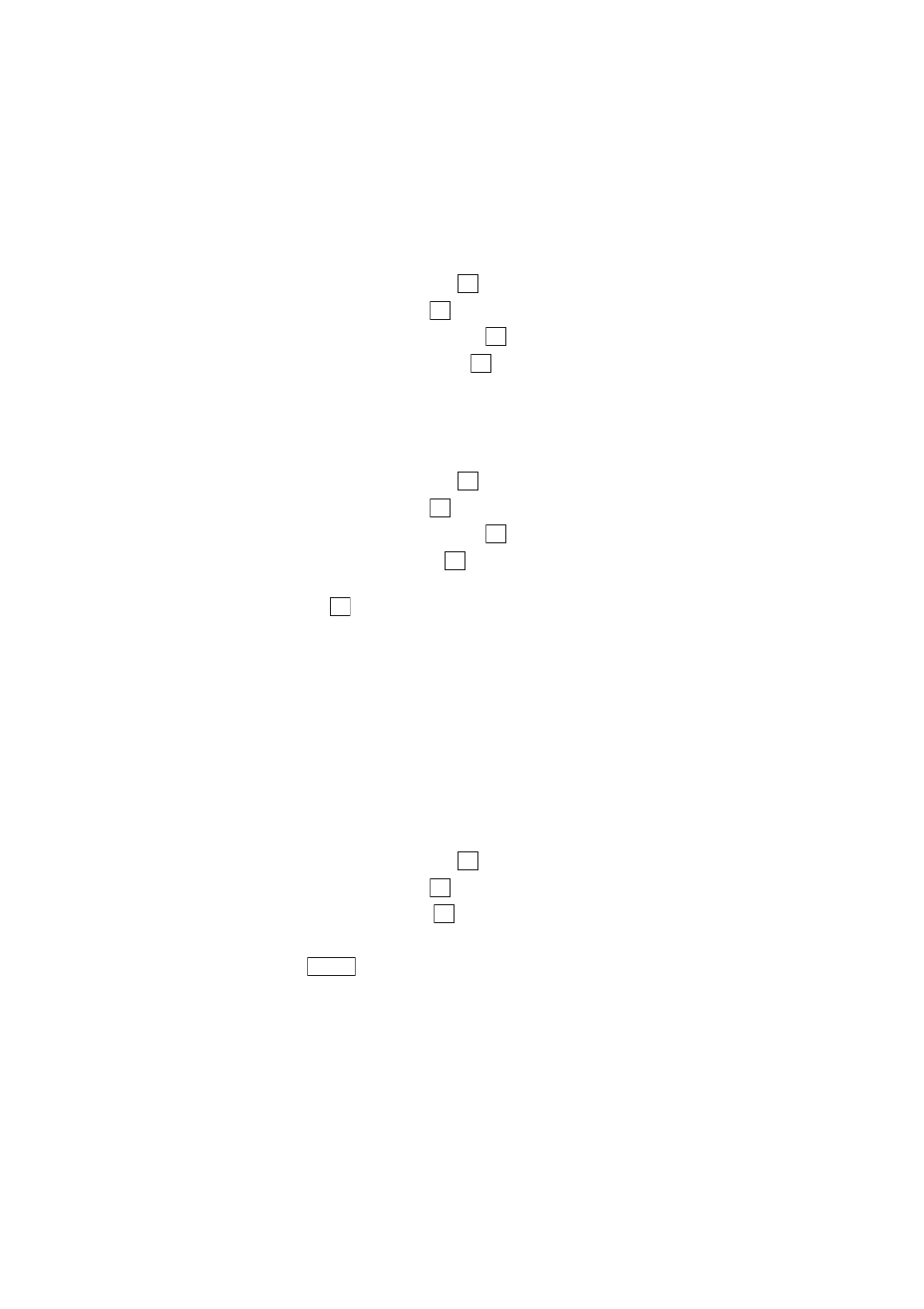
Section 2: Understanding Your Phone
55
2C: Setting Your Phone’s Security
2.
Select the
Settings
icon and press
.
3.
Highlight
Internet
and press
.
4.
Highlight
Password Prompt
and press
.
5.
Highlight
Always Prompt
and press
.
To have your phone automatically submit your PCS Vision password each
time it connects to PCS Vision Services:
1.
From the Standby mode, press the center of the cursor key to display
the top menu.
2.
Select the
Settings
icon and press
.
3.
Highlight
Internet
and press
.
4.
Highlight
Password Prompt
and press
.
5.
Highlight
Never Ask
and press
.
6.
If you have not saved your PCS Vision password yet, enter the password
and press
.
Signing In and Out of PCS Vision Services
You can sign out of PCS Vision Services without turning off your phone,
however you will not have access to all PCS Vision Services, including
Web browsing and messaging. Signing out will avoid any charges
associated with PCS Vision Services. While signed out, you can still place
or receive phone calls, check voicemail, and use other voice services. You
may sign in again at any time.
To sign out of PCS Vision Services:
1.
From the Standby mode, press the center of the cursor key to display
the top menu.
2.
Select the
Settings
icon and press
.
3.
Highlight
Internet
and press
.
4.
Highlight
Sign Out
and press
.
A message will appear.
5.
Press
to confirm that you want to sign out.
OK
OK
OK
OK
OK
OK
OK
OK
OK
OK
OK
OK
SignOut
