Viewing incoming email, Viewing incoming e-mail – Hitachi SINGLE-BAND PCS PHONE SH-P300 User Manual
Page 142
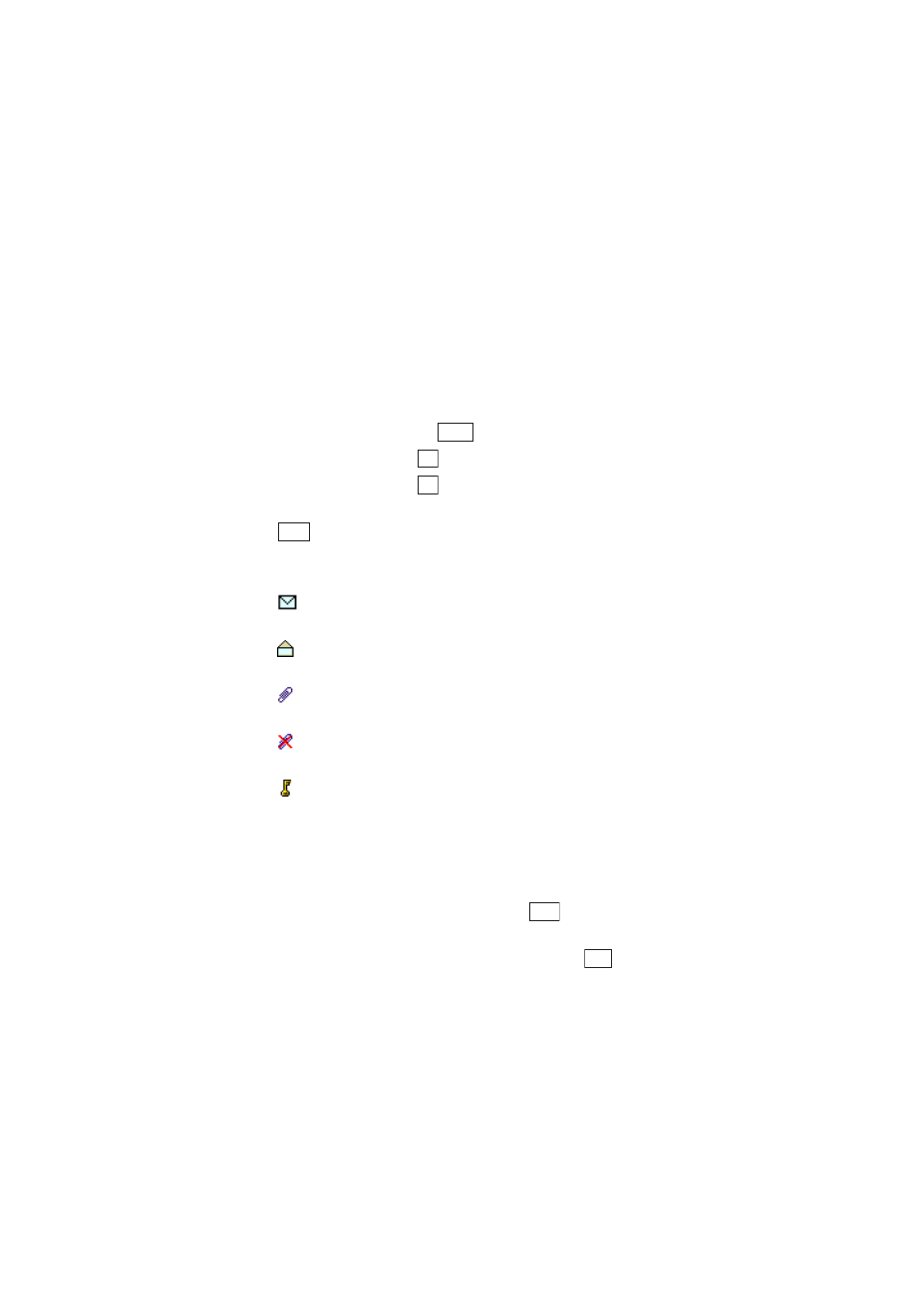
Section 2: Understanding Your Phone
133
2J: E-mail
Viewing Incoming E-mail
Up to 200 incoming e-mail messages can be stored in the Inbox. You can
check the content of incoming e-mail from the Inbox. You can also reply
to incoming e-mail, and connect to URLs or make calls from the content
checking screen.
To view the content of incoming e-mail
1.
From the Standby mode, press
to display the main menu.
2.
Highlight
and press
.
3.
Highlight
Inbox
and press
.
4.
Highlight the incoming e-mail message you want to view and press
.
The icons displayed in the incoming mail list screen and content
checking screen are described below.
ᮣ
(Unread icon): Indicates that the received e-mail has not been
read.
ᮣ
(Read icon): Indicates that the received e-mail has already been
read.
ᮣ
(Attached file icon): Indicates that there is a file attached to the
received e-mail.
ᮣ
(Unsupported file icon): Indicates that there is a file that cannot be
played attached to the received e-mail.
ᮣ
(Protect icon): Indicates that the received e-mail is protected.
Using the Phone While Incoming E-mail Content is Displayed
If there is a URL, e-mail address or phone number in the displayed
content of a received e-mail or in the message body, you can perform the
following operations:
ᮣ
Check the next incoming e-mail message: Press
while the
received e-mail content is displayed.
ᮣ
Play the attached file: Highlight the attached file and press
.
Menu
OK
OK
View
Next
Play
