Recording video clips – HP R507 User Manual
Page 34
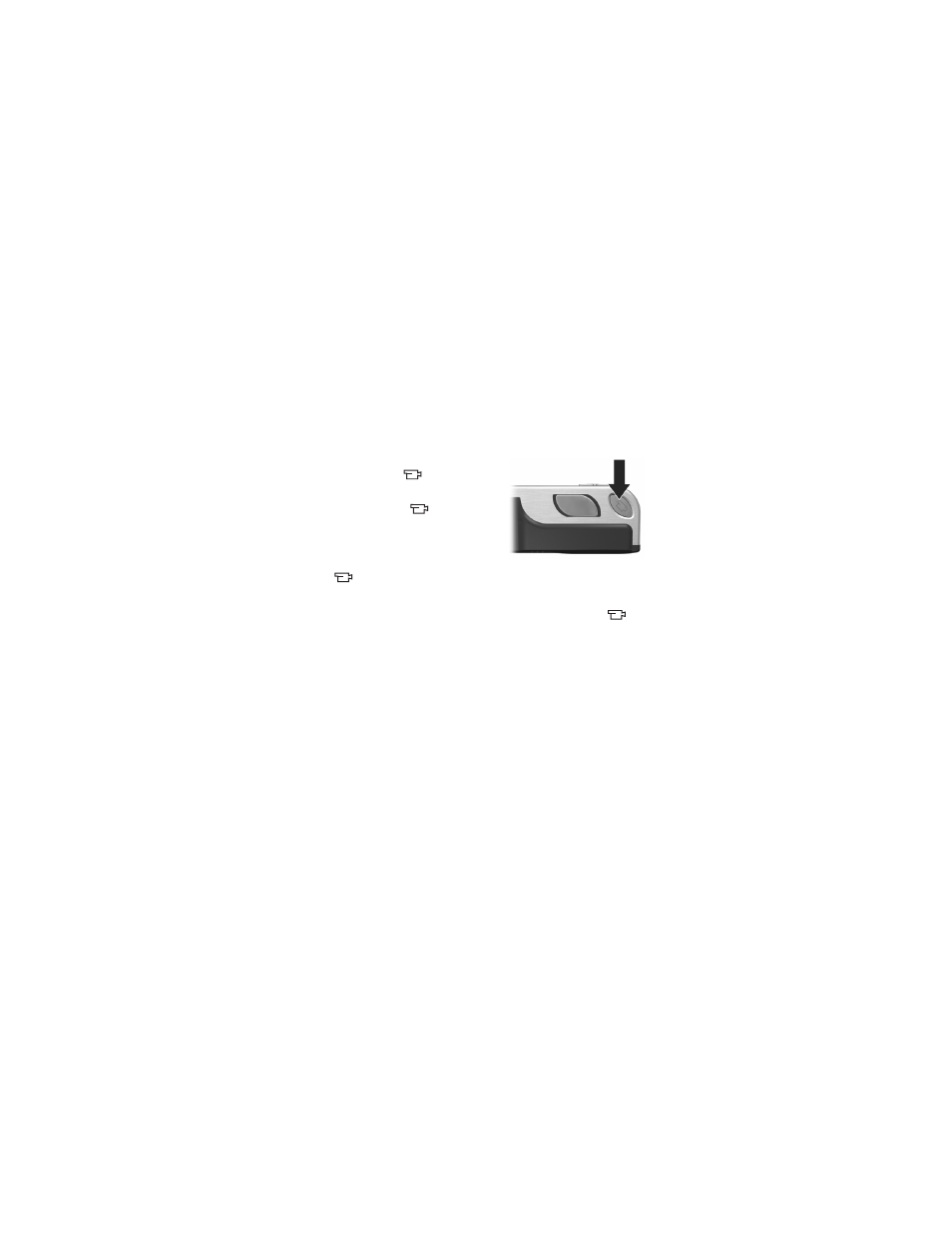
34
HP Photosmart R507/R607 User’s Manual
Recording Video Clips
NOTE
Zoom does not work while recording video clips.
Therefore, you may want to zoom first before starting to
record a video clip.
A video clip includes audio.
1
Frame the subject for your video in the viewfinder.
2
To start recording video, press and
release the
Video
button,
which is located on top of the
camera. The Video
viewfinder
light and the Self-Timer light turn
on solid red. A “video start” sound
is played and, if
Live View
is on, a
video
icon,
REC
, and a video counter appear on the
3
To stop recording video, press and release the
Video
button again; otherwise, the video will continue recording
until the camera runs out of memory.
NOTE
If you have set the camera to
Self-Timer
or
Self-Timer -
2 Shots
(see
the camera will start recording 10 seconds after you press
the
Video
button. However, with the
Self-Timer - 2 Shots
setting, the camera only records one video clip.
After recording has stopped, the image appears for several
seconds on the Image Display. While it is processing, you can
delete the video clip by pressing the
Menu/OK
button.
You can use
Playback
on the camera to review the video clips
you have recorded.
