Powering wi-fi on or off, Powering wi-fi on or off –2 – HP iPAQ hx2000 User Manual
Page 98
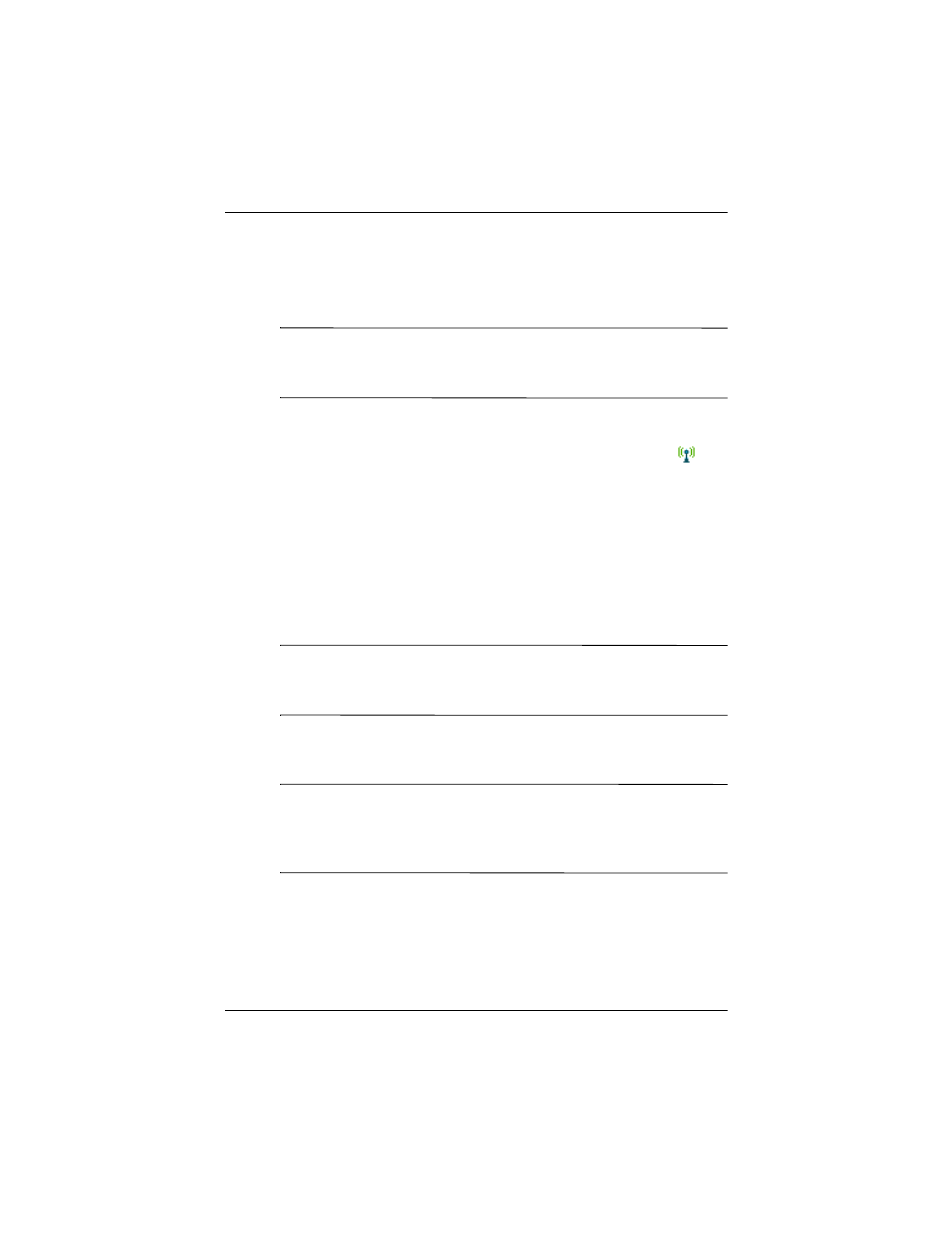
Using Wi-Fi (not available on all models)
User’s Guide
8–2
Powering Wi-Fi On or Off
To use Wi-Fi on your HP iPAQ, you need to turn on Wi-Fi and set
up your device.
Note:
The Wi-Fi antenna for the HP iPAQ is located in the top of
the device. If you cover up the top of the HP iPAQ after you have
turned on Wi-Fi, signal strength may be affected.
To turn the Wi-Fi on or off:
1. From the Today screen, tap the iPAQ Wireless icon (
) in
the Command bar located at the bottom of the screen.
2. Tap the Wi-Fi button.
When Wi-Fi is powered on, the Wi-Fi icon on the iPAQ
Wireless screen turns from gray to amber, and the Wi-Fi
light-emitting diode (LED), located on the top left corner of
the device, flashes blue indicating one or more radios are on.
When a wireless connection is made, the Wi-Fi icon on the
iPAQ Wireless screen turns from amber to green.
Note:
Even though the LED flashes blue to indicate Wi-Fi is
turned on, it does not necessarily mean a connection has been
established with another device or access point.
If Wi-Fi is off, the Wi-Fi icon turns from green or amber to
gray.
Note:
Some Access Points and networks do not support one or
more of the power saving modes that are available. If you cannot
connect with a particular wireless network, try turning off the
Wi-Fi Power Save modes.
