HP iPAQ hx2000 User Manual
Page 100
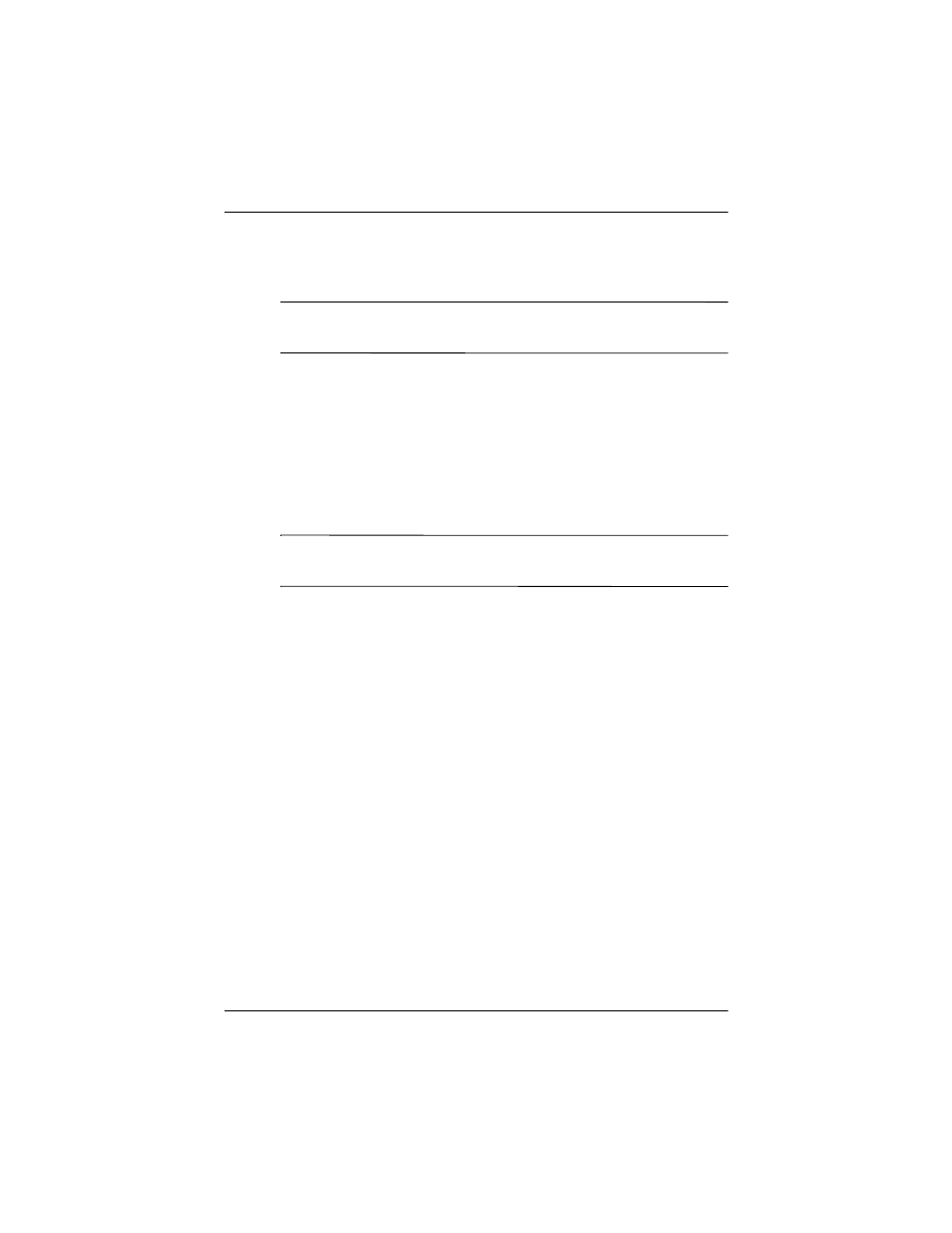
Using Wi-Fi (not available on all models)
User’s Guide
8–4
6. Select Add New... in the list box on the General tab to start
configuring wireless networks.
Note:
If a network was detected in step 3, the SSID is
automatically entered and cannot be changed.
7. Enter a SSID into the Network Name box.
8. In the Connects to: box, select where your network connects
to (The Internet or Work).
9. If you want to connect to an ad-hoc connection, tap the This
is a device-to-device (ad-hoc) connection checkbox.
10. If authentication information is needed, from the Configure
Wireless Network screen, tap the Network Key tab.
Note:
To determine whether authentication information is
needed, see your network administrator.
11. To configure the type of network authentication to use, select:
a.
To use Shared Key authentication, tap the
Authentication (Shared mode) listbox. Type the
network key in the Network Key: box.
b.
To use data encryption, tap the Data encryption
(WEP enabled) listbox.
c.
If a network key is provided by your network
automatically, tap the The Key is provided for
me automatically checkbox.
12. For increased security, tap the 802.1x tab and select the Use
IEEE802.1x network access control checkbox. You should
only check this option if it is supported by your network
environment. Ask your network administrator if you are
unsure.
13. Select EAP type (PEAP or Smart Card/Certificate) from the
listbox.
14. Once you have completed entering the network settings, tap
OK twice to save your settings and exit this menu.
