Installing the server into the rack, Powering up and configuring the server, Ction – HP DL580 User Manual
Page 31
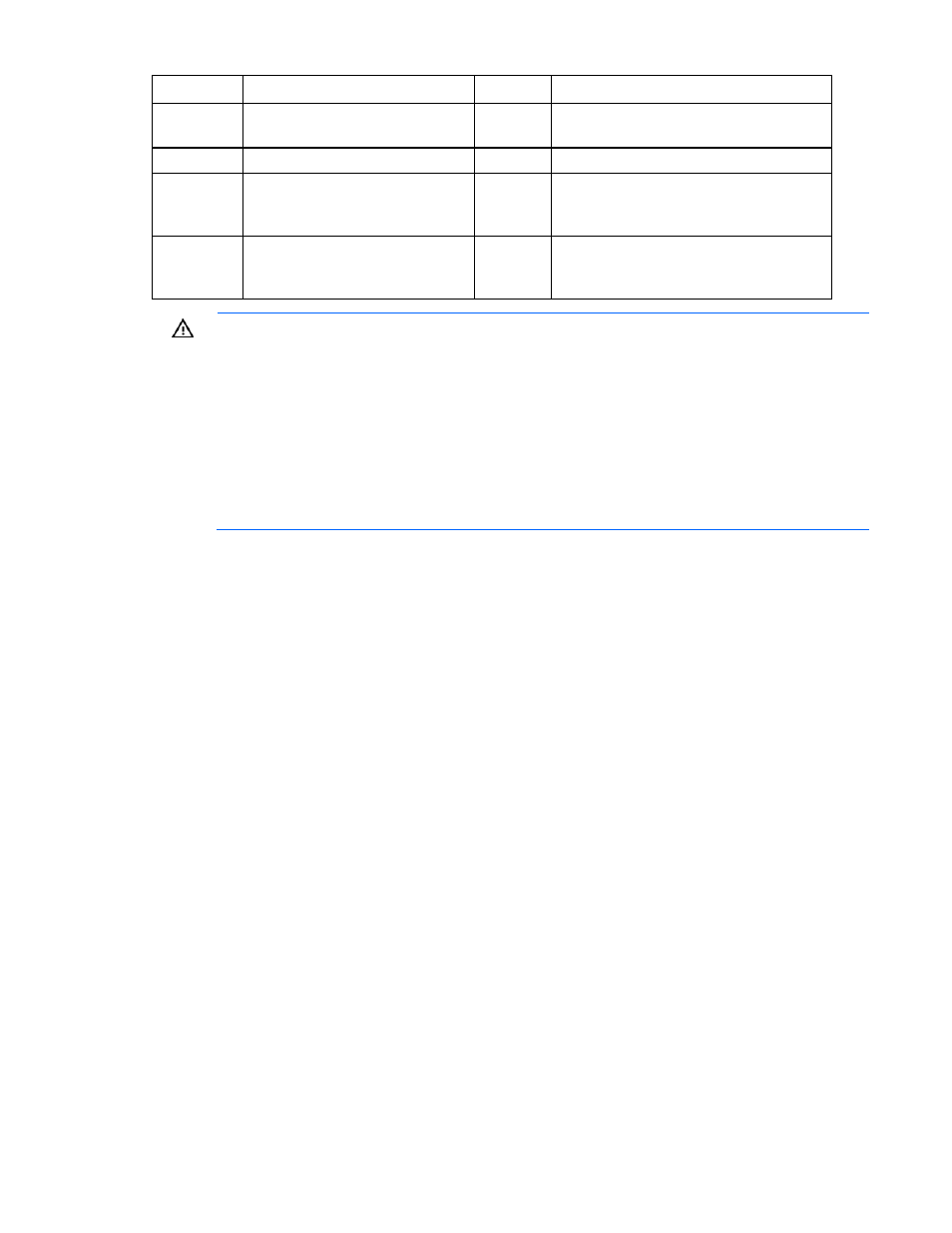
Setup 31
Item Description
Item
Description
9
iLO 2 NIC connector
21
PCI Express x4 non-hot-plug expansion slot
11
10
Mouse connector
22
NIC 2 connector
11
PCI-X non-hot-plug or PCI Express x8
non-hot-plug expansion slot 1
(optional)
23
NIC 1 connector
12
PCI-X non-hot-plug or PCI Express x8
non-hot-plug expansion slot 2
(optional)
24
T-15 Torx tool
WARNING:
To reduce the risk of electric shock or damage to the equipment:
•
Do not disable the power cord grounding plug. The grounding plug is an important safety
feature.
•
Plug the power cord into a grounded (earthed) electrical outlet that is easily accessible at all
times.
•
Unplug the power cord from the power supply to disconnect power to the equipment.
•
Do not route the power cord where it can be walked on or pinched by items placed against
it. Pay particular attention to the plug, electrical outlet, and the point where the cord
extends from the server.
2.
Connect the power cords to the power supplies.
3.
Connect the power cords to the AC power source.
Installing the server into the rack
Refer to the installation instructions that ship with the rack kit to install the server into the rack.
Powering up and configuring the server
To power up the server, press the Power On/Standby button.
While the server boots, RBSU and the ORCA utility are automatically configured to prepare the server for
operating system installation.
To configure these utilities manually:
•
Press the F8 key when prompted during the array controller initialization to configure the array
controller using ORCA.
•
Press the F9 key when prompted during the boot process to change the server settings using RBSU.
The system is set up by default for the English language.
For more information on the automatic configuration, refer to the HP ROM-Based Setup Utility User Guide
located on the Documentation CD.
