HP 2000 User Manual
Page 49
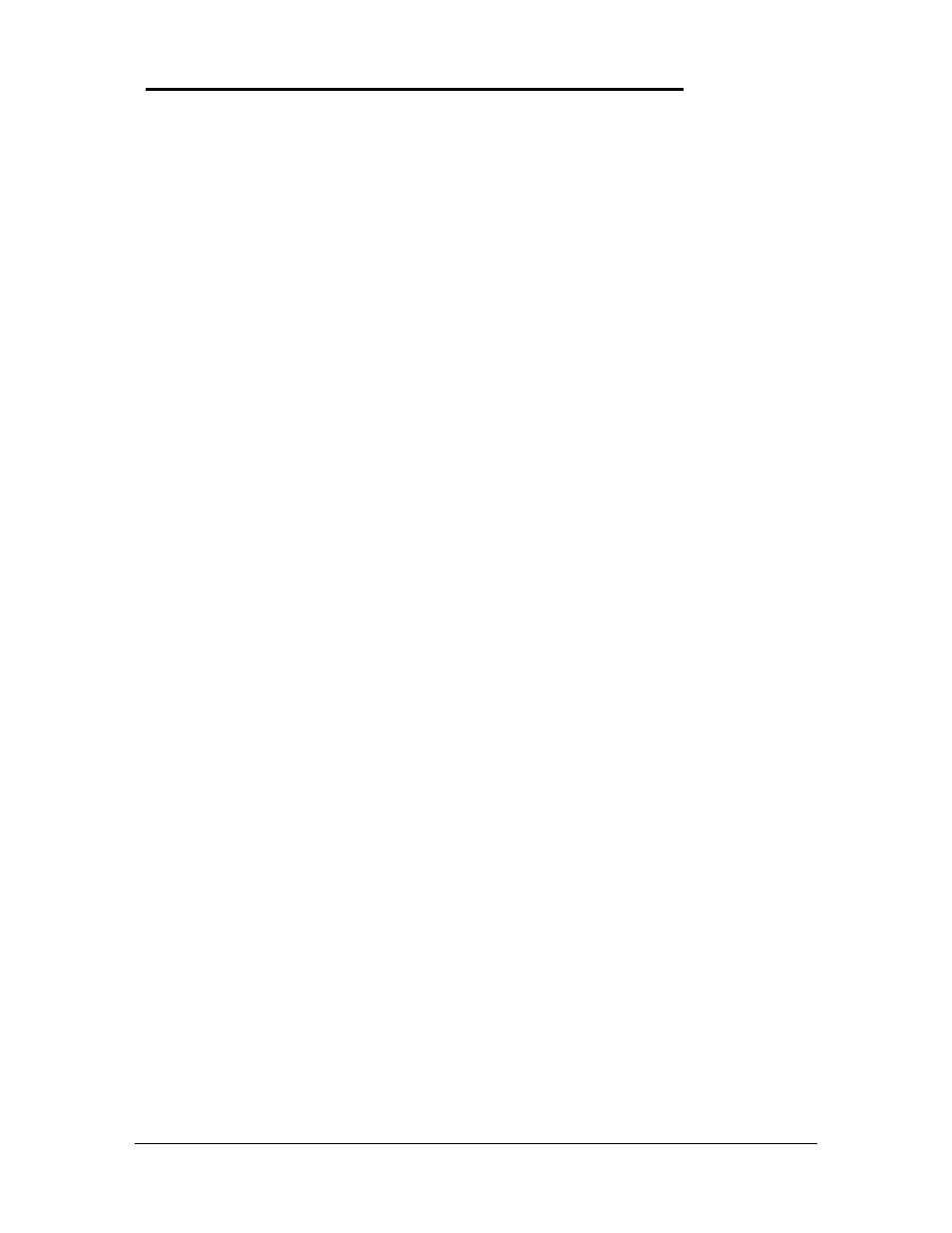
47
Installing the DMI Package from Windows 95
The DMI package is included with the OmniBook, but it must be properly installed before it can
be used. The following steps explain how.
Alternatively, to install the DMI from floppy disks:
•
Copy the DMI software from the \omnibook\dirvers\win95\dmi directory of either the hard
disk or Recovery CD to two floppy diskettes (copy the contents of the \disk1 subdirectory to
diskette #1 and the contents of the \disk2 subdirectory to diskette #2).
•
Start Windows 95, if it is not already running.
•
Insert diskette #1 into the floppy drive.
•
Select and run the SETUP program from the diskette #1.
To install the DMI preloaded on the hard disk:
•
Start Windows 95, if it is not already running.
•
Click on "Start".
•
Go to "Programs - HP DMI".
•
Select and run "SETUP".
Uninstalling the DMI Package from Windows 95
•
Go to the HP DMI group.
•
Launch the program "Uninstall DMI".
•
Reboot the PC.
Using the DMI Interface
For a complete explanation of how to fully take advantage of DMI, the following documentation
is provided with the OmniBook:
•
A README.TXT file.
•
A Windows online help file describing Hewlett-Packard's implementation of DMI (group and
attribute definitions). Since not all Hewlett-Packard enhanced features are supported on all
models, this document also describes any restrictions that apply.
