HP Vectra VL 5/xxx Series 5 User Manual
Page 68
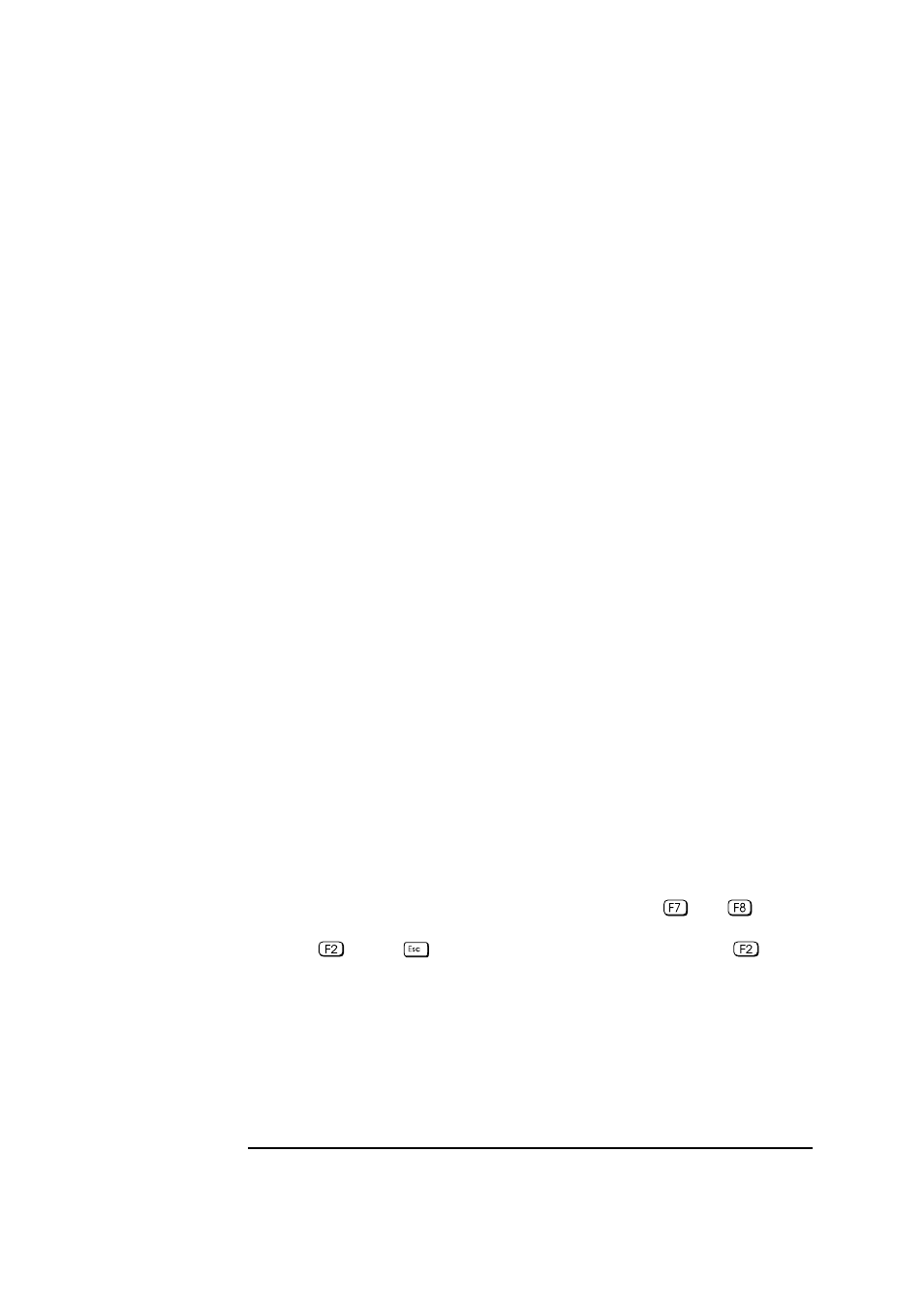
68
4 Summary of the HP/Phoenix BIOS
Setup Program
Security Menu
Sub-menus are presented for changing the characteristics and values of the
User Password, the System Administrator Password, the amount of
protection against use of the system’s drives and network connections
(using the Hardware Protection sub-menu), and the amount of protection
against being able to boot from the system’s drives and network connections
(using the Start-Up Center sub-menu).
The minimum lengths of either type of password can be set to a specific
number of characters, or to
none
. The maximum length of each is 32
characters. A limit can be set for the maximum number of retries that are
permitted if the password is mistyped, and whether a delay should be
imposed (of successively increasing lengths: 4 seconds, 8 seconds, 16
seconds, and finally 32 seconds) before successive retries are accepted
(using the
exponential
setting for the “Lock Time Between Attempts”
field).
The “User Password” sub-menu grants access to the keyboard lock timer
option. Once this password has been set, the menu gives access to the main
sub-menu of user preferences.
Under the “Hardware Protection” sub-menu, the following devices can have
their access
enabled/disabled
: flexible disk controller, IDE controllers,
serial and parallel ports, network controller. Writes to the flexible disk can
be
disabled
, so as to prevent the exporting of data. Writes to the hard disk
drive boot sector can be
disabled
, for instance as a protection against
viruses.
Under the “Start-Up Center” sub-menu, the Setup program not only allows
the user to select which devices are
enabled
or
disabled
for booting up
the system, but also indicates their order of precedence when more than one
is enabled: network, flexible disk drive, CD-ROM drive, or hard disk drive.
If the “Start from Network” field is not changeable with
and
, either
wait until the 50% position on the histogram has been reached before
pressing
, or use
to go to the summary screen, and press
from
there.
If the system will not boot from the network when there is a hard disk drive
present, disable the IDE and remove the hard disk drive.
