Pop-up help – Eagle Electronics IntelliMap 640C User Manual
Page 97
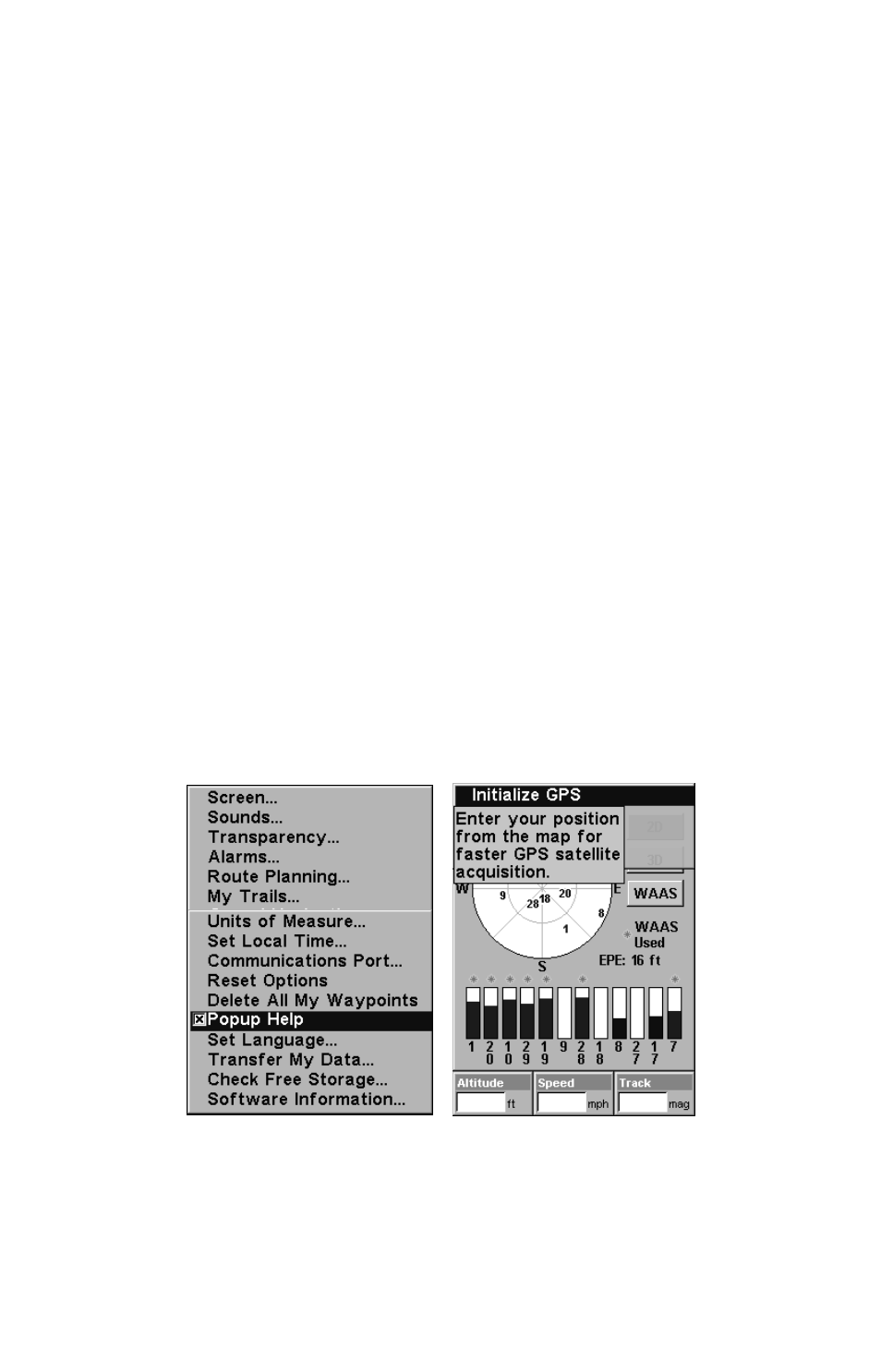
91
1. From one of the Map Pages, press
MENU
|
↓ to
O
VERLAY
D
ATA
|
ENT
.
2. You'll see a list of the overlay data currently displayed. Select the
item you want to move and press
ENT
|
→ to
M
OVE
|
ENT
.
3. The data begins to flash on your screen. Use any combination of
→
,
←, ↑ and ↓ to move the data to a new location on the screen.
4. When satisfied, press
EXIT
|
EXIT
.
NOTE:
The Customize command and the Overlay Data command both use
the same information categories. The difference between the two
commands is that Customize changes only the data boxes on your
display, and Overlay Data floats information anywhere on the
screen. See Customize Page Displays, on page 75, for information
on customizing data boxes.
Pop-up Help
Help is available for virtually all of the menu labels on this unit. By
highlighting a menu item and leaving it highlighted for a few seconds, a
"pop-up" message appears that describes the function of the menu item.
This feature is on by default.
To set up Popup Help: Press
MENU
|
MENU
|
↓ to
S
YSTEM
S
ETUP
|
ENT
|
↓
to
P
OPUP
H
ELP
. With the option highlighted, press
ENT
to check it (turn
on) and uncheck it (turn off.) After the option is set, press
EXIT
|
EXIT
to
return to the page display.
System Setup Menu (left) with Pop-up Help command highlighted. At
right, this example shows the Pop-up Help message for the Initialize
GPS command, located on the Status Page menu.
