Find addresses – Eagle Electronics IntelliMap 640C User Manual
Page 108
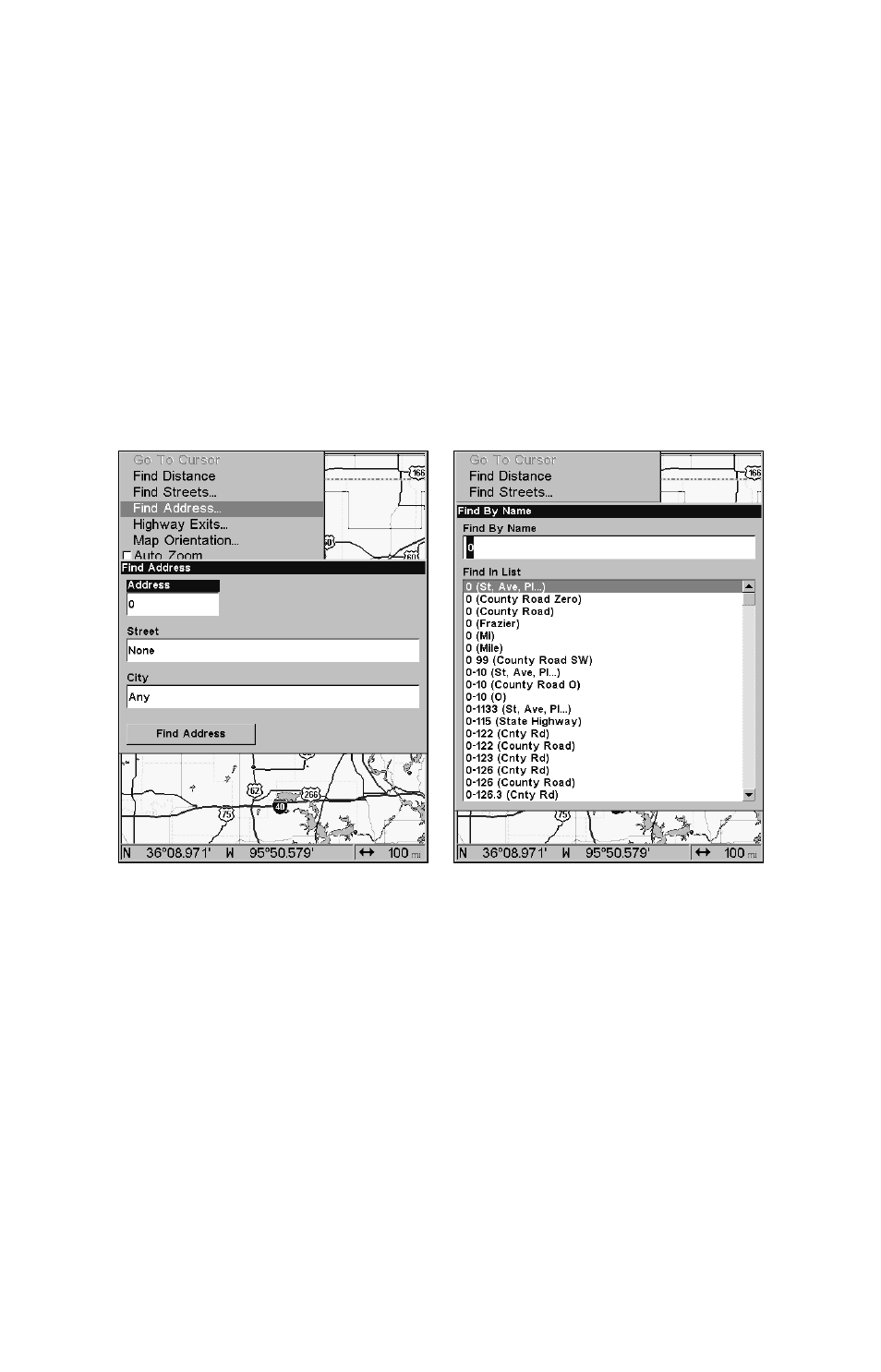
102
In search results, the distance and bearing to the selected item will
be calculated from the current position. In the case of a cursor
search, the search results show distance and bearing from the cur-
sor, but an individual waypoint's information screen shows distance
and bearing from the current (or last known) position.
Find Addresses
1. From the Map Page, press
MENU
|
↓ to
F
IND
A
DDRESS
|
ENT
.
2. Press
ENT
to search in the Address field.
3. To enter an address number, press
↑ or ↓ to change the first
number, then press
→ to move the cursor to the next number and re-
peat until the number is correct, then press
ENT
.
Find Address Menu (left) and Find By Name at right.
4. To enter a street name, press
↓ to
S
TREET
|
ENT
. You can spell out
the name in the street selection box. Press
↑ or ↓ to change the first
letter, then press
→ to move the cursor to the next letter and repeat
until the name is correct, then press
ENT
|
ENT
.
5. To enter a city name, press
↓ to
C
ITY
|
ENT
. You will be asked if you
want to find addresses only within a particular city. This option is de-
signed so you can limit an address search to a single city if necessary
(see the following note).
If you select yes, there are two options: A. You can spell out the city
name in the top selection box. Press
↑ or ↓ to change the first letter, then
press
→ to move the cursor to the next letter and repeat until the name
