Show waas alarm, Software version information – Eagle Electronics IntelliMap 640C User Manual
Page 100
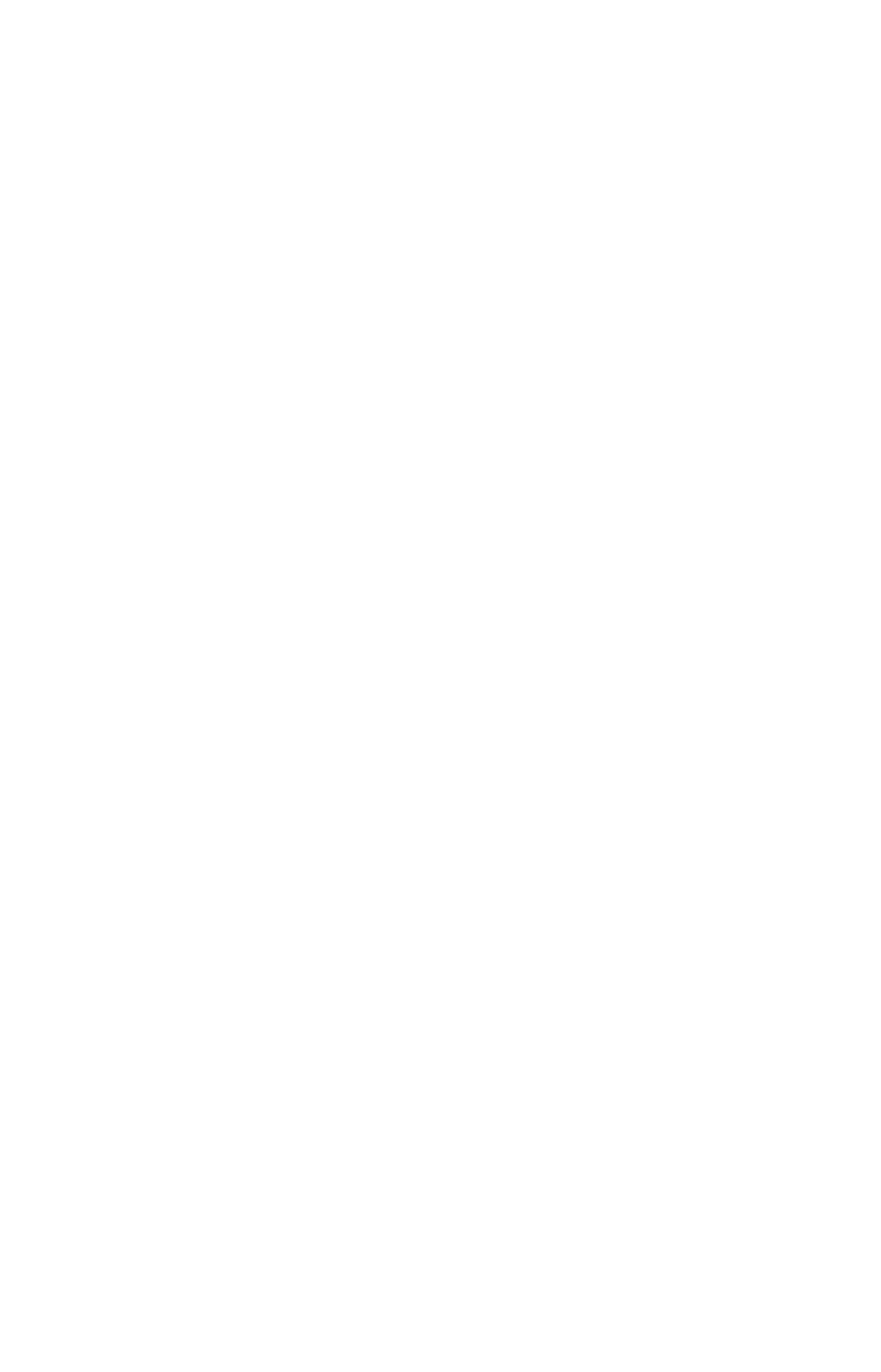
94
To set the Month: Press
↓ to
M
ONTH
|
ENT
. Use
↑ ↓ to select the month
and press
ENT
.
To set the Day: Press
↓ → to
D
AY
|
ENT
. Press
↑ ↓ to select the day and
press
ENT
.
To set the Year: Press
↓ → to
Y
EAR
|
ENT
. Press
↑ ↓ to select the year
and press
ENT
.
To set Time Format: Press
↓ to
T
IME
F
ORMAT
, highlight an option and
press
ENT
to turn it on or off.
To set Date Format: Press
↓
→
to
D
ATE
F
ORMAT
, highlight an option
and press
ENT
to turn it on or off.
The last field in this menu is
C
ONFIG
DST
. This feature sets up the unit
to automatically adjust with the time change resulting from Daylight
Saving Time. You may select which set of rules matches DST in your
region or just accept the default. You should only have to configure DST
once.
Once you have each field set the way you want, press
EXIT
repeatedly to
get back to the main page display.
Show WAAS Alarm
When the signal is available, your unit will automatically use WAAS to
boost the accuracy of a position fix. When the WAAS signal is lost or
acquired, a message appears. Since the U.S. government is still devel-
oping the WAAS system, it is not unusual for a GPS/WAAS receiver to
frequently lose and reacquire its lock on a WAAS satellite. That can
result in the alarm repeatedly going off. If you want, turn off the WAAS
Acquired/Lost alarm without affecting how the unit uses WAAS.
To turn off WAAS alarm:
1. Press
MENU
|
MENU
|
↓ to
GPS S
ETUP
|
ENT
|
↓ to
S
HOW
WAAS A
LARM
.
2. Press
ENT
to turn it on (check) or turn it off (uncheck). After the op-
tion is set, press
EXIT
|
EXIT
to return to the page display.
3. To turn the alarm on again, repeat Steps 1 and 2.
Software Version Information
From time to time, Eagle updates the operating system software in
some of its products. These software upgrades are usually offered to
customers as free downloads from our web site, www.eaglegps.com.
These upgrades make the unit perform better or introduce a new fea-
ture or function. You can find out what software version is running in
your unit by using the Software Information command.
