Eagle Electronics IntelliMap 640C User Manual
Page 55
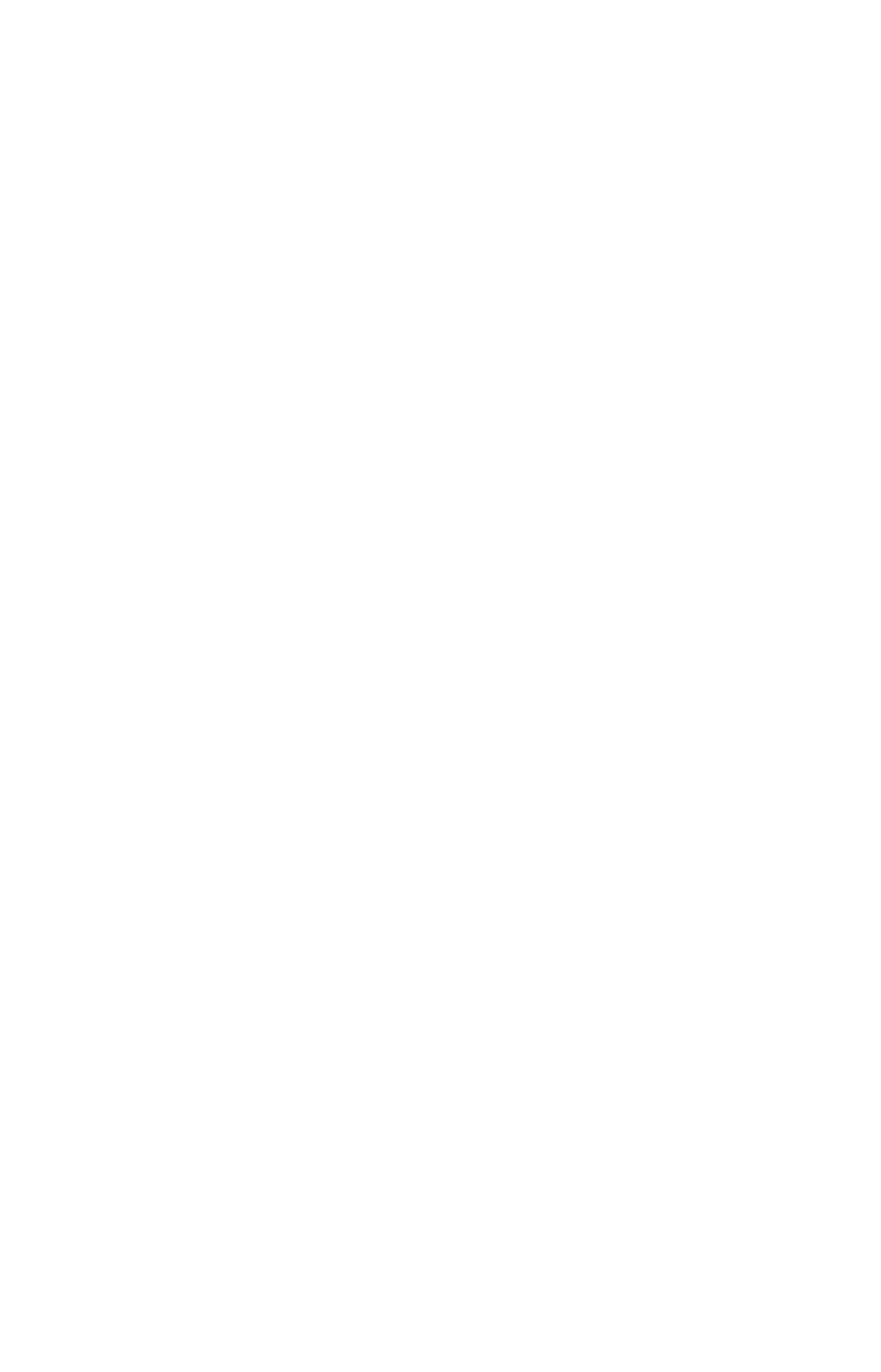
49
tween them is "navigating a trail" follows a trail forward (from start to
end) while "backtracking" follows a trail in reverse (from end to start.)
When hiking at walking speed with a hand-held GPS, we often just use
visual back trailing because it is a bit better at following each little
turn on a foot path. At faster speeds, such as the highway or on the wa-
ter, the Navigate Trail and Backtrack Trail commands are handy.
Visual Trailing
1. On the Map Page, zoom (
ZIN
or
ZOUT
) so your trail is visible.
2. Begin moving and watch the Map Page. Walk or steer so your cur-
rent position arrow traces along the trail you have just made.
Tip:
Generally, when using this method, the smaller the zoom range, the
more accurately you will be able to steer along the trail.
Navigate a Trail
The following figures illustrate the menu sequence for navigating a trail.
1. Press
MENU
|
MENU
|
↓ to
M
Y
T
RAILS
|
ENT
.
2. Press
↓ to enter the Saved Trail list, then use ↑ or ↓ to select the de-
sired Trail Name|
ENT
.
3. Press
↓ → to
N
AVIGATE
|
ENT
. Press
↓|
N
AVIGATE
|
ENT.
The unit begins showing navigation information along the trail.
NOTE:
If you are already located at or near the beginning of your trail, the
arrival alarm will go off as soon as you hit Enter. Just press
EXIT
to
clear the alarm and proceed.
5. Now, begin moving and follow your unit.
6. When you reach your destination, be sure to cancel your navigation:
press
MENU
|
MENU
|
↓ to
C
ANCEL
N
AVIGATION
|
ENT
. A confirmation message
will appear. Press
←|
ENT
.
