Eagle Electronics IntelliMap 640C User Manual
Page 72
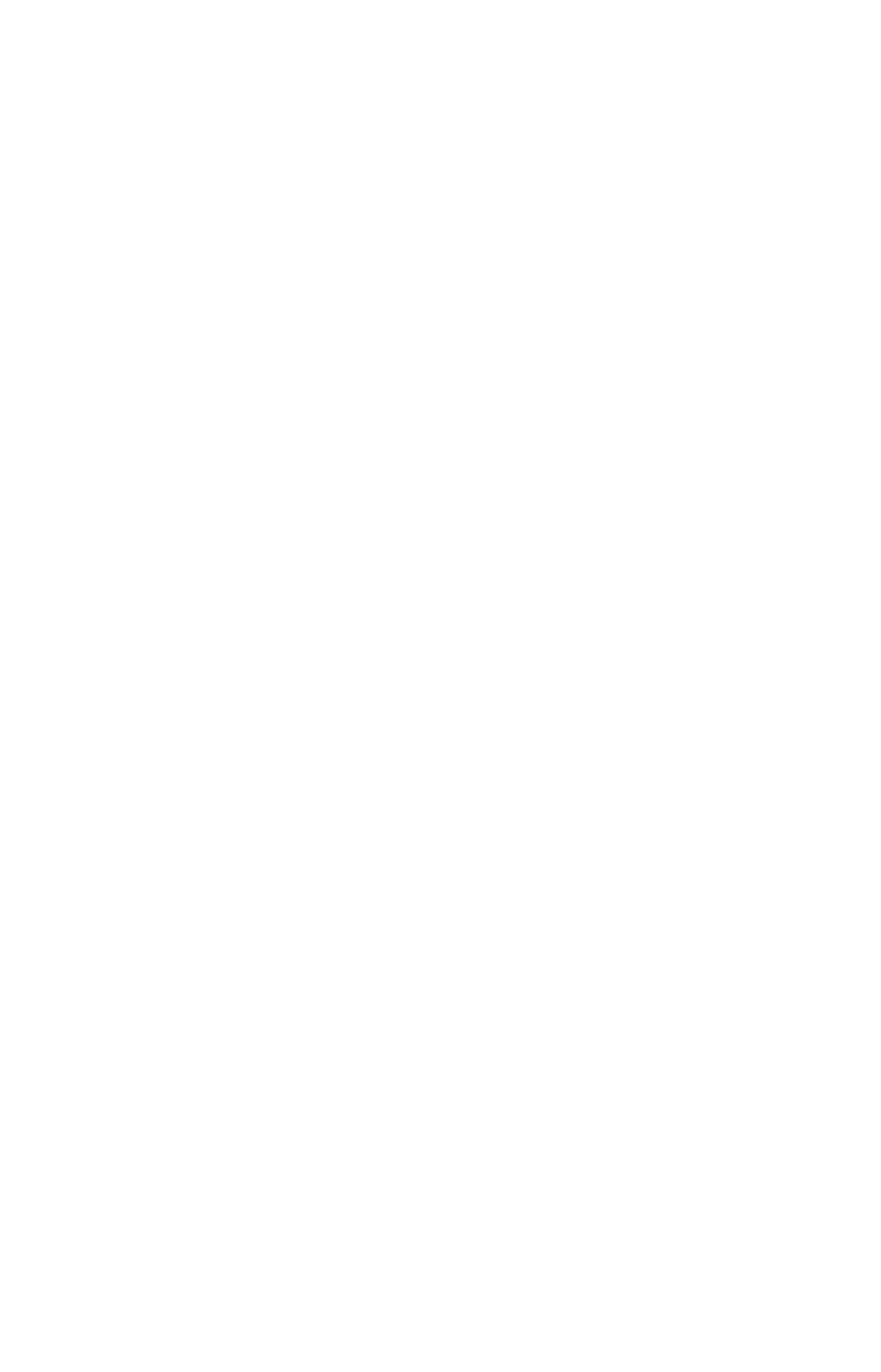
66
highlighted in the list, press
ENT
|
ENT
to access waypoint information
screen.
2. Use
↓ to select
E
DIT
W
AYPOINT
, then press
ENT
|
ENT.
Press
↑ or ↓ to
change the first character, then press
→ to the next character and re-
peat until the name is correct. Press
ENT.
To get back to the main page
display
, press
EXIT
repeatedly.
Waypoint Symbol
To edit waypoint symbol:
1. Press
WPT
|
↑ to
M
Y
W
AYPOINTS
|
ENT
|
↓ to name|
ENT
. Select waypoint
from the list then press
ENT
|
ENT
. Use
↓
to select
E
DIT
W
AYPOINT
.
Press|
ENT
|
↓ to
C
HOOSE
S
YMBOL
|
ENT
.
2. Select the desired symbol and press
ENT
. To get back to the main
page display, press
EXIT
repeatedly.
Waypoint Position
To edit waypoint position:
1. Press
WPT
|
↑ to
M
Y
W
AYPOINTS
|
ENT
|
↓ to name|
ENT
. Select the desired
waypoint and press
ENT|ENT
. Press
↓ to
E
DIT
W
AYPOINT
|
ENT
.
2. Latitude: press
→
to
L
ATITUDE
|
ENT
. Press
↑ or ↓ to change the first
character, then press
→ to the next character and repeat until the lati-
tude is correct. Press
EXIT
.
3. Longitude: press
↓ to
L
ONGITUDE
|
ENT
. Press
↑ or ↓ to change the first
character, then press
→ to the next character and repeat until the lon-
gitude is correct. Press
EXIT
. To return to the main page display press
EXIT
repeatedly.
Selecting a Waypoint
To select a waypoint on the map center the cursor crosshairs on the
waypoint. A red border will appear around the waypoint.
Set a Waypoint by Average Position
A waypoint set by average position is created after several position
readings have been averaged. This boosts waypoint position accuracy
by helping to eliminate errors caused by atmospheric conditions and
other factors.
1. Press
WPT
|
↑ to
M
Y
W
AYPOINTS
|
→ to
N
EW
|
ENT
.
2. Press
↓ or ↑ to
A
VERAGE
P
OSITION
|
ENT
|press
→
to
C
REATE
|
ENT
.
3. Wait while the unit takes points to average for the position. The greater
the number of points, the greater the accuracy. When the desired number
of points accumulates, press
ENT
to create and save the waypoint.
