Adjusting the print position, Windows – Epson R800 User Manual
Page 70
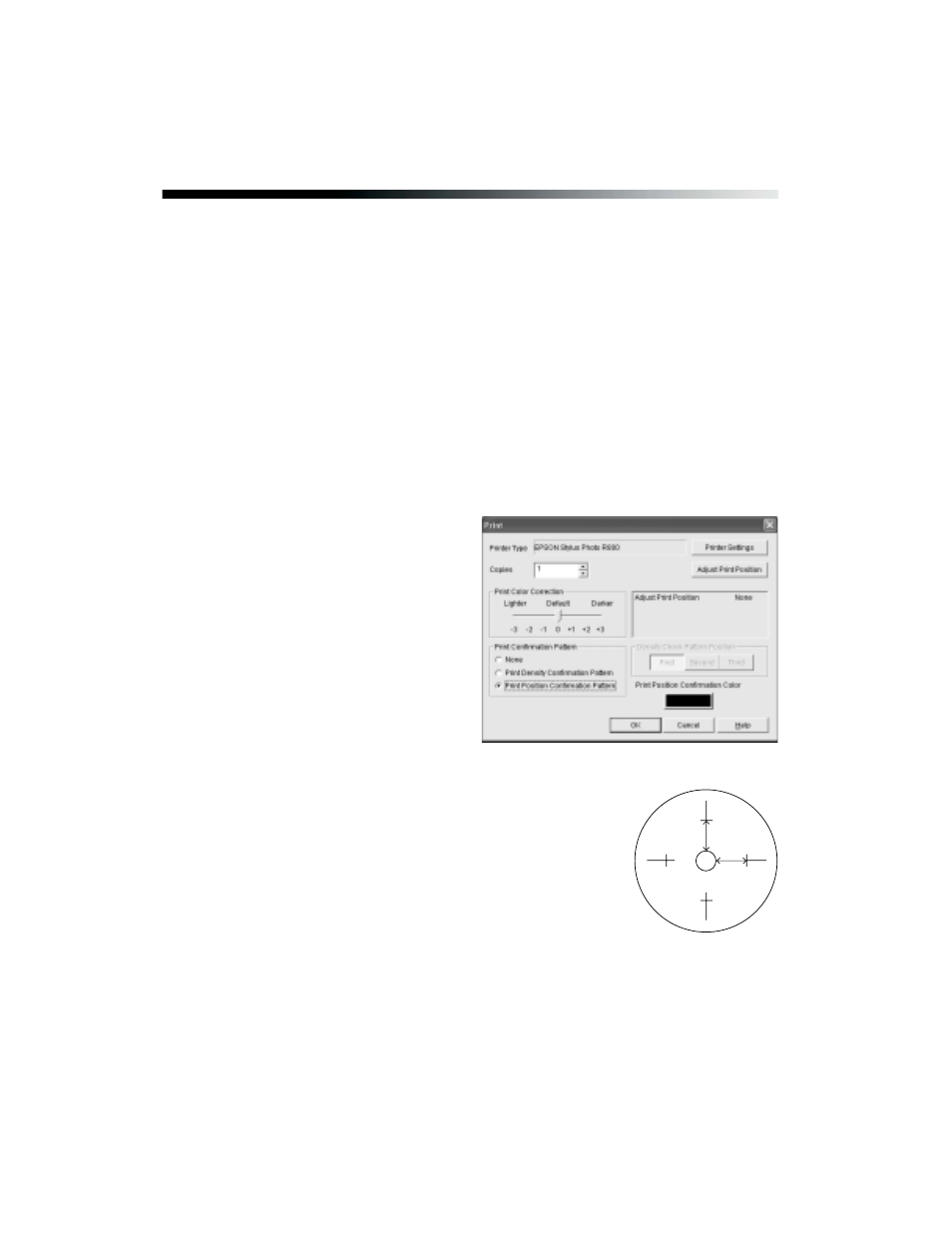
70
Printing on CDs and DVDs
Adjusting the Print Position
If your printed images and text are not positioned the way you want, you may need to
adjust the print position. Use the blank cardboard check disk included with your
printer or an extra CD. You can also use these steps to check the print position before
you print on a CD or DVD.
Windows
1. Place the cardboard check disk (or an extra CD) on the CD tray and insert it into
the printer, as described on page 63.
2. Start Epson Print CD.
3. Select
from the File menu.
4. Click the
Printer Settings
button.
5. Make sure your printer is selected
and the Source is set to
Manual
,
then click
OK
.
6. Click the
Print Position
Confirmation
Pattern
button.
7. Click
OK
. The confirmation pattern
is printed on the check disc or CD
and the printer ejects it.
8. Remove the check disk or CD and measure the
distance from the edge of the hole to the small cross
marks labeled
Top
and
Right
. You’ll need a metric
ruler with millimeters for accurate measurements.
Top
Right
