Epson R800 User Manual
Page 59
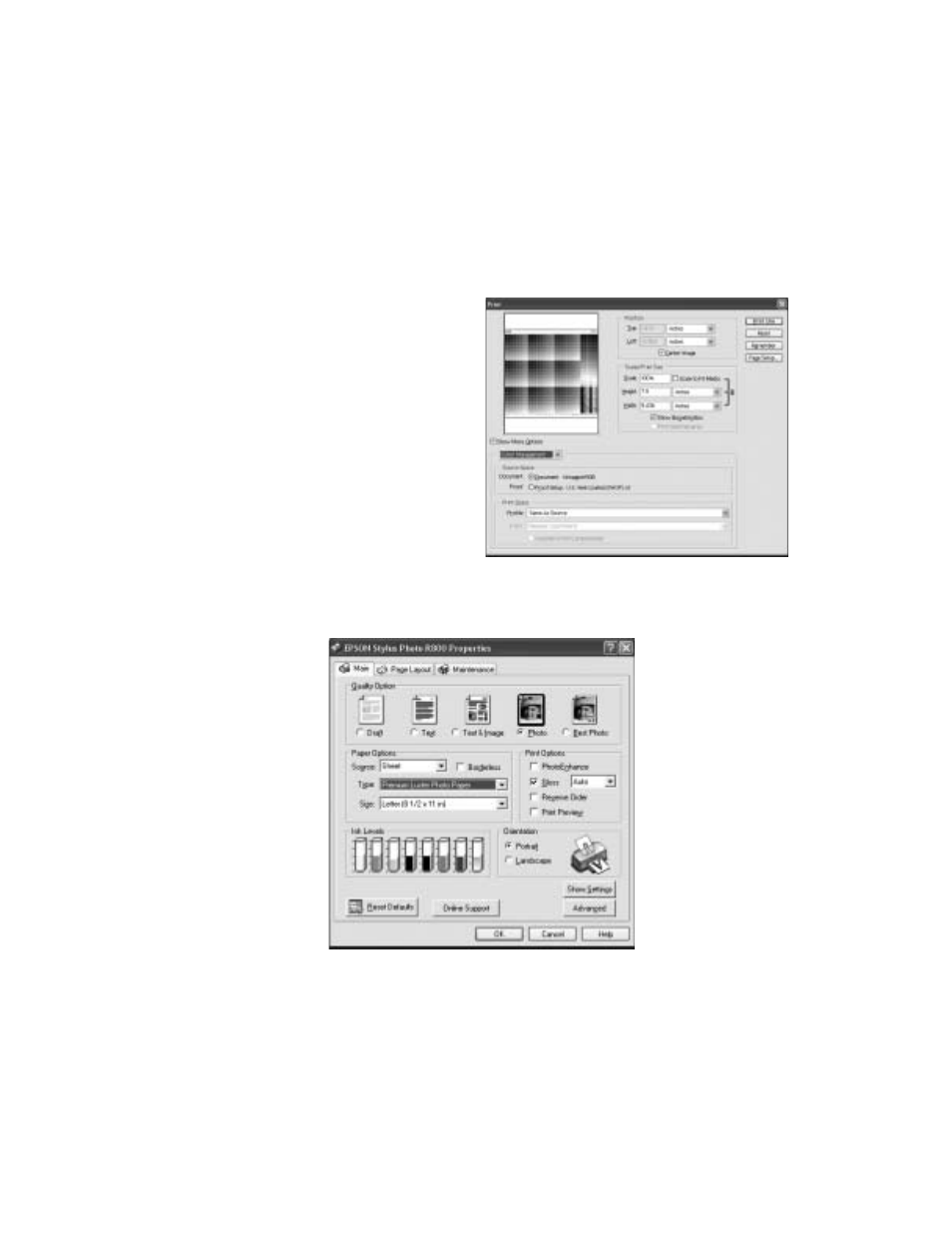
Printing Special Photos
59
Windows
1. Open Adobe Photoshop and open the profile target file.
2. If you see a missing profile screen, select
Leave as is (don’t color manage)
.
3. Select
File > Print with Preview
.
4. In the Print window, click the
Show More Options
checkbox,
then choose
Color Management
in the drop-down menu.
5. Select
Same as Source
as the
Print Space: Profile setting.
6. Click the
button.
7. Click the
Properties
button.
8. Select
Photo
or
Best Photo
as the
Quality Option.
9. Select the Type setting for the paper you’ll use for the print.
10. Click the
Advanced
button.
11. Turn off the High Speed and Edge Smoothing options, if they are available.
See also other documents in the category Epson Photo Printers:
- R300 (6 pages)
- C120 (2 pages)
- R380 (72 pages)
- STYLUS PHOTO R800 (6 pages)
- PictureMate 239 (3 pages)
- Ultra Hi-Definition Photo Printer R260 (82 pages)
- STYLUS DX6000 (36 pages)
- PictureMate 238 (1 page)
- PictureMate 500 (90 pages)
- Stylus Color 800 (20 pages)
- All in One Stylus CX7800 (12 pages)
- SUBLIJET IQ R800 (53 pages)
- Sylus Pro 10600 (16 pages)
- CPD-18557R1 (1 page)
- PictureMate 222 (1 page)
- T087720 (4 pages)
- PictureMate CZ 283 (2 pages)
- Stylus Photo R300 Series (124 pages)
- 1400 (6 pages)
- Stylus Photo EX 220-240 V (12 pages)
- Stylus Photo 750 (11 pages)
- STYLUS PHOTO 900 (2 pages)
- Photo PX700W (3 pages)
- 221 (2 pages)
- Stylus Pro 9800 (8 pages)
- Stylus Photo R220 (10 pages)
- CPD-19345R0 (119 pages)
- PIS T079620 (4 pages)
- PictureMate (126 pages)
- PictureMate (6 pages)
- 790 (26 pages)
- LQ-680Pro (16 pages)
- STYLUS PHOTO 915 (4 pages)
- RX650 (2 pages)
- STYLUS R2880 (64 pages)
- PowerLite 1260 (2 pages)
- Stylus NX200 (2 pages)
- HP 7960 (1 page)
- R Series (6 pages)
- R340 (40 pages)
- Stylus CX3100 (57 pages)
- 870 (8 pages)
- STYLUS R1900 (56 pages)
- STYLUS R3000 (5 pages)
- Photo 925 (152 pages)
