Changing the disk drive settings – Epson Apex 20020 User Manual
Page 47
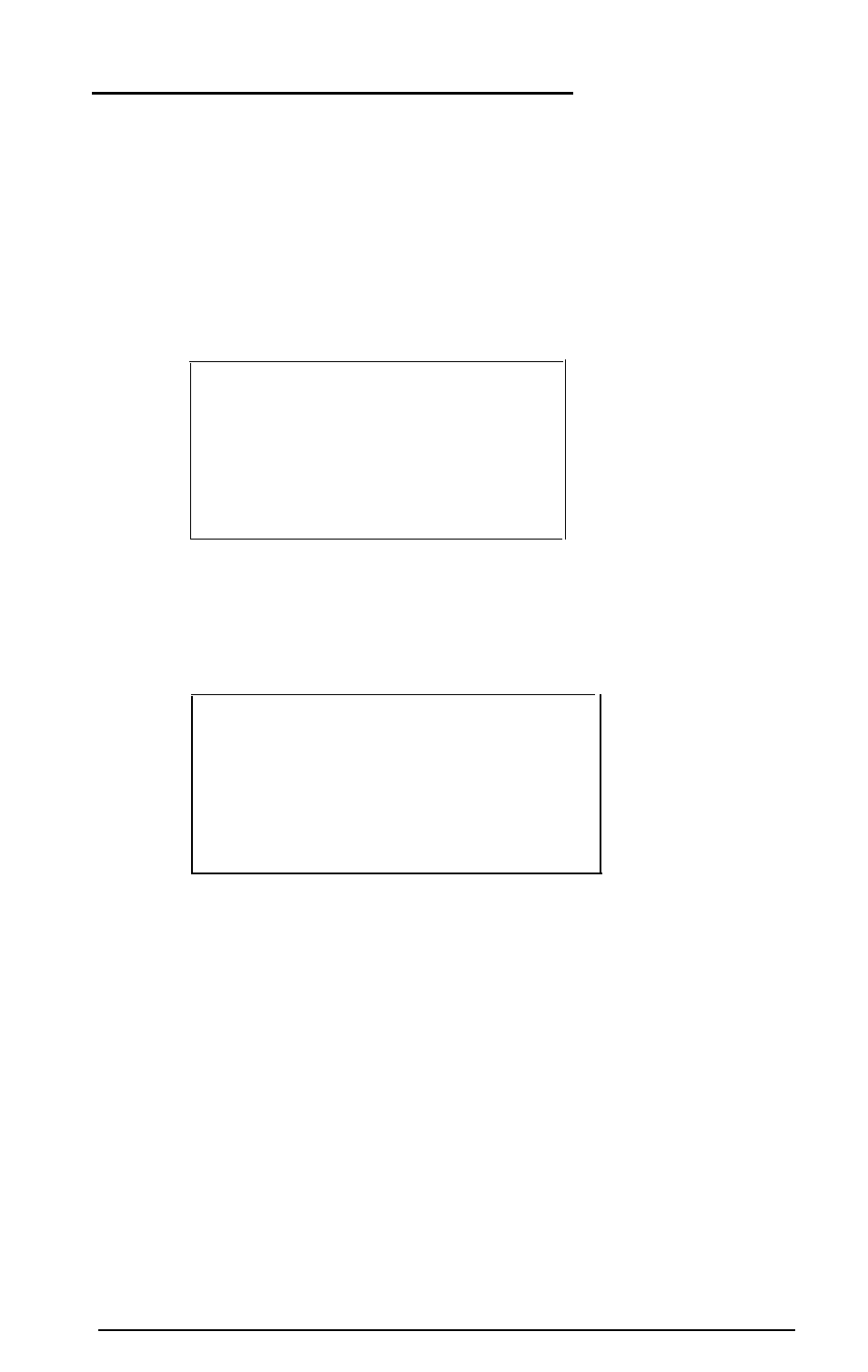
Changing the Disk Drive Settings
Use the
Mass
storage
option of the main menu if you
install an additional diskette drive or hard disk drive, or if you
remove an existing drive. Follow these steps:
1.
Highlight
Mass storage
and press
Enter. You
see a
menu like this:
Drive A:
1.2 MB
Drive B:
None
Drive C:
Type2
Drive D:
none
** SAVE SETTINGS **
2. To change the value for one of the diskette drives—
drive B, for example-highlight
Drive B
: and press
Enter.
A second menu appears:
Not
installed
360
KB drive
720
KB drive (3.5")
1.2
MB drive
1.44 MB drive (3.5")
3. Highlight the type of drive that matches the second
diskette drive installed in your computer; then press
Enter
to select it. The second menu disappears and the Mass
storage menu shows the new setting.
4. To change the value for drive C, the hard disk, highlight
that option. Then use the + or - key to increase or decrease
the value until the number matches the type of drive
installed in your computer. See Appendix F for a list of
hard disk drive types. If you are not sure which one you
have, consult your dealer.
Running the Setup Program
2-7
