320x200 graphics mode check, 640x200 graphics mode check, C- 17 – Epson Apex 20020 User Manual
Page 181: Enter
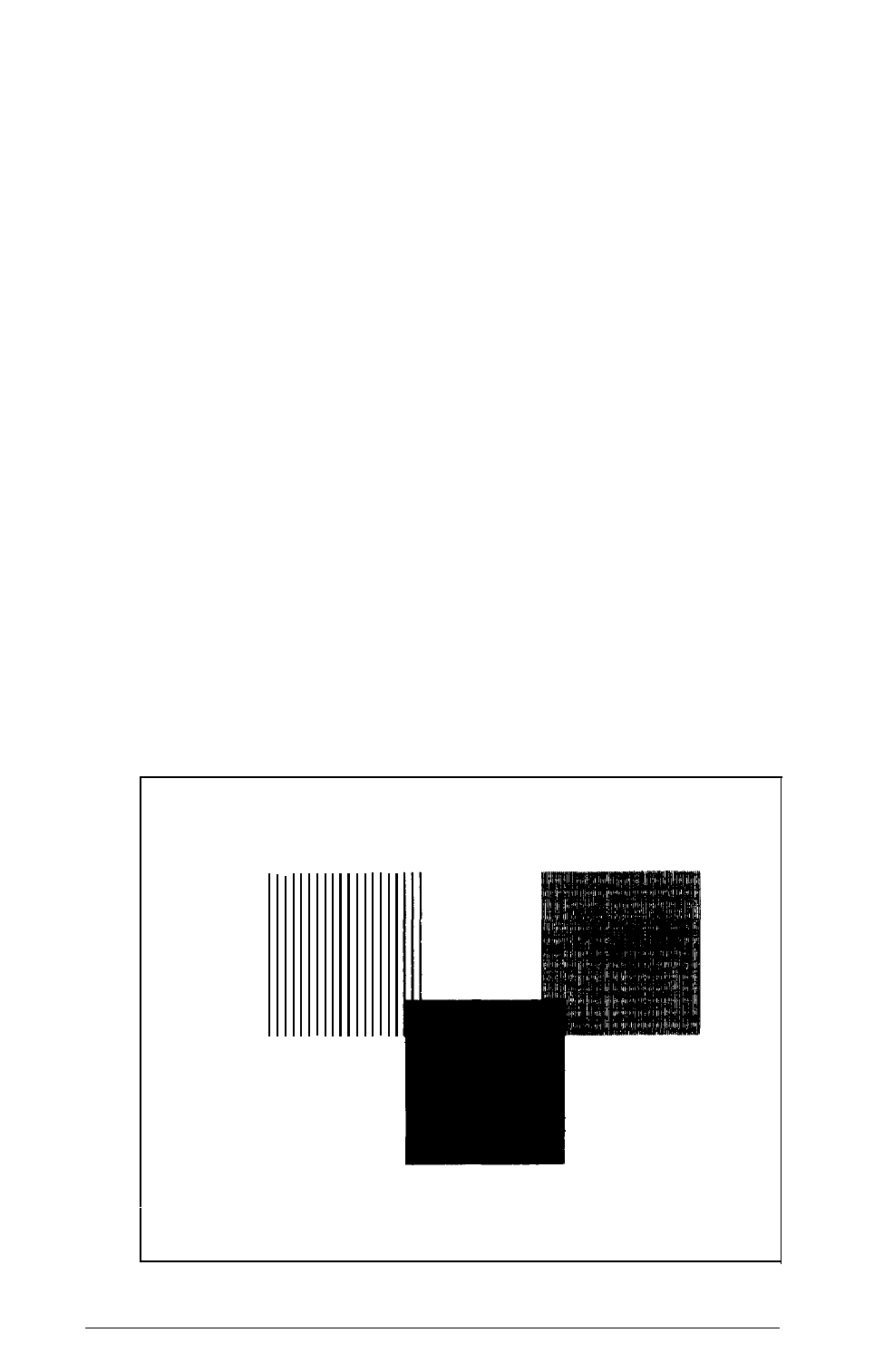
320x200 Graphics Mode Check
To check your 320x200 graphics mode, press 5 and then
Enter.
The screen displays three colored squares-light green, brown,
and red-against a cyan background. These four colors are
Color Set 0. If they are correct, press Y and then
Enter.
The same pattern is displayed again; this time the squares are
cyan, white, and magenta, and the background is red. These
colors are called Color Set 1. If these are also correct, press Y
and then
Enter
to end the test.
If any colors are displayed incorrectly, check the adjustment of
your monitor and make sure that both ends of the cable are
plugged in firmly. If a problem still exists, press
N
and
Enter
to
display the error message.
640x200 Graphics Mode Check
To check your 640x200 graphics mode, press 6 and
Enter.
The
screen displays three patterned squares against a black
background, as shown below.
640X200 GRAPHICS MODE CHECK
Is the display correct (Y/N)?
Performing System Diagnostics
C-17
