Epson Apex 20020 User Manual
Page 45
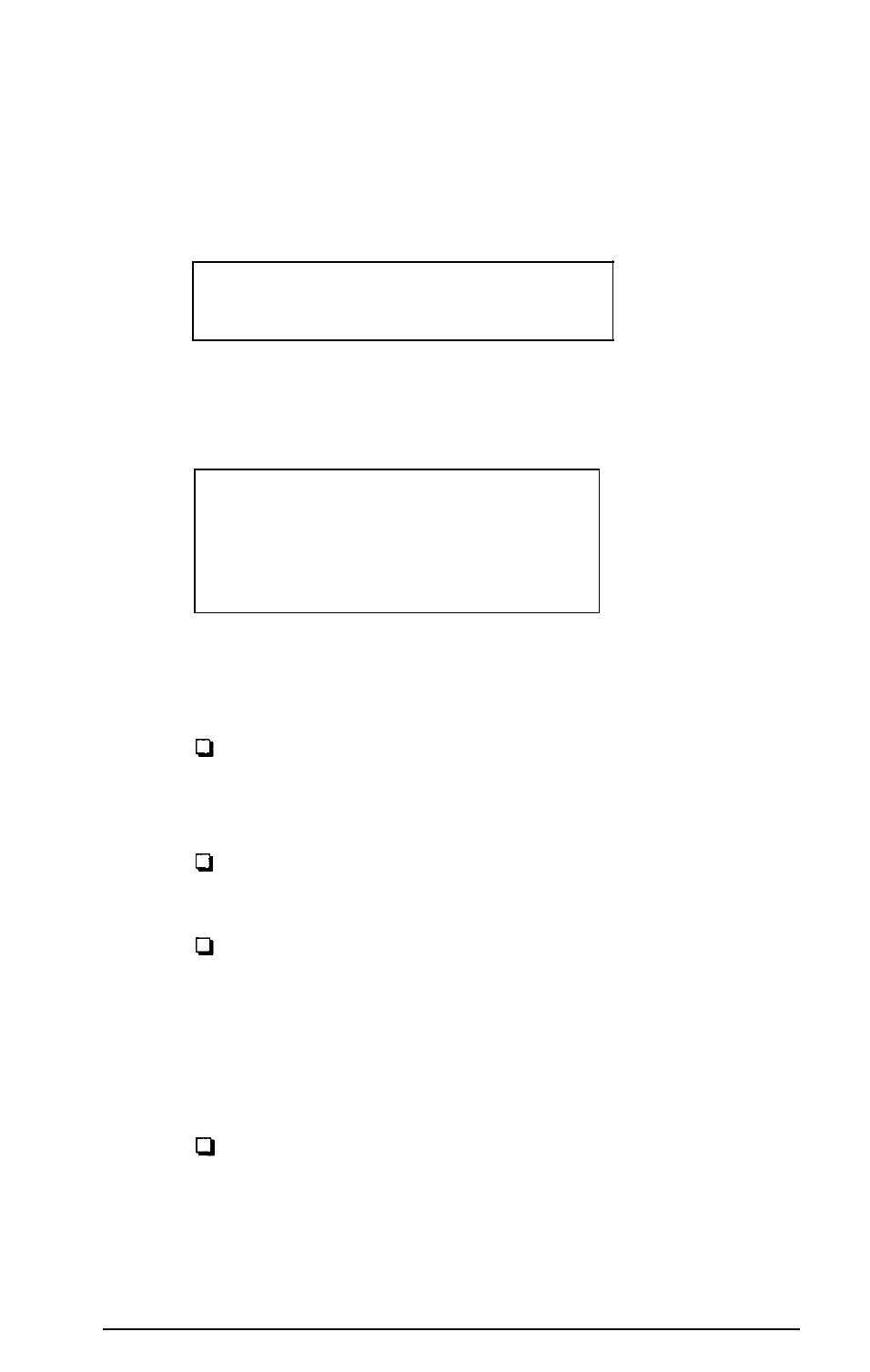
To change the display type, follow these steps:
1. Highlight
Display
and press
Enter.
Another menu
appears to show the current setting. If you have an
80-column, color monitor installed, you see:
Color/graph.
80 col
** SAVE SETTINGS **
2. To change the monitor type, press
Enter.
This menu
appears, listing the various options:
* Special options *
Color/graph.
80 col
Color/graph.
40 col
Monochrome
80
c o l
Choose the monitor type according to the combination of
monitor and video card you have, as follows:
If you have a monochrome monitor, choose
Monochrome 80 col,
regardless of the type of
video card installed.
If you have a color graphics monitor, select
Color/graph.
80
c o l .
If you have an EGA or VGA monitor, and have
already installed the correct video card, select
* Special Options *. You
may also need to
set a DIP switch on the video card which overrides the
display setting in CMOS RAM. See the instructions
that came with the video card.
If you have a composite color monitor, such as a
color television with a video input, try selecting
Color/graph.
80
col.
If resolution is poor,
run Setup again and select
Color/graph. 40
col.
Running the Setup Program
2-5
