Formatting and checking options, D- 1 – Epson Apex 20020 User Manual
Page 202
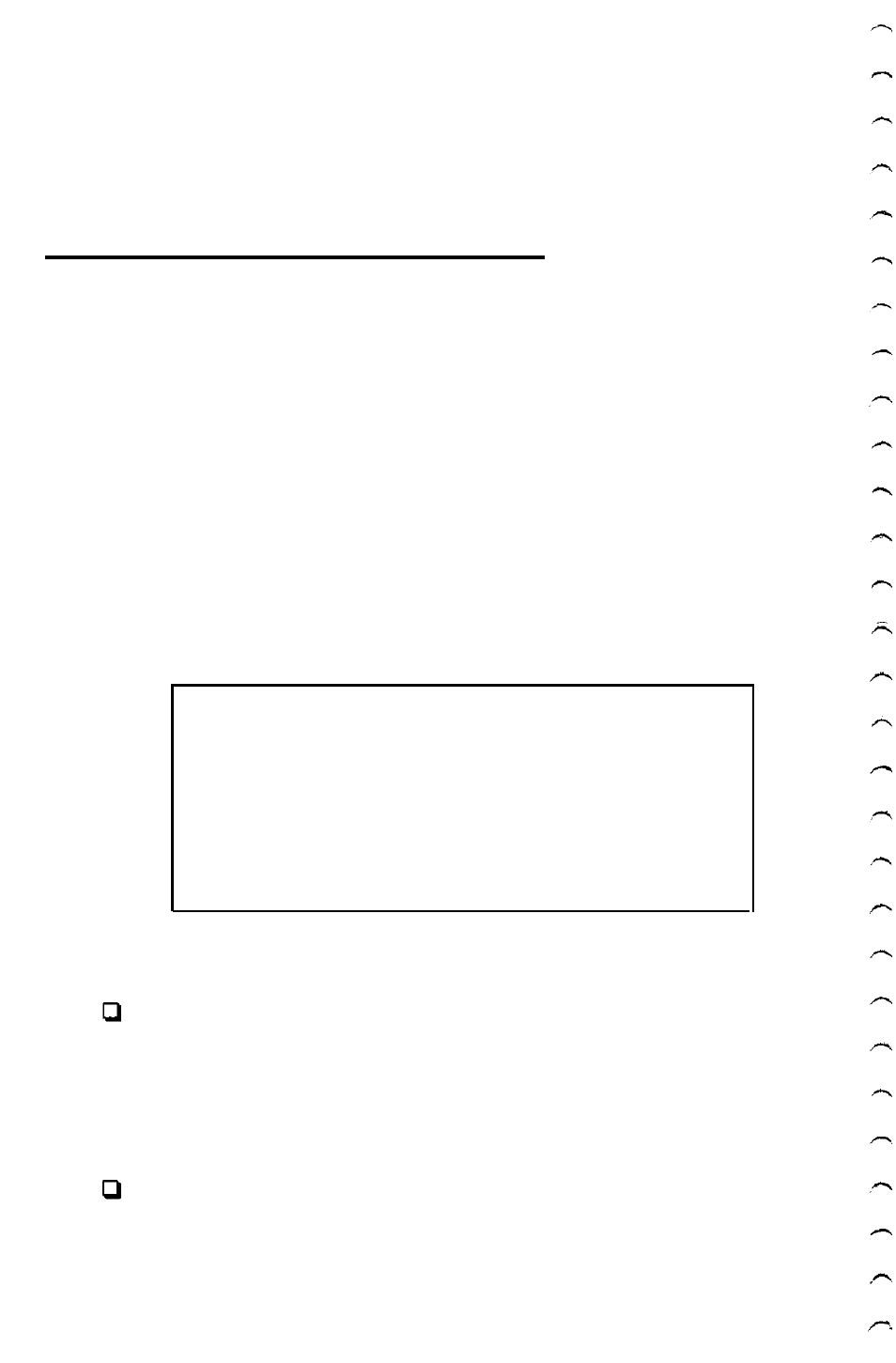
new disk or reformatting a used disk, after physically formatting
it, you need to run FDISK and SELECT to prepare the hard
disk for use. Follow the instructions in Appendix E.
Formatting and Checking Options
To perform a physical format or to determine if a hard disk
needs to be physically reformatted, follow these steps:
1. Insert the Reference diskette in drive A.
2. Turn on or reset the computer. The OPERATION MENU
appears.
3. Press 2 to select Format hard disk, and then press
Enter.
The following menu of formatting and checking options
appears:
HARD DISK FORMAT MENU
1 - Conditional format (Normal)
2 - Unconditional format
3 - Destructive surface analysis
4 - Non-destructive surface analysis
0 - Exit
Enter selection number:
These options work as follows:
Conditional format (Normal) scans the disk for bad tracks
that have been flagged, formats the disk, and then reflags
the bad tracks so they are never used to store data. You
cannot perform a Conditional format on a disk that has not
already received an Unconditional format.
Unconditional format requires you to enter the tracks to be
flagged as bad, and then allows you to edit the list of bad
tracks. You can run an Unconditional format on any hard
disk.
