The computer does not respond, Ctrl, Break – Epson Apex 20020 User Manual
Page 136
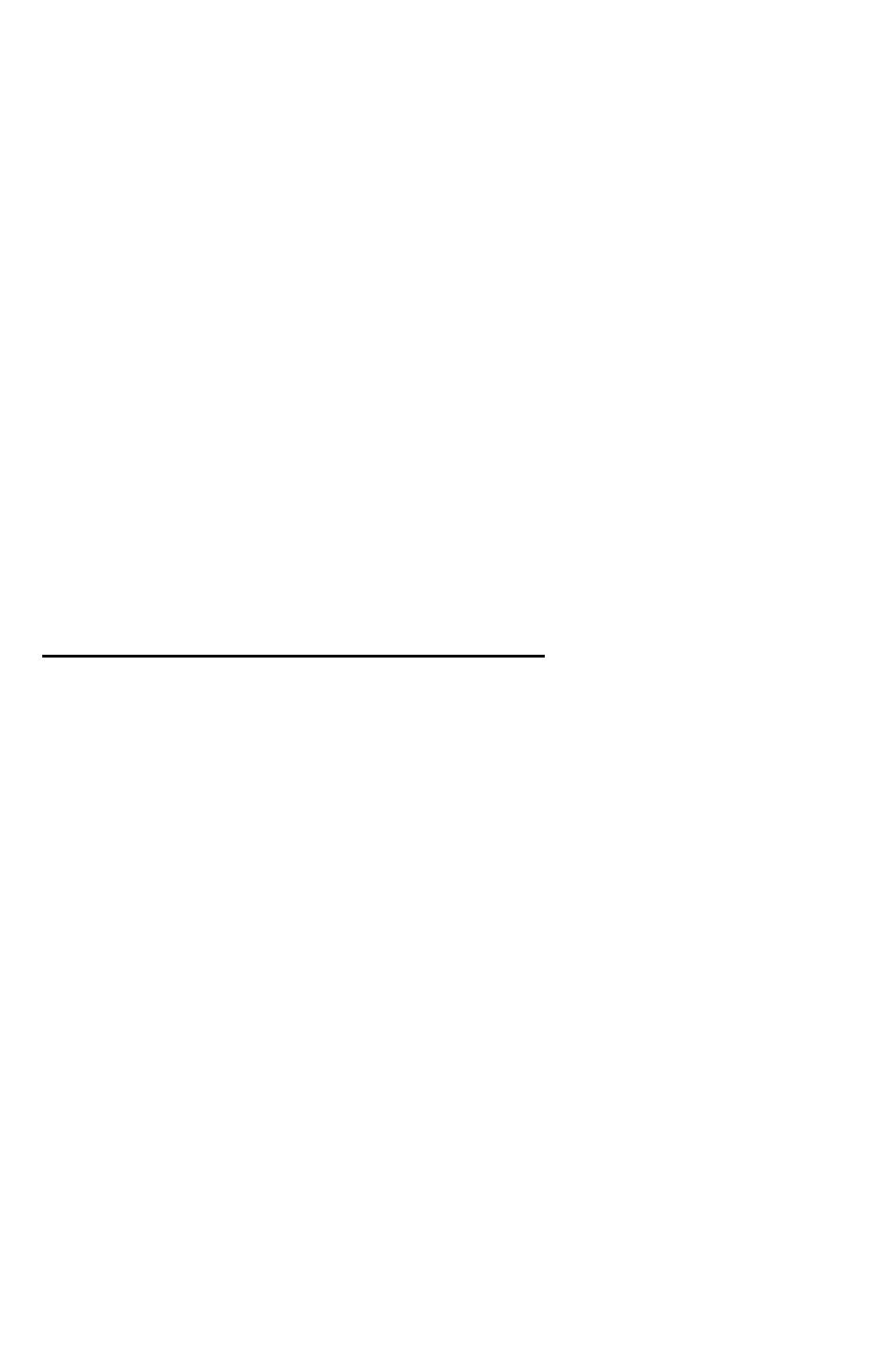
2.
3.
Replace the system (Startup) diskette, if necessary, and
turn the computer on again.
If the computer’s power light still does not come on, check
the electrical outlet for power. Turn off your computer and
unplug the power cord from the wall outlet. Plug a lamp
into the wall outlet, and turn it on to see if the outlet
supplies power.
If the electrical outlet is working and all the connections
are secure but your computer still won’t start, call your
Epson Customer Care Center.
Note
If the computer starts but you can’t see anything on the
monitor, check the section below on Monitor Problems.
The Computer Does Not Respond
If your computer locks up and does not respond when you type
on the keyboard, follow these steps:
1. Some computer operations take longer than others to
complete. For example, the computer needs more time to
sort a database than to accept a single typed character. If
your computer is still locked after a reasonable length of
time, proceed to the next step.
2. If you are running an application program, check the
section below called “Software Problems.” This section
covers certain problems caused by application programs.
3. If you want to stop whatever the computer is doing and
return to the MS-DOS command prompt, hold the
Ctrl
key
down and press
Break.
In most cases, this solves the
problem. See Chapter 3 for more information on stopping a
command or program.
