Epson Apex 20020 User Manual
Page 140
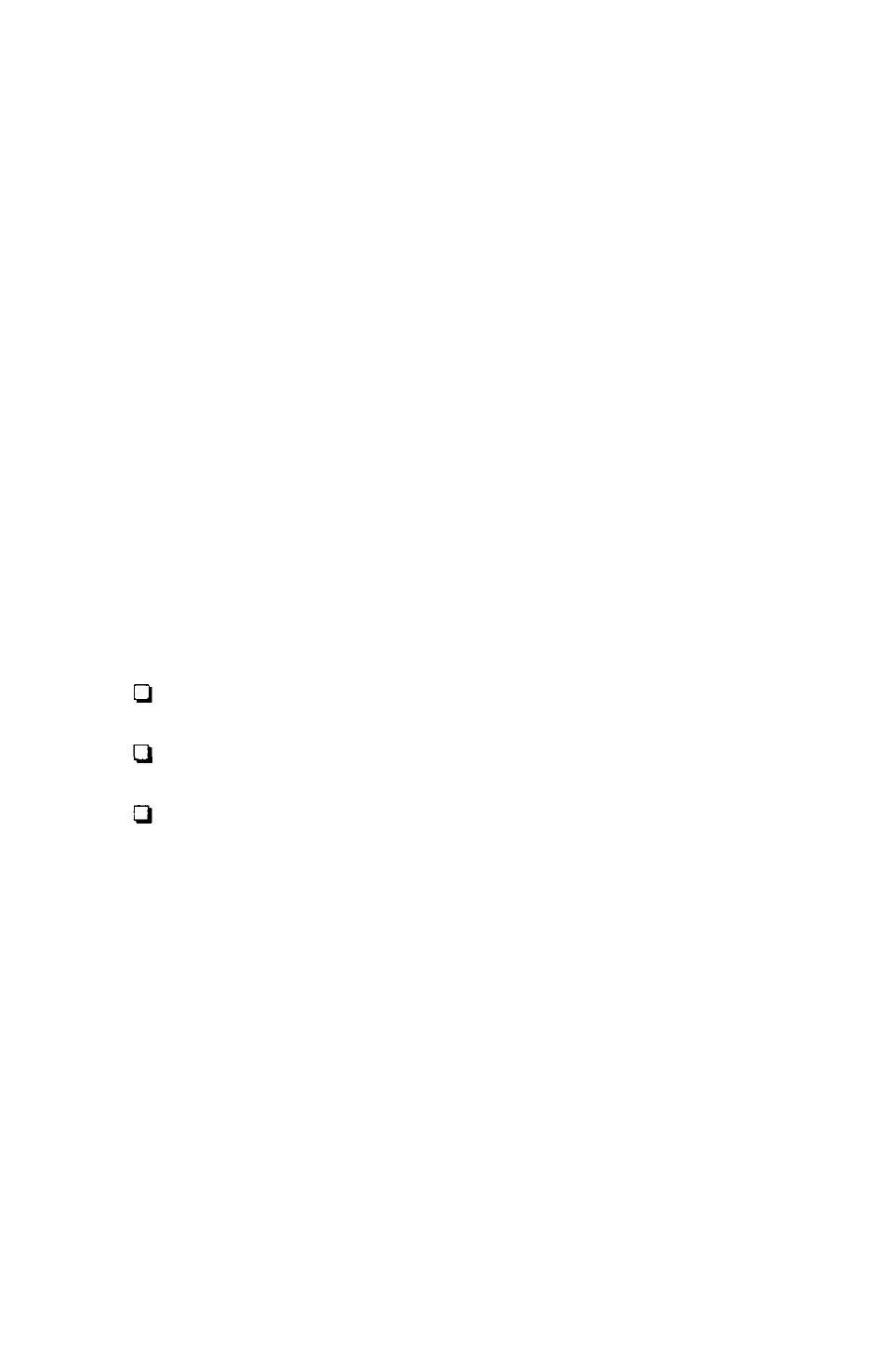
3. If the problem persists in the new diskette drive, make
sure the diskette is the correct type for your drive. See
Chapter 3 for more information on appropriate diskette
types and storage capacities.
4. If your diskette is the right type for your drive, check
whether the diskette is write-protected. There may be a
write-protect tab over the notch on the side of the diskette
(5¼-inch) or the write-protect switch may be set (on a
3½-inch diskette). See Chapter 3 for information on write-
protecting diskettes.
Some application programs do not function properly if the
diskette is write-protected. Check your application program
manual.
5. If MS-DOS displays errors when you try to access data,
your diskette may be defective. MS-DOS error messages
that may indicate a defective diskette include these:
Disk Drive Error: Abort, Ignore, Retry?
Disk error reading drive d :
Disk error writing drive d :
If you see one of these messages, make sure the diskette is
properly placed in the diskette drive and the diskette drive
latch is closed. Try the operation again. If the problem
persists, try removing the diskette and reinserting it. This
may solve the problem if the diskette was not seated
properly in the drive.
If the error message still occurs, you probably have a
defective diskette. Use the MS-DOS COPY command to
copy the files from the diskette onto another diskette. See
“Copying Files” in Chapter 4 for instructions.
