Creating an autoexec.bat file, Prompt $p$g path c:\dos – Epson Apex 20020 User Manual
Page 114
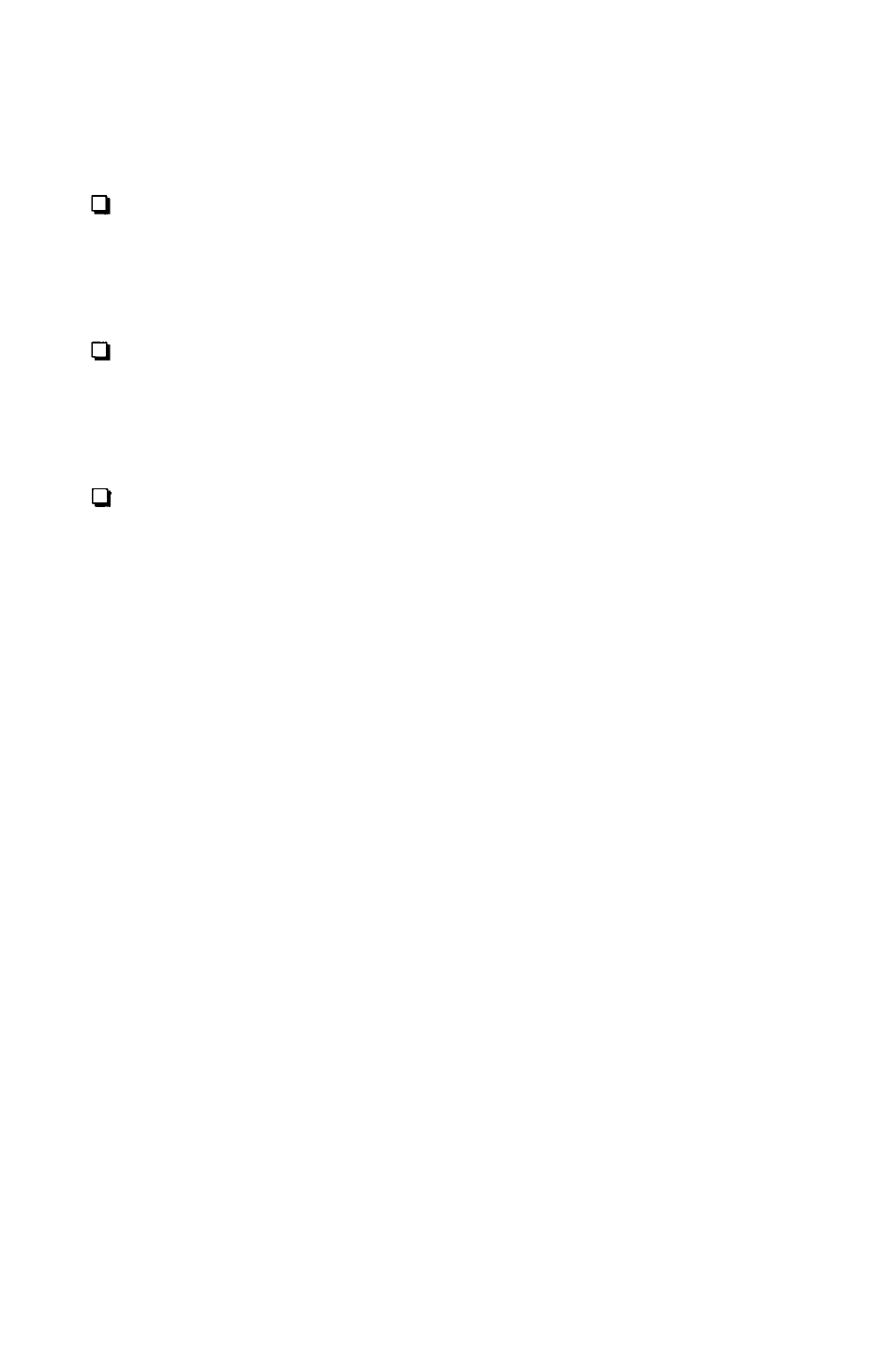
Here are some tasks you can perform using an
AUTOEXEC.BAT file:
Modify the PATH command to include the directories
containing other software programs you commonly use.
This reduces the number of times you need to change
directories or specify pathnames.
Add the appropriate command to start your most
commonly used application program (such as a word
processor or spreadsheet program) so that it loads
automatically when you turn on or reset the computer.
Change the MS-DOS command prompt so that it displays
the current directory-or your name, or anything you want.
If you have a hard disk, it comes with an AUTOEXEC.BAT
file that sets a path to all the MS-DOS commands and changes
the command prompt to show the current directory.
See your MS-DOS Reference Manual for instructions on using
the PATH command, the PROMPT command, and any other
commands you want to include in your AUTOEXEC.BAT file.
Also see the chapter on batch processing commands in the
MS-DOS manual for detailed information about
AUTOEXEC.BAT files.
Creating an AUTOEXEC.BAT File
You can create an AUTOEXEC.BAT file using any command
or program that lets you create a text-only file. If you have a
word processing program that can save a file as a text-only file
(sometimes called an ASCII text file), you can use that
program to create your AUTOEXEC.BAT file.
Here’s an example of an AUTOEXEC.BAT file:
PROMPT $P$G
PATH C:\DOS
