Preview buttons, Zoom preview button, Return to full preview button – Epson 1640XL User Manual
Page 82: Return to zoom preview button, Marquees, Making and modifying marquees
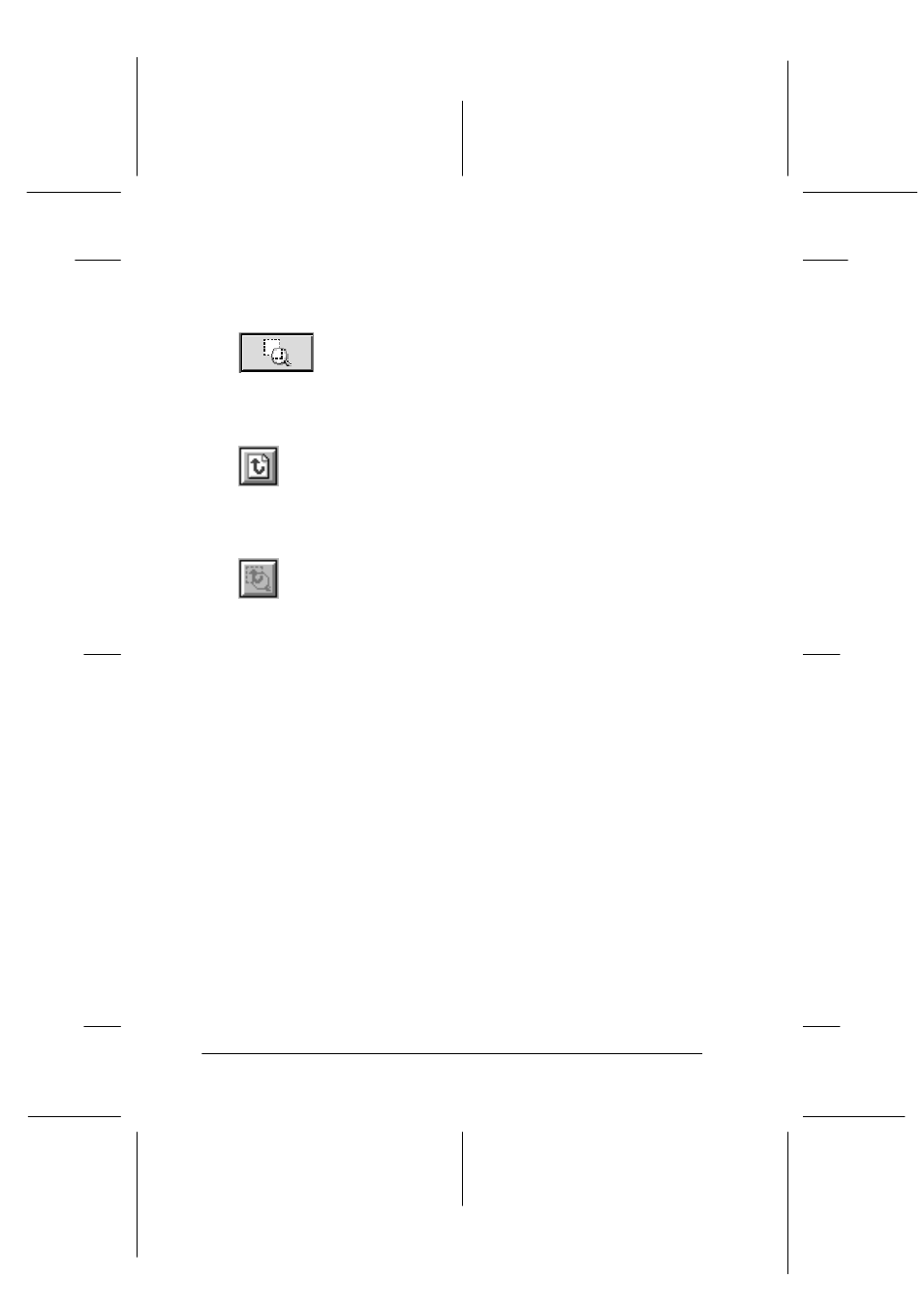
4-16
Using Your Scanner
R4C5460
Rev. C
A5 size
USING.FM
12/4/00
Pass 3
L
Proof Sign-off:
C.Fujiwara
_______
M.Fujimori
_______
J.Hoadley
_______
Preview Buttons
Zoom preview button
Clicking the zoom preview button enlarges the
active marquee. See the next page for information
about marquees.
Return to full preview button
Clicking the return to full preview button restores the
image to a full preview. This button is available only
when the marquee is zoomed as described above.
Return to zoom preview button
Clicking the return to zoom preview button restores the
image to the previous zoom. This button is available
only when a marquee has been previously zoomed.
This restores the zoom preview from memory, which is quicker
than rescanning the same zoom by clicking the zoom preview
button again.
Marquees
A marquee is a frame around an entire image, or just a certain part
of an image. Marquees are often used in scanning and image-
editing software to select only the most important part of an
image.
Making and modifying marquees
Move the pointer over the image in the Preview window, and the
pointer becomes cross-hairs. Drag (move the mouse while
holding down the mouse button) the cross-hairs over any area of
the image, and a frame appears. The point where you first clicked
is anchored, but the rest of the frame is sizable and movable. After
you finish creating a marquee, you can resize and move it as
described below.
