Epson 1640XL User Manual
Page 110
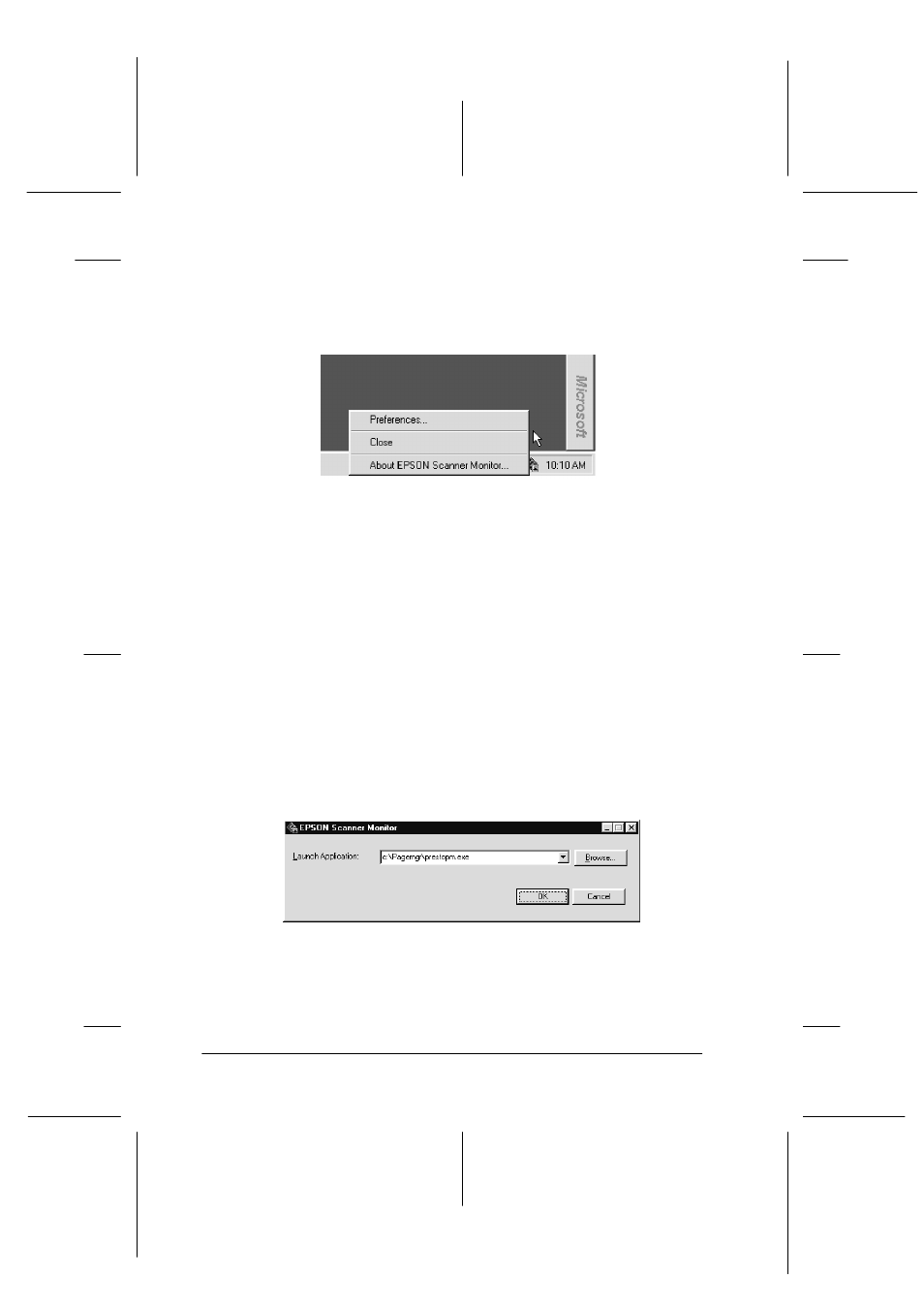
5-10
Using the Start Button
R4C5460
Rev. C
A5 size
SBUTTON.FM
12/4/00
Pass 3
L
Proof Sign-off:
C.Fujiwara
_______
M.Fujimori
_______
J.Hoadley
_______
❏ Turning off Scanner Monitor
If you want to turn off Scanner Monitor, select Close.
However, this will disable the scanner’s Start Button feature.
Note:
If you turn off Scanner Monitor, it will turn on again automatically
the next time you start Windows.
To activate Scanner Monitor again, select Programs from the
Start menu and click EPSON Scanner; then select EPSON
Scanner Monitor. The Scanner Monitor icon appears in your
taskbar.
❏ Assigning an application to Scanner Monitor
Select Preferences. The EPSON Scanner Monitor dialog box
appears. You can select an application that supports the Start
Button feature and EPSON Scanner Monitor, such as
PageManager for EPSON.
- PERFECTION V600 PHOTO (164 pages)
- PERFECTION V600 PHOTO (2 pages)
- Perfection V500 (240 pages)
- Perfection V500 (2 pages)
- GT-30000 (21 pages)
- GT-30000 (148 pages)
- GT-30000 (140 pages)
- Perfection V330 Photo (2 pages)
- PERFECTION 4990 PRO (8 pages)
- Perfection V200 Photo (9 pages)
- Expression 836XL (4 pages)
- Expression 10000XL- Photo E10000XL-PH (36 pages)
- ES-600C (8 pages)
- GT 8000 (11 pages)
- Grayscale Scanner (16 pages)
- Perfection V100 Photo (8 pages)
- CaptureOne 90DPM (2 pages)
- PSB.2003.04.004 (8 pages)
- 10000XL (96 pages)
- V750 (10 pages)
- Perfection 1650 (2 pages)
- Perfection 1250 (3 pages)
- STYLUS PHOTO 875DC (12 pages)
- II (13 pages)
- PERFECTION 2450 (5 pages)
- Perfection 636 (6 pages)
- GT-5500 (64 pages)
- PERFECTION V350 (10 pages)
- 4870 (6 pages)
- PERFECTION 4870 PRO (8 pages)
- 4990 Pro (8 pages)
- Perfection Photo 2400 (8 pages)
- V350 (10 pages)
- V350 (4 pages)
- Perfection Photo Scaner 1670 (8 pages)
- H6440 (2 pages)
- 1650 (2 pages)
- 1650 (5 pages)
- TM-S1000 (58 pages)
- 836XL (120 pages)
- GT-20000 (2 pages)
- CX7800 (8 pages)
- EXPRESSION 10000XL (8 pages)
- 1680 (159 pages)
