Buttons, Options, Options -8 – Epson 1640XL User Manual
Page 20
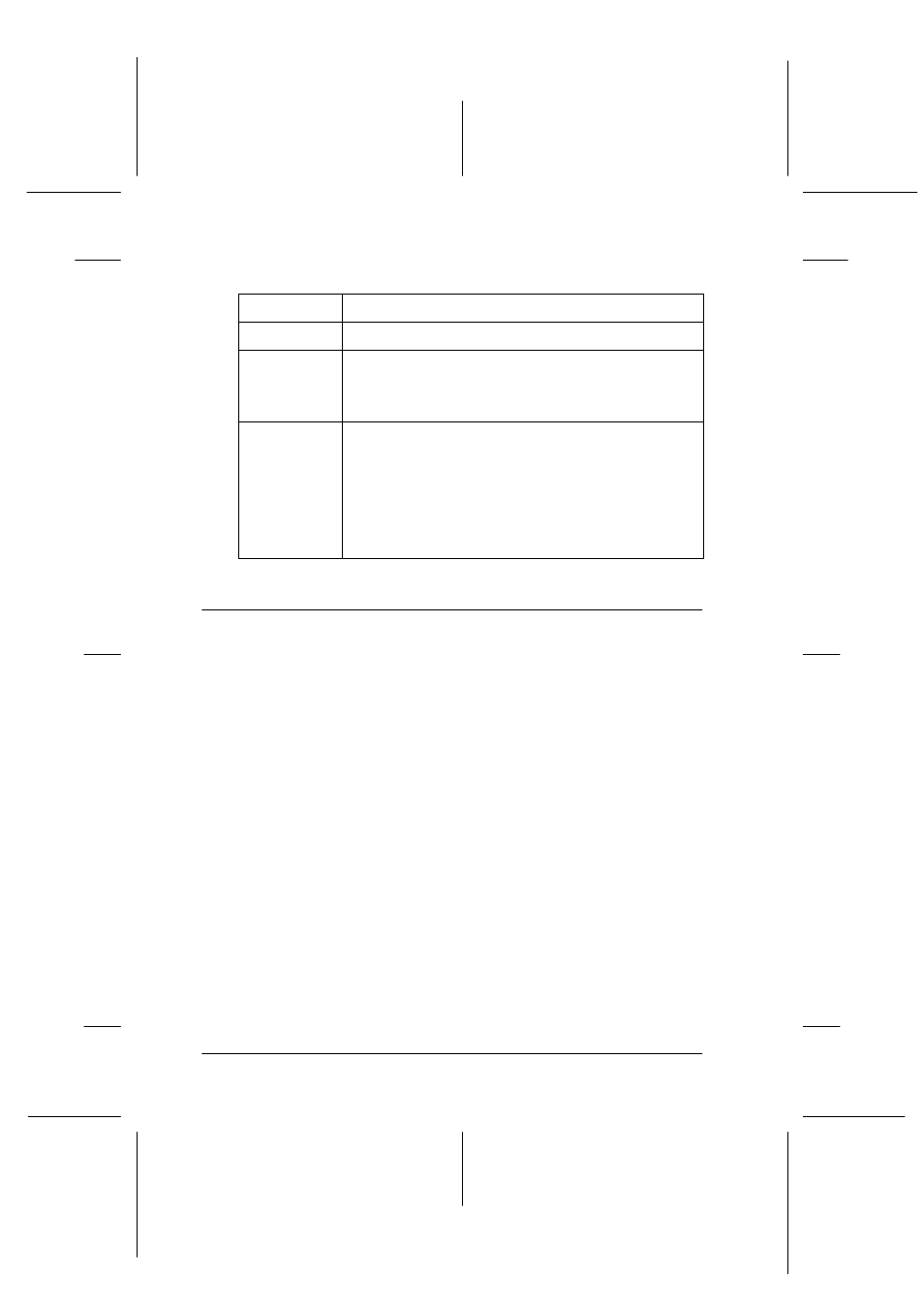
1-8
Getting to Know Your Scanner
R4C5460
Rev. C
A5 size
KNOW.FM
12/4/00
Pass 3
L
Proof Sign-off:
C.Fujiwara
_______
M.Fujimori
_______
J.Hoadley
_______
Buttons
Options
The following optional items are available to expand the
versatility of your scanner. For detailed information on the use of
these options, see Chapter 6, “Options.”
Automatic Document Feeder (B81321✽
✽
✽
✽)
Designed primarily for optical character recognition (OCR)
scanning, the Automatic Document Feeder allows you to scan up
to 100 single- or double-sided pages automatically, then use the
scanned text in word processing programs as if you had typed it
yourself. This option feeds the document from the top page down,
which preserves the original page order.
Transparency Unit (B81320✽
✽
✽
✽)
Allows you to scan transparent materials; primarily 35 mm slides
and filmstrips. The Transparency Unit’s reading area allows you
to scan film up to 290
×
420 mm in size.
Button
Function
OPERATE
Turns the scanner on and off.
RESET
Resets the scanner to its default settings after an error.
Pressing this button while scanning is in progress stops
the scanner and may cause an error in the scanning
software.
=
start
When the scanner is connected directly to your
computer, this button starts scanning and transfers the
scanned image to a pre-assigned application. When
using the scanner in a network environment, this button
has the same function as the Scan button in EPSON
TWAIN Pro Network.
To use this button, you need to set up your scanning
software as explained in Chapter 5.
