Positioning transparencies for scanning, Positioning transparencies for scanning -8 – Epson 1640XL User Manual
Page 124
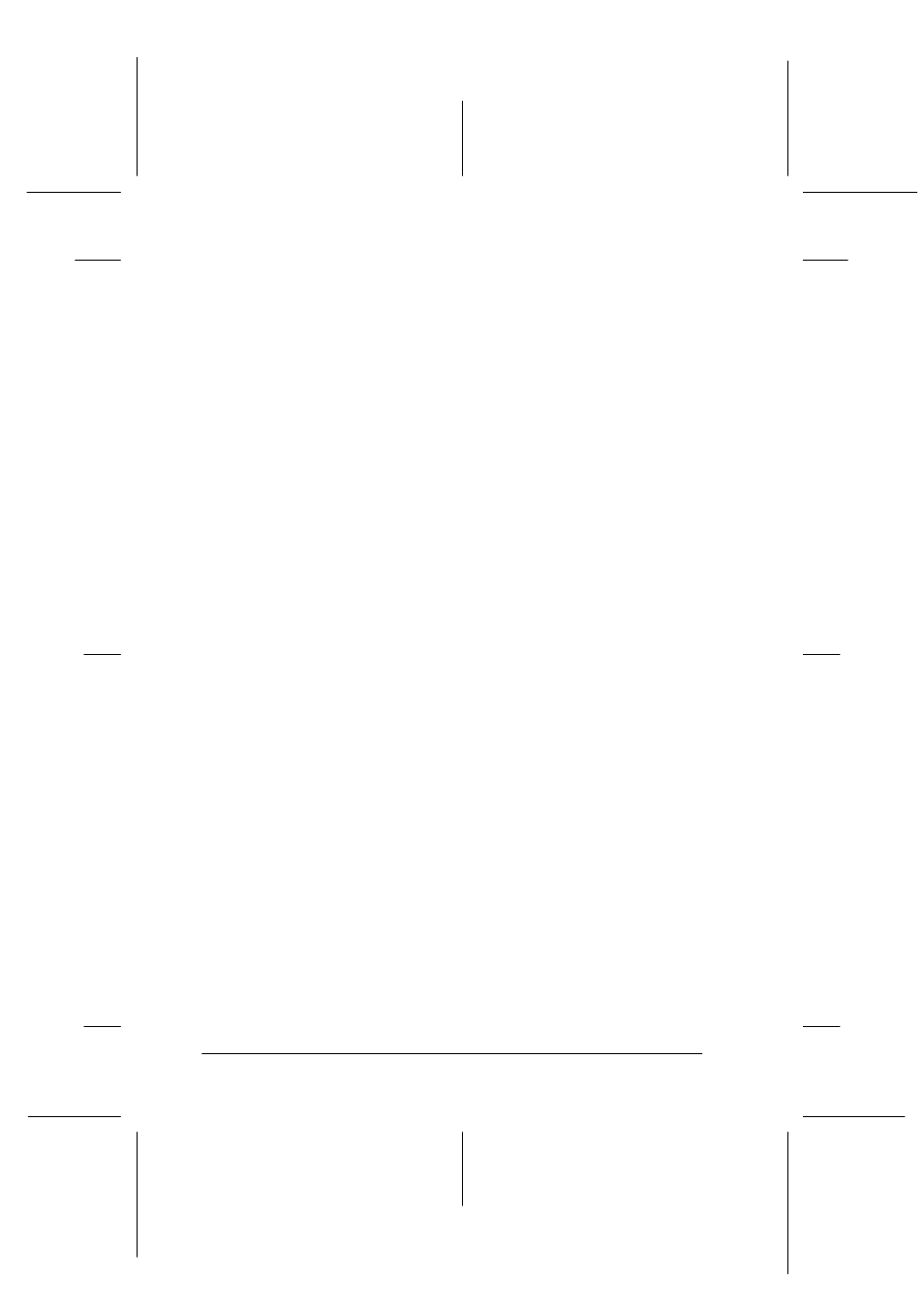
6-8
Options
R4C5460
Rev. C
A5 size
OPTIONS.FM
12/4/00
Pass 3
L
Proof Sign-off:
C.Fujiwara
_______
M.Fujimori
_______
J.Hoadley
_______
Positioning transparencies for scanning
Note:
❏ Be sure to wipe the Transparency Unit glass, the scanner’s
document table, and the narrow window near the mounting bracket
with a soft cloth before scanning transparencies.
❏ Operation of the Transparency Unit is controlled automatically by
your scanner software, so make sure to select TPU for Neg. film or
TPU for Pos. film as the Document Source setting in EPSON
TWAIN Pro depending the type of the material you are scanning.
❏ Note that if the TPU for Neg. film or the TPU for the Pos. film is
selected as the Document Source setting, the focus position is
automatically set to 2.5 to accommodate the use of the film holders.
1. Open the Transparency Unit.
2. Place the transparency into the appropriate holder.
See the following pages for details on each of the following
types of transparencies.
35 mm film strips . . . . . . . . . page 6-9
Mounted slides. . . . . . . . . . . page 6-11
120/220 film . . . . . . . . . . . . . page 6-12
4
×
5 inch film . . . . . . . . . . . . page 6-14
Non-standard film sizes . . . page 6-16
3. Place the film holder on the scanner’s glass document table,
aligning it with the notch on the transparency guide. Make
sure the glossy side of the transparency is facing down.
4. Close the Transparency Unit. If the reflective document mat
is installed on the Transparency Unit, remove it.
Use your scanner software to scan the transparency.
